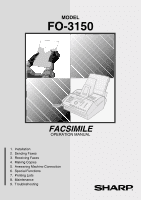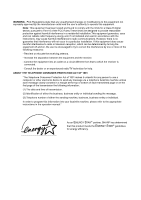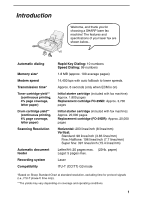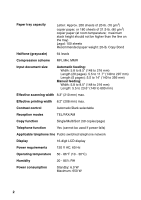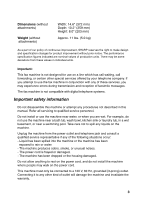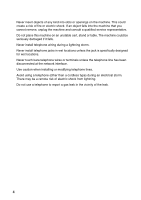Sharp 3150 FO-3150 Operation Manual
Sharp 3150 - FO B/W Laser Manual
 |
UPC - 074000033832
View all Sharp 3150 manuals
Add to My Manuals
Save this manual to your list of manuals |
Sharp 3150 manual content summary:
- Sharp 3150 | FO-3150 Operation Manual - Page 1
MODEL FO-3150 FACSIMILE OPERATION MANUAL 1. Installation 2. Sending Faxes 3. Receiving Faxes 4. Making Copies 5. Answering Machine Connection 6. Special Functions 7. Printing Lists 8. Maintenance 9. Troubleshooting - Sharp 3150 | FO-3150 Operation Manual - Page 2
to Part 15 of and on, the user is encouraged to number of either the sending machine, business, business entity or individual. In order to program this information into your facsimile machine, please refer to the appropriate instructions in the operation manual." As an ENERGY STAR partner, SHARP - Sharp 3150 | FO-3150 Operation Manual - Page 3
you for choosing a SHARP laser fax machine! The features and specifications of your laser fax are shown below.. Automatic dialing Memory size* Modem speed Transmission time* Toner cartridge yield** (continuous printing, 4% page coverage, letter paper) Drum cartridge yield** (continuous printing - Sharp 3150 | FO-3150 Operation Manual - Page 4
copier paper, or 180 sheets of 21.5-lb. (80 g/m2) copier paper (at room temperature; maximum stack height should not be higher than the line mm) Length (5 pages): 5.5 to 14" (140 to 356 mm) Manual feeding: Width: 5.8 to 8.5" (148 to 216 mm) Length: 5.5 Reception modes TEL/FAX/AM Copy function - Sharp 3150 | FO-3150 Operation Manual - Page 5
experience errors during transmission and reception of facsimile messages. The fax machine is not compatible with digital telephone systems. Important safety information Do not disassemble this machine or attempt any procedures not described in this manual. Refer all servicing to qualified service - Sharp 3150 | FO-3150 Operation Manual - Page 6
machine that you cannot remove, unplug the machine and consult a qualified service representative. Do not place this machine on an unstable cart, stand or table. The machine telephone line has been disconnected at the network interface. Use caution when installing or modifying telephone lines. Avoid - Sharp 3150 | FO-3150 Operation Manual - Page 7
Table of Contents A Look at the Operation Panel 7 1. Installation 9 Unpacking Checklist 9 Connections 10 Installing the Toner Cartridge 15 Loading Printing Paper 19 Entering Your Name and Fax Number 22 Setting the Date and Time 24 Setting the Reception Mode 27 Volume Adjustment 28 2. - Sharp 3150 | FO-3150 Operation Manual - Page 8
90 The housing 91 Replacing the toner cartridge 91 Replacing the drum cartridge 92 Cleaning the drum cartridge 95 9. Troubleshooting 97 Problems and Solutions 97 Messages and Signals 102 Clearing Paper Jams 105 FCC Regulatory Information 109 Quick Reference Guide 114 Guía de referencia - Sharp 3150 | FO-3150 Operation Manual - Page 9
A Look at the Operation Panel 1 23 4 5 TEL FAX A.M. 6 7 8 9 11 13 10 12 1 Number keys Use these keys to dial numbers, and enter numbers and letters when storing auto-dial numbers. 2 Display This displays messages and prompts to help you operate the machine. 3 Arrow keys Use these keys to scroll - Sharp 3150 | FO-3150 Operation Manual - Page 10
Help List, a quick reference guide to the operation of your fax machine. 9 RESOLUTION / RECEPTION MODE key When key to dial a fax or voice number using an abbreviated 2-digit Speed Dial number. 12 HOLD key to listen to the line and fax tones through the speaker when faxing a document. Note: This - Sharp 3150 | FO-3150 Operation Manual - Page 11
, contact your dealer or retailer. Original document support Handset Handset cord Toner cartridge Drum cartridge (this is preinstalled in the machine) Points to keep in mind when setting up Rapid Key labels Received document tray Operation manual Telephone line cord Paper tray Paper tray cover Do - Sharp 3150 | FO-3150 Operation Manual - Page 12
. Make sure the handset cord goes into the jack marked with a handset symbol on the side of the machine! Use the handset to make ordinary phone calls, or to transmit and receive faxes manually. Connecting the power cord Plug the power cord into a 120 V, 60 Hz, grounded AC (3-prong) outlet. ♦ Do not - Sharp 3150 | FO-3150 Operation Manual - Page 13
jack. Do not insert it into the TEL. SET jack! Setting the dial mode: The fax machine is set for tone dialling. If you are on a pulse dial line, you must set the fax machine for pulse dialling. Press the keys on the operation panel as follows: FUNCTION 1 Press once and 3 times. 2 Press once - Sharp 3150 | FO-3150 Operation Manual - Page 14
Comments: ♦ The fax machine is not designed for use on a line which has call waiting, call forwarding, or certain other special services offered by your telephone company. If you attempt to use the fax machine in conjunction with any of these services, you may experience errors during transmission - Sharp 3150 | FO-3150 Operation Manual - Page 15
1. Installation Attach the received document tray Connections Attach the original document support Make sure that the flanges face up 13 - Sharp 3150 | FO-3150 Operation Manual - Page 16
Connections Extension phone (optional) If desired, you can connect an extension phone to the TEL. SET jack on the machine. ♦ To connect an answering machine to the machine, see page 68. 1 Remove the seal covering the TEL. SET socket. 2 Connect the extension phone line to the TEL. SET socket. 14 - Sharp 3150 | FO-3150 Operation Manual - Page 17
Installing the Toner Cartridge Installing the Toner Cartridge The laser printer in your fax machine uses a toner cartridge and a drum cartridge. The drum cartridge comes pre-installed, and the toner cartridge must be installed. The starter toner cartridge included with your fax can print - Sharp 3150 | FO-3150 Operation Manual - Page 18
sheet of protective paper from the cartridge and then insert it back into the machine. • When removing the drum cartridge, be careful not to the tear the paper or leave any pieces of paper in the machine. 3 Remove the new toner cartridge from its packaging. Shake the cartridge side to side four or - Sharp 3150 | FO-3150 Operation Manual - Page 19
the toner counter and the drum counter as explained below and on the following page. Resetting the toner counter Each time you install a new toner cartridge, follow the steps below to reset the toner counter to zero. (The machine uses the toner counter to inform you when the toner cartridge needs - Sharp 3150 | FO-3150 Operation Manual - Page 20
Installing the Toner Cartridge Resetting the drum counter Each time you install a new drum cartridge, follow the steps below to reset the drum counter to zero. FUNCTION 1 Press once and four times. 2 Press once and once. Display: PRINT SET-UP CLR DRUM COUNT 3 Press once. PRESS START KEY - Sharp 3150 | FO-3150 Operation Manual - Page 21
1. Installation Loading Printing Paper Loading Printing Paper You can load up letter, A4 or legal paper in the paper tray. ♦ Up to 200 sheets of 20 lb. (70 g/m2) paper can be loaded. ♦ Up to 180 sheets of 21.5 lb. (80 g/m2) paper can be loaded. Caution! Do not use the blank side of paper that has - Sharp 3150 | FO-3150 Operation Manual - Page 22
side up. • Make sure that the stack is not higher than the marked line. Loading too much paper may cause paper jams and misfeeds. • If paper remains the stack of paper is aligned against the right paper guide, and then gently move the left paper guide to the 8 1/2 position for letter or legal paper, - Sharp 3150 | FO-3150 Operation Manual - Page 23
1. Installation Loading Printing Paper Setting the paper size The fax has been set at the factory to scale received faxes to letter size paper. If you loaded legal or A4 size paper, you must change the paper size setting to LEGAL or A4. FUNCTION 1 Press - Sharp 3150 | FO-3150 Operation Manual - Page 24
! FCC regulations require that your name, telephone/fax number, and the date and time appear on each fax message you send. Enter your name and fax number here and set the date and time as explained in the following section to have the fax machine include this information automatically at the top of - Sharp 3150 | FO-3150 Operation Manual - Page 25
fax number by pressing the number keys (max. 20 digits). • To insert a space between digits, press . SPEAKER • To clear a mistake, press . 5 Press START . 6 Enter your name by pressing number keys for each letter as shown in the chart below. Up to 24 characters can be entered. Example: SHARP - Sharp 3150 | FO-3150 Operation Manual - Page 26
appear in the display and are printed at the top of every page you fax. Set the date and time as shown below. STOP START FUNCTION FUNCTION The currently set date appears (example): DATE 08-15-2003 4 Enter a two-digit number for the month ("01" for January, "02" for February, "12" for December, - Sharp 3150 | FO-3150 Operation Manual - Page 27
6 Enter the year (four digits). Example: 2003 2 0 0 3 The currently set time appears (example): TIME 12:19 PM 7 Enter a two-digit number for the hour ("01" to "12") and a two-digit number for the minute ("00" to "59"). Example: 9:25 0 9 2 5 TIME 09:25 PM 8 Press to select A.M. or to select - Sharp 3150 | FO-3150 Operation Manual - Page 28
Setting the Date and Time Daylight Saving Time If desired, you can set the clock to move forward and backward automatically at the beginning and end of Daylight Saving Time. Follow these steps: FUNCTION 1 Press once and 3 times. Display: OPTION SETTING 2 Press once and twice. 3 Press once - Sharp 3150 | FO-3150 Operation Manual - Page 29
1. Installation Setting the Reception Mode Setting the Reception Mode Your fax machine has three modes for receiving incoming faxes: FAX mode: Select this mode when you only want to receive faxes on your line. The fax machine will automatically answer all calls on four rings and receive incoming - Sharp 3150 | FO-3150 Operation Manual - Page 30
SPEAKER 1 SPEAKER Press . 2 Press or volume level. to select the desired SPEAKER • Press again to turn off the speaker. Display: SPEAKER: HIGH SPEAKER: MIDDLE SPEAKER: LOW 28 - Sharp 3150 | FO-3150 Operation Manual - Page 31
select the desired • Note: The volume reverts to MIDDLE each time you replace the handset. Volume Adjustment Display: RECEIVER: HIGH RECEIVER: MIDDLE RECEIVER: LOW Ringer 1 Press or to select the desired volume level. SPEAKER (Make sure has not been pressed, the handset is not lifted, and - Sharp 3150 | FO-3150 Operation Manual - Page 32
Volume Adjustment Beep length Your fax machine normally signals the end of transmission, reception, or copying with a 3-second beep. If desired, you can change the duration of the beep to 1 second or - Sharp 3150 | FO-3150 Operation Manual - Page 33
2. Sending Faxes 2. Sending Faxes Transmittable Documents Size and weight Minimum document size: once: Size: Letter (8.5" x 11", 216 x 279 mm) Weight: 21.5 lbs. (80 g/m2) 1 page at a time (manual feeding): Size: 8.5" x 23.6" (216 x 600 mm) Weight: 42 lbs. (157 g/m2) 5 pages at once: Size: Legal - Sharp 3150 | FO-3150 Operation Manual - Page 34
greenish yellow, or light blue ink. ♦ Ink, glue, and correcting fluid on the machine starting from the bottom page. ♦ If you need to send or copy more than the maximum number of Insert gently to prevent double-feeding. 1 Adjust the document guides to the width of your document. 2 Insert the document - Sharp 3150 | FO-3150 Operation Manual - Page 35
2. Sending Faxes Loading the Document 3 Adjust the resolution and/or contrast settings as explained on page 34, then dial the receiving machine as explained on page 37. Removing a document from the feeder If you need to remove a document from the feeder, open the operation panel. Important! Do - Sharp 3150 | FO-3150 Operation Manual - Page 36
Adjusting the Resolution and Contrast Adjusting the Resolution and Contrast If desired, you can adjust the resolution and contrast before sending a document. The default resolution setting is STANDARD and the default contrast setting is AUTO. You must adjust the settings each time you don't want - Sharp 3150 | FO-3150 Operation Manual - Page 37
:AUTO HALF TONE :AUTO STANDARD :DARK FINE :DARK SUPER FINE :DARK HALF TONE :DARK Note: In order to transmit in SUPER FINE resolution, the receiving fax machine must also have that resolution. If it doesn't, your machine will automatically step down to the next best available setting. 35 - Sharp 3150 | FO-3150 Operation Manual - Page 38
Changing the default resolution If desired, you can change the default resolution for faxing documents to FINE. Follow the steps below. FUNCTION 1 Press once and 3 NO The display briefly shows your selection, then: NUMBER OF RING STOP 5 Press to return to the date and time display. 36 - Sharp 3150 | FO-3150 Operation Manual - Page 39
by pressing the number keys. ♦ If a person answers, you can talk with them through the handset before SPEAKER sending the fax. (If you pressed , you must pick up the handset to talk.) ♦ Normal Dialing allows you to listen to the line and make sure the other fax machine is responding. 1 Load - Sharp 3150 | FO-3150 Operation Manual - Page 40
transmission is completed successfully, the machine will beep once. • If an error occurs, the machine will beep three times and print a Transaction Report to inform you of the problem (see page 87). Sending a Fax by Automatic Dialing You can dial a fax or phone number by simply pressing a Rapid - Sharp 3150 | FO-3150 Operation Manual - Page 41
for Speed Dialing. 3 Enter the fax or phone number by pressing the number keys. (Note: A space cannot be entered.) SPEAKER • To clear a mistake, press . • If a pause is required between any of the digits to access a special service FUNCTION or an outside line, press . The pause appears as - Sharp 3150 | FO-3150 Operation Manual - Page 42
Sending a Fax by Automatic Dialing 4 Press START . 5 Enter a name by pressing number keys for each letter as shown in the chart below. Up to 20 characters can be entered. (If you do not wish to enter a name, go directly to Step 6.) Example: SHARP = 7777 44 2 777 7 SPACE = G = N = U = A = H - Sharp 3150 | FO-3150 Operation Manual - Page 43
STOP 7 Return to Step 2 to store another number, or press to return to the date and time display. 2. Sending Faxes Editing and clearing auto-dial numbers If you need to make changes to a previously stored auto-dial number, or clear a number, follow these steps: FUNCTION 1 Press once and - Sharp 3150 | FO-3150 Operation Manual - Page 44
Sending a Fax by Automatic Dialing 6 Press START . 7 Make the desired changes to the name. • Press or to move the cursor to the letter or letters you wish to change, and then press the appropriate number key repeatedly until the desired letter appears (see Step 5 on page 40). The new letter - Sharp 3150 | FO-3150 Operation Manual - Page 45
was stored, the fax number will appear. (If the name or number is incorrect, press STOP .) Example: To dial Speed Dial number 01, press Rapid , the machine will beep once. • If an error occurs, the machine will beep three times and print a Transaction Report to inform you of the problem (see - Sharp 3150 | FO-3150 Operation Manual - Page 46
Step 2.) • If the transmission is completed successfully, the machine will beep once. • If an error occurs, the machine will beep three times and print a Transaction Report to inform you of the problem (see page 87). Using a Speed Dial number for a voice call SPEED DIAL To use a Speed Dial - Sharp 3150 | FO-3150 Operation Manual - Page 47
, the number will appear). 3 If you are sending a fax, press START . Dialing and transmission begins. • If the transmission is completed successfully, the machine will beep once. • If an error occurs, the machine will beep three times and print a Transaction Report to inform you of the problem (see - Sharp 3150 | FO-3150 Operation Manual - Page 48
method to dial a full number when you don't need to speak to the other party before faxing. 1 Load the document(s). RESOLUTION number of the receiving machine by pressing the number keys. • If a pause is required between any of the digits to access a special service FUNCTION or an outside line - Sharp 3150 | FO-3150 Operation Manual - Page 49
. Dialing begins. Automatic redialing If you use automatic dialing (including Direct Keypad Dialing) to send a fax and the line is busy, the fax machine will automatically redial the number. The fax machine will make two redial attempts at intervals of five minutes. During this time, RECALLING will - Sharp 3150 | FO-3150 Operation Manual - Page 50
redialing If desired, you can change the interval at which the fax machine makes automatic redialing attempts. FUNCTION 1 Press once and 3 times redialing If desired, you can change the maximum number of automatic redialing attemps made when the line is busy. FUNCTION 1 Press once and 3 - Sharp 3150 | FO-3150 Operation Manual - Page 51
2-digit number from 00 to 10). Example: 5 attempts 0 5 STOP 5 Press to exit. The display briefly shows your selection, then: FAX REMOTE # Error Correction Mode The fax machine is set to automatically correct any distortions in a transmission due to noise on the telephone line before printing - Sharp 3150 | FO-3150 Operation Manual - Page 52
You can have the fax machine generate a cover sheet and send it as the last page of your fax transmission. The cover sheet includes the date and time, the receiver's name and number if a Rapid Key or Speed Dial number is used, the sender's name and number, and the total number of pages. ♦ Your name - Sharp 3150 | FO-3150 Operation Manual - Page 53
MODE • If desired, press to set the resolution and/or contrast. FUNCTION 2 Press once and twice. READY TO SEND HEADER MESSAGE 3 Press . 4 Press a number key to select a message: 1 : URGENT 2 : IMPORTANT 3 : CONFIDENTIAL 4 : PLS. DISTRIBUTE 5 Dial the receiving fax machine and send the - Sharp 3150 | FO-3150 Operation Manual - Page 54
Dial the receiving machine and send the fax. ♦ If you need to cancel a batch number entry, remove the document from the STOP feeder or press . ♦ If the number of pages actually transmitted does not coincide with the batch number entered, the alarm will sound and PAGE COUNT ERROR will appear in - Sharp 3150 | FO-3150 Operation Manual - Page 55
This function allows you to send the same fax to as many as 20 different destinations in just one operation. ♦ When sending to multiple destinations, only auto-dial numbers can be used to dial the numbers of the receiving machines. 1 Load the document(s). RESOLUTION/ RECEPTION MODE • If desired - Sharp 3150 | FO-3150 Operation Manual - Page 56
destinations to which you wish to send the fax (maximum of 20). • To check your error code. If so, send the document to those destinations again. Broadcasting using a Group Key If the fax machines to which you want to broadcast have all been programmed into one Group Key (see Storing numbers - Sharp 3150 | FO-3150 Operation Manual - Page 57
in Group Keys Group Keys allow you to send a fax to a group of fax machines by simply pressing the appropriate Group Key once. To store a group of numbers in a Group Key, follow the steps below. ♦ Rapid Keys 09/G1 and 10/G2 can be used as Group Keys. A key cannot be simultaneously programmed - Sharp 3150 | FO-3150 Operation Manual - Page 58
(Sending a Fax to Multiple Destinations) 6 Select a destination using one of the following methods: Press a Rapid Key. SPEED DIAL Press and enter a 2-digit Speed Dial number. Press (or ) until the name of the destination appears in the display (if no name was stored, the number will appear - Sharp 3150 | FO-3150 Operation Manual - Page 59
2. Sending Faxes Broadcasting (Sending a Fax to Multiple Destinations) If the memory becomes full... If the memory becomes full while the document is being scanned, MEMORY IS FULL will appear in - Sharp 3150 | FO-3150 Operation Manual - Page 60
as explained in Using TEL Mode on page 59. 4 rings Fax reception Changing the number of rings If desired, you can change the number of rings on which the fax machine answers incoming calls in FAX mode. Any number from 2 to 5 can be selected. FUNCTION 1 Press once and 3 times. Display: OPTION - Sharp 3150 | FO-3150 Operation Manual - Page 61
Enter the desired number of rings (any number from 1 to 5). Example: 3 rings 3 NUMBER OF RING ENTER (1-5) (4) The display briefly shows your selection, then: RECALL INTERV. STOP 5 Press to return to the date and time display. Note: If you are using Distinctive Ring, the fax machine will answer - Sharp 3150 | FO-3150 Operation Manual - Page 62
fax's handset 1 When the fax machine rings, pick up the handset. 2 If you hear a fax tone, wait until the display shows RECEIVING and then replace the handset. Beep RECEIVING Note: If you have set the Fax speaks with you and then wants to send a fax, press START START after speaking. (Press before - Sharp 3150 | FO-3150 Operation Manual - Page 63
once and twice on the extension phone (only on a tone dial phone). This signals the fax to begin reception. Hang up. • The above step is necessary if you have set the Fax Signal Receive setting to NO. • Your fax will not accept the signal to begin reception ( 5 ) if a document is loaded in its - Sharp 3150 | FO-3150 Operation Manual - Page 64
automatically begin reception if you hear a soft fax tone after answering a call on your fax or an extension phone. If you use a computer fax modem to send documents on the same line, you must turn this function off in order to prevent your fax from mistakenly attempting to receive documents from - Sharp 3150 | FO-3150 Operation Manual - Page 65
from 0 to 9. FUNCTION 1 Press once and 3 times. Display: OPTION SETTING 2 Press once and four times. FAX REMOTE # 3 Press once. 4 Enter the desired number (any number from 0 to 9). Example: 3 ENTER (0-9) (5) The display briefly shows your selection, then: TRANSACTION STOP 5 Press to - Sharp 3150 | FO-3150 Operation Manual - Page 66
Optional Reception Settings Reception Ratio The fax has been set at the factory to automatically printed on a second page. In this case, the cut-off point may occur in the middle of a line. ♦ Automatic reduction may not be possible if the received document is too large, contains too many fine - Sharp 3150 | FO-3150 Operation Manual - Page 67
START KEY, COVER OPEN, PAPER JAMMED, REPLACE TONER, or PRINTER ERROR. When you add paper (and press START ), or clear the jam, or replace the print cartridge, the stored documents will automatically print out. ♦ If you received documents in memory because the fax ran out of paper, be sure to add - Sharp 3150 | FO-3150 Operation Manual - Page 68
fax machine can also be used to make copies. Single and multiple copies (up to 50 per original) can be made, enabling your fax to double as a convenience office copier To sort the copies as shown below under "Sorted", first set the number of copies per original (at least "2" copies must be set), and - Sharp 3150 | FO-3150 Operation Manual - Page 69
copying, press . If MEMORY IS FULL appears... If you place a large number of originals in the feeder, the memory may become full before all pages the printing paper, use the copy cut-off setting to select whether the remaining part of the document will be cut off or printed on a second page. The - Sharp 3150 | FO-3150 Operation Manual - Page 70
when you are out. ♦ Important: If the answering machine is not connected to the TEL. SET jack on the fax as shown, the setup will not operate properly. 1 Remove the seal covering the TEL. SET jack. 2 Connect the answering machine's telephone line jack to the TEL. SET jack. • If desired, you can - Sharp 3150 | FO-3150 Operation Manual - Page 71
Please leave a message after the beep or press your facsimile Start key to send a fax. Thank you for calling." ♦ It is advisable faxes sent by automatic dialling. ♦ If your answering machine has a toll saver function, make sure that it will answer by the fourth ring. Note: If your answering machine - Sharp 3150 | FO-3150 Operation Manual - Page 72
Settings If necessary, you can use the following settings to improve the response of the answering machine connection to incoming calls. Quiet Detect Time This function causes the fax machine to take over the line and begin reception if a certain duration of silence is detected after the answering - Sharp 3150 | FO-3150 Operation Manual - Page 73
machine will not be able to receive faxes sent manually by Normal Dialing. To change the setting, follow the steps below. FUNCTION 1 Press once and 3 times. Display: OPTION SETTING 2 Press once and . 7 times QUIET TIME 3 Press once. 4 Enter a number from 01 to 10, or enter 00 to turn off - Sharp 3150 | FO-3150 Operation Manual - Page 74
the beginning of your answering machine's outgoing message to ensure clear detection of fax signals, you can use this fax to take over the line. Quiet Detect Start Timing has been set to five seconds at the factory. You can change this setting by entering a 2-digit number equal to the desired number - Sharp 3150 | FO-3150 Operation Manual - Page 75
turn it on, follow the steps below: Note: When this function is turned on, make sure that the answering machine is set to answer on 4 rings or less. If it isn't, the fax will always answer first, preventing callers from leaving voice messages. FUNCTION 1 Press once and 3 times. Display: OPTION - Sharp 3150 | FO-3150 Operation Manual - Page 76
number to your regular single line. The second number rings differently from your normal number. If you subscribe to a distinctive ring service, you can set the fax machine to automatically answer when your second number is called. This allows you to use the second number as an exclusive fax number - Sharp 3150 | FO-3150 Operation Manual - Page 77
mode of your fax machine to FAX. When your designated fax number is dialed, your fax will automatically answer and begin reception after two rings. Note that other devices on the same line will also ring until your fax answers. If one of your other numbers is dialed, the fax will ring; however - Sharp 3150 | FO-3150 Operation Manual - Page 78
that you specify. This saves paper by not printing out unwanted "junk" faxes. To use this function, follow the steps below to enter the fax numbers from which you do not wish to receive faxes. Up to five fax numbers can be entered. FUNCTION 1 Press once and twice. Display: ENTRY MODE 2 Press - Sharp 3150 | FO-3150 Operation Manual - Page 79
Blocking Reception of Unwanted Faxes Editing and clearing anti junk numbers If you need to make changes to a previously stored anti junk number, or clear a number, follow these steps: FUNCTION 1 Press once and twice. Display: ENTRY MODE 2 Press once and twice. ANTI JUNK # 3 Press . - Sharp 3150 | FO-3150 Operation Manual - Page 80
and have it send a document (previously loaded in its feeder) to your machine without operator assistance. In other words, the receiving fax machine, not the transmitting fax machine, initiates the transmission. To use the polling function, you must first set Rapid Key 08/POLL for use as a polling - Sharp 3150 | FO-3150 Operation Manual - Page 81
the following procedure. Transmission will take place when the other fax machine calls your fax machine and activates polling. You can choose whether to allow polling only once, or an unlimited number of times. In the latter case, your fax machine can be used as an electronic "bulletin board". ♦ If - Sharp 3150 | FO-3150 Operation Manual - Page 82
CLEAR 4 Press 1 to select SET. 1=ONCE,2=REPEAT 5 Press 1 to allow polling only once, or 2 to allow polling an unlimited number of times. 6 Press START . • The document will be scanned into memory, and your fax will go on polling standby. RESOLUTION/ 7 RECEPTION MODE Set the reception mode to - Sharp 3150 | FO-3150 Operation Manual - Page 83
Polling (Requesting a Fax Transmission) Clearing a memory polling document To clear a memory polling document from memory, follow these steps: FUNCTION 1 Press once and 3 times. MEMORY POLLED 2 Press . 3 Press 2 to - Sharp 3150 | FO-3150 Operation Manual - Page 84
this function is turned on, polling will only take place when the fax number of the polling fax machine has been entered in your machine's list of permitted fax numbers (called "passcode numbers"). The number of the polling fax must also be correctly programmed into itself for identification. To use - Sharp 3150 | FO-3150 Operation Manual - Page 85
permission You can store up to 10 fax numbers in your machine's list of permitted numbers. FUNCTION 1 Press once and twice. Display: ENTRY MODE 2 Press once and twice. PASSCODE MODE 3 Press . 4 Press . ENTER FAX # 5 Enter the fax number (maximum of 20 digits). 6 Press START - Sharp 3150 | FO-3150 Operation Manual - Page 86
Fax Transmission) Editing and clearing polling permission numbers If you need to make changes to a previously stored polling permission number, or clear a number Step 8. 7 If you selected EDIT, make the desired changes to the number. • Press or to move the cursor to the digit or digits you - Sharp 3150 | FO-3150 Operation Manual - Page 87
print lists showing settings and information entered in the fax machine, and a report showing recent fax transactions. The lists and report are described below. 30 fax transactions. The report is divided into two parts: the TRANSMISSIONS ACTIVITY REPORT, which shows information on fax transmissions - Sharp 3150 | FO-3150 Operation Manual - Page 88
stored in each Group Key. Setup List This list shows your current selections for the FUNCTION key settings. The list also shows your name and fax/telephone number as entered in the machine, and a sample of the header printed at the top of every page you transmit (HEADER PRINT). 86 - Sharp 3150 | FO-3150 Operation Manual - Page 89
- (Where "X" is a number.) A telephone line error prevented the transaction. See Line error on page 97. CANCEL - The transaction was cancelled because the STOP key was pressed, no document was in the feeder, or the other machine requested transmission using a function which your fax machine does not - Sharp 3150 | FO-3150 Operation Manual - Page 90
once and 5 times. TRANSACTION 3 Press once. 1:ALWAYS PRINT (Selections appear alternately) 4 Press a number from 1 to 5 to select the condition for printing. 1 ALWAYS PRINT 2 ERROR/MEMORY 3 SEND ONLY 4 ERROR ONLY 5 NEVER PRINT A report will be printed after each transmission, reception, or - Sharp 3150 | FO-3150 Operation Manual - Page 91
Printing Lists Auto print-out of Activity Report You can set the Activity Report to print automatically whenever information on 30 fax transactions has accumulated. (A report can still be printed on demand at any time.) Follow these steps: FUNCTION 1 Press once and 3 times. Display: OPTION - Sharp 3150 | FO-3150 Operation Manual - Page 92
backplate with a soft cloth. ♦ Make sure that all dirt and stains (such as correcting fluid) are removed, as dirts and stains will cause vertical lines on transmitted images and copies. 1 Squeeze the panel release and open the operation panel. 2 Wipe the scanning glass (under the white roller) and - Sharp 3150 | FO-3150 Operation Manual - Page 93
following cartridge: Sharp FO-29ND toner cartridge 1 Grasp the print compartment cover at both sides as shown, and pull up to open the cover. • Caution! The fusing unit inside the print compartment becomes very hot during operation. Do not touch the inside of the compartment or the paper guide on - Sharp 3150 | FO-3150 Operation Manual - Page 94
Maintenance 3 Install the new toner cartridge and reset the toner counter (see page 15). Replacing the drum cartridge Viewing the total number of pages printed To maintain excellent printing quality, we recommend that you replace the drum cartridge after 20,000 pages have been printed. Follow - Sharp 3150 | FO-3150 Operation Manual - Page 95
and pull the toner cartridge out of the compartment. • Place the toner cartridge on a sheet of paper on a level surface. 3 Grasp the tabs on the drum cartridge handle with both hands and gently pull the cartridge out of the machine. Maintenance 4 Remove the new drum cartridge from its packaging - Sharp 3150 | FO-3150 Operation Manual - Page 96
into the print compartment, holding the tabs on the drum cartridge handle with both hands. • To insert the cartridge, align the guides on the cartridge with the runners on the sides of the compartment. 6 Replace the toner cartridge and close the print compartment cover (see page 15). When finished - Sharp 3150 | FO-3150 Operation Manual - Page 97
it is marked PUSH, and pull the handle out. Rehold the handle and pull the toner cartridge out of the compartment. • Place the toner cartridge on a sheet of paper on a level surface. 3 Grasp the tabs on the drum cartridge handle with both hands and gently pull the cartridge out of the machine. 95 - Sharp 3150 | FO-3150 Operation Manual - Page 98
of the rolled-up paper. 6 Replace the drum cartridge, holding the tabs on the drum cartridge handle with both hands. • To insert the cartridge, align the guides on the cartridge with the runners on the sides of the compartment. 7 Replace the toner cartridge and close the print compartment cover (see - Sharp 3150 | FO-3150 Operation Manual - Page 99
problems with your fax, first refer to the following troubleshooting guide. Line error Problem Solution LINE ERROR appears in the display. A line error occurs when your fax machine cannot communicate correctly with the other fax machine. The error is usually due to a problem on the phone line - Sharp 3150 | FO-3150 Operation Manual - Page 100
no attendant, reception will not be possible. • Check the display for error messages. • Pick up the handset and check for a dial tone. Dial the receiving machine manually and make sure that it is responding (you should hear a fax tone). Nothing is printed at the receiving end. • Make sure that - Sharp 3150 | FO-3150 Operation Manual - Page 101
the contrast is still too low, your fax machine may need service. Make a copy or print a report to check your machine's printing ability. • The toner cartridge may need replacement. Dots appear at regular intervals on received documents and copies. • The drum cartridge may be damaged. Replace the - Sharp 3150 | FO-3150 Operation Manual - Page 102
see page 48) will help prevent distortions due to line noise. Note that ECM mode must be turned on in the other machine as well. • Make a copy or print a report on your fax machine. If the copy or report is also distorted, your fax machine may need service. The quality of copies is poor and/or dark - Sharp 3150 | FO-3150 Operation Manual - Page 103
9. Troubleshooting Problems and Solutions No reception occurs when polling is attempted. • Make sure you have not run out of paper. • Make sure the transmitting machine is in automatic reception mode. • If the transmitting machine has polling security, make sure that your fax number has been - Sharp 3150 | FO-3150 Operation Manual - Page 104
JAMMED DRUM LIFE OVER FAX RX IN MEMORY FUNCTION MODE GROUP SPACE FULL HEATER HIGH/ HEATER LOW/ HEATER ERROR Check machine doesn't respond properly when you attempt to send a fax. This appears when the drum cartridge needs replacement. A fax has been received in memory because the toner cartridge - Sharp 3150 | FO-3150 Operation Manual - Page 105
search for an auto-dial number when none have been stored. This appears if you forgot to replace the handset after using it to dial and send a fax. Replace the handset or press the STOP key to clear the message. The SPEAKER key has been pressed and the fax machine is waiting for you - Sharp 3150 | FO-3150 Operation Manual - Page 106
TONER EMPTY/ REPLACE TONER/ CLR TONER COUNT (alternating messages) TONER NEAR EMPTY TOTAL PAGE(S) 01 A printer error has occurred. Open the printer compartment cover, make sure the toner cartridge is installed correctly, and then close the cover. A document has been loaded and the fax machine - Sharp 3150 | FO-3150 Operation Manual - Page 107
9. Troubleshooting Clearing Paper Jams Clearing Paper Jams Clearing a jammed document If the original document doesn't feed properly during transmission or copying, or DOCUMENT JAMMED appears in - Sharp 3150 | FO-3150 Operation Manual - Page 108
paper 1 If most of the jammed page is protruding from the back of the fax, remove the paper tray cover, pull the paper release lever toward you, and try compartment. 4 Grasp the finger hold on the toner cartridge handle where it is marked PUSH, and pull the handle out. Rehold the handle and pull the - Sharp 3150 | FO-3150 Operation Manual - Page 109
5 Grasp the tabs on the drum cartridge handle with both hands and gently pull the cartridge out of the machine. Clearing Paper Jams 9. Troubleshooting 6 Wrap the drum cartridge in a large sheet of paper as shown at right so that the green drum section is shielded from light, and place it gently - Sharp 3150 | FO-3150 Operation Manual - Page 110
Clearing Paper Jams 8 Replace the drum cartridge, holding the tabs on the drum cartridge handle with both hands. • To insert the cartridge, align the guides on the cartridge with the runners on the sides of the compartment. 9 Replace the toner cartridge and close the print compartment cover (see - Sharp 3150 | FO-3150 Operation Manual - Page 111
authorized Sharp dealer. If the equipment is causing harm to the telephone network, the telephone company may request that you disconnect the equipment until the problem is resolved. This equipment may not be used on coin service provided by the telephone company. Connection to party line service is - Sharp 3150 | FO-3150 Operation Manual - Page 112
/ FO-29DCCN (Black Toner) Supplier Identification: Sharp Corporation 22-22 Nagaike-cho, Abeno-ku, Osaka, Japan Local suppliers are listed below. Please contact the nearest supplier for additional information. (Country) U.S.A Canada (Name and Telephone Number) Sharp Electronics Corporation Sharp - Sharp 3150 | FO-3150 Operation Manual - Page 113
SHARP Date Revised : Apr. 9, 2003 Date Issued : July. 16. 1999 MATERIAL SAFETY DATA SHEET (2/4) MSDS No. P-00102 5. FIRE -FIGHTING MEASURES Extinguishing Media : water , CO2, foam and dry chemicals Special Fire fighting Procedures : None Fire and Explosion Hazards : Toner material, like most - Sharp 3150 | FO-3150 Operation Manual - Page 114
SHARP Date Revised : Apr. 9, 2003 Date Issued : July. 16. 1999 MATERIAL SAFETY DATA SHEET lung tumors. Moreover, a two-year cancer bioassay using a typical toner preparation containing carbon black demonstrated no association between toner exposure and tumor development in rats. : In a study in - Sharp 3150 | FO-3150 Operation Manual - Page 115
SHARP Date Revised : of Chemicals to Humans, Vol. 65, Printing Process And Printing Inks, Carbon Black and Some Nitro Compounds, Lyon, pp.149-261 Mohr, S.Takenaka, and R.Mermelstein(1991) Pulmonary Response to Toner upon Chronic Inhalation Exposure in Rats. Fundamental and Applied Toxicology - Sharp 3150 | FO-3150 Operation Manual - Page 116
the fax number. START 2. Press . 114 Receiving Faxes RESOLUTION/ RECEPTION MODE Press until the arrow in the display points to the desired reception mode. RESOLUTION/ RECEPTION MODE JAN-03 10:30 TEL FAX A.M. JAN-03 10:30 TEL FAX A.M. TEL FAX JAN-03 10:30 A.M. FAX mode: The fax machine - Sharp 3150 | FO-3150 Operation Manual - Page 117
del display señale el modo de recepción deseado. RESOLUTION/ RECEPTION MODE JAN-03 10:30 TEL FAX A.M. JAN-03 10:30 TEL FAX A.M. TEL FAX JAN-03 10:30 A.M. Modo FAX: El aparato de telefax contestará y recibirá documentos automáticamente. Modo TEL: Contesta todas las llamadas (incluso las - Sharp 3150 | FO-3150 Operation Manual - Page 118
feeder, 32 Document guides, 32 Document restrictions, 32 Document sizes, 31 Document, maximum scanning size, 31 Drum cartridge Cleaning, 95 Preparing, 16 Replacing, 92 E ECM (Error Correction Mode), 49 Extension telephone Connecting, 14 Using, 60 F FAX reception mode, 27, 58 Fax Signal Receive, 62 - Sharp 3150 | FO-3150 Operation Manual - Page 119
volume, 28 Speed Dialing, 44 T TEL reception mode, 27, 59 TEL. LINE jack, 11 TEL. SET jack, 14, 68 Tel/Fax Remote Number, 63 Telephone line cord, 11 Telephone Number List, 86 Time, setting, 24-25 Toner cartridge Installing, 15 Replacing, 91 Transaction Report, 87 Setting print condition, 88 117 - Sharp 3150 | FO-3150 Operation Manual - Page 120
- Sharp 3150 | FO-3150 Operation Manual - Page 121
- Sharp 3150 | FO-3150 Operation Manual - Page 122
- Sharp 3150 | FO-3150 Operation Manual - Page 123
DEALER ABOUT THE WARRANTY THAT YOUR SELLING DEALER EXTENDS TO YOU. In order to assure you, the end-user, of warranty protection, Sharp extends a limited warranty to each of its authorized dealers and, in turn, requires each of its authorized dealers to extend its own warranty to you - Sharp 3150 | FO-3150 Operation Manual - Page 124
record the model number and serial number below, for easy reference, in case of loss or theft. These numbers are located on the rear side of the unit.Space is also provided for other relevant information. Model Number Serial Number Date of Purchase Place of Purchase FO-3150 PRINTED IN THAILAND
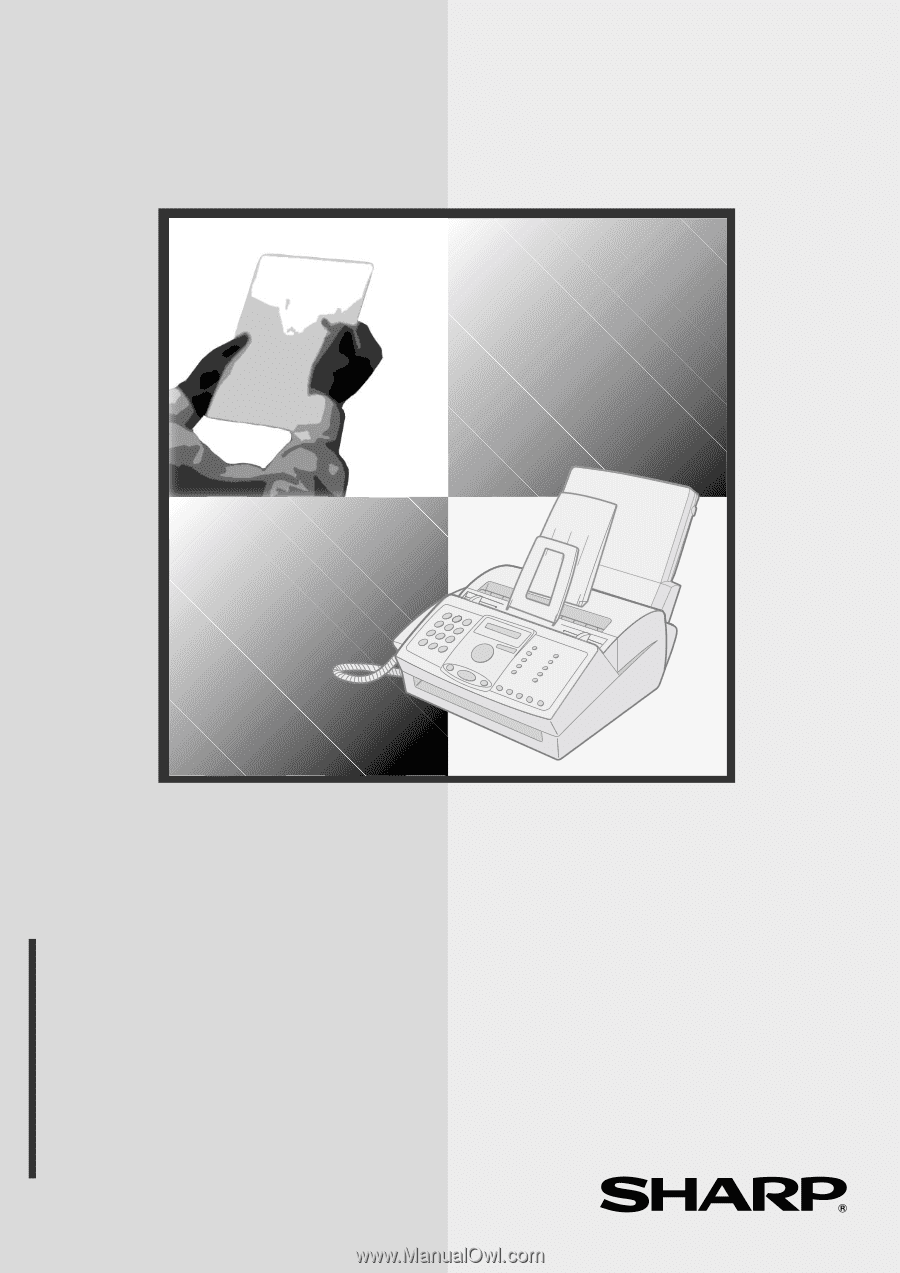
MODEL
FO-3150
OPERATION MANUAL
FACSIMILE
1.
Installation
2.
Sending Faxes
3.
Receiving Faxes
4.
Making Copies
5.
Answering Machine Connection
6.
Special Functions
7.
Printing Lists
8.
Maintenance
9.
Troubleshooting