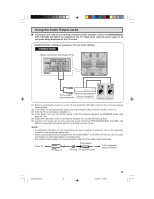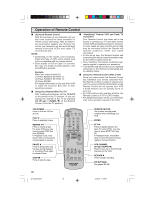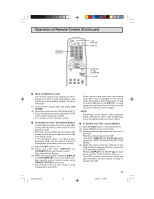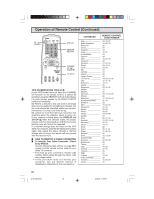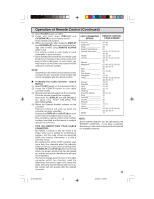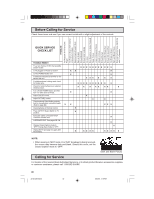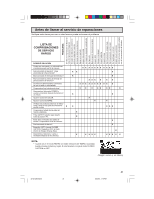Sharp 32NS350 32NS350 Operation Manual - Page 36
Operation of Remote Control
 |
View all Sharp 32NS350 manuals
Add to My Manuals
Save this manual to your list of manuals |
Page 36 highlights
Operation of Remote Control L Universal Remote Control With the purchase of your television set you also have received the latest innovation in remote control technology. With its easy-touse push-button keypad, your Remote can control your television set and most infrared remote-controlled VCRs and cable TV converters as well. NOTE: • Depending on the model, year produced, brand and type of VCR, some models may not be compatible with the remote control. • Some brands of VCR or Cable TV converter Box may not enable channel selection until the ENTER is pressed. Example: When you select channel 24, (1) Press REMOTE KEYPAD "2". (2) Press REMOTE KEYPAD "4". (3) Press ENTER. For detailed information on the use of the VCR or Cable TV converter Box refer to their operating manuals. L Using Your Remote With Your TV After installing the batteries, set the TV-CATV on the remote to the TV position. (If you can change the channel of the TV by pressing CH UP (8) or DOWN (9) on the Remote Control, it is in the TV position.) L "Identifying" Remote VCR and Cable TV Converters Your Remote Control has been set at the factory to operate your TV and many remote control VCRs and Cable Converters. However, in some cases an easy one-time set-up step may be necessary before the Remote will operate accessory VCRs and Cable Converters. • In this set-up step, the Remote locates and memorizes the remote control transmitter code for the VCR or Cable Converter. • Once "identified", the Remote sends the proper remote signals to operate your accessory. • This identify step will not have to be repeated until power to the Remote is interrupted due to a battery failure. L Using Your Remote Control With a VCR Once you make certain the Remote Control has "identified" your remote controlled VCR, the Remote Control is ready to operate your unit. The various VCR function buttons on the Remote Control will not operate your VCR if those features are not already found on your unit. • All VCR buttons will operate whether the Remote Control is in TV or CATV modes. • For detailed information on the use of the VCR, refer to the operation manual of the VCR. VCR POWER Press to turn the VCR on and off. PLAY Press to playback a tape. REWIND Press to rewind a tape. For some VCRs you may need to press STOP first, then REWIND. In Playback mode, hold button down to view picture moving rapidly in reverse. PAUSE Press to temporarily stop the tape during playback or recording. Press again to release Pause. STOP Press to stop the tape. POWER TV VCR DISPLAY INPUT 123 456 78 FLASHBACK 0 9 ENTER 100 PERSONAL PREFERENCE A B C D CH VOL VOL - + CH MENU MUTE CATV TV REW PLAY FF PAUSE STOP REC VCR CH PIP SWAP FREEZE MOVE SELECT TV • VCR • CATV REMOTE KEYPAD Use to enter two-digit code numbers when identifying your VCR. ENTER FF Press to rapidly advance the tape. For some VCRs, you may need to press STOP first, then FF. In Playback mode, hold button down to view the picture moving rapidly in forward direction. VCR CHANNEL UP ( ) / DOWN ( ) Press to scan up or down through channels on the VCR. RECORD Press to begin recording. PIP BUTTONS See pages 32 - 33. 36 32-48 32N-S350 36 5/25/00, 1:16 PM