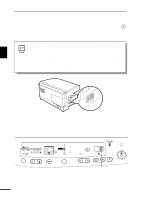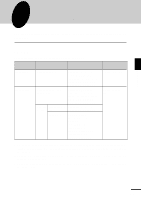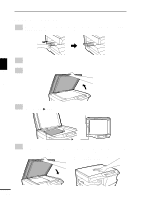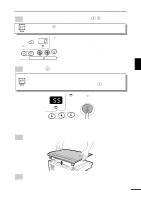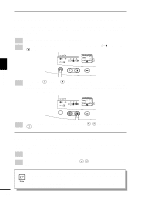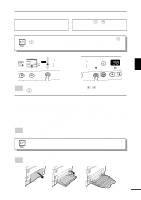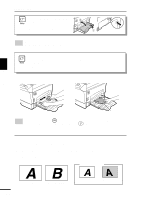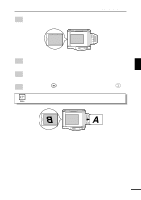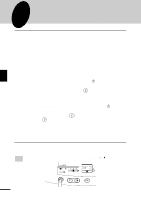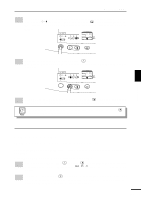Sharp AL-1200 AL1200 Operation Manual - Page 22
BYPASS FEED including special paper
 |
View all Sharp AL-1200 manuals
Add to My Manuals
Save this manual to your list of manuals |
Page 22 highlights
REDUCTION/ENLARGEMENT/ZOOM To select a preset copy ratio: Preset reduction and enlargement ratios are: 50%, 64%, 78%, 129%, and 200% To select a zoom ratio: When a zoom ( or ) key is pressed, the ZOOM indicator will light up and the zoom ratio will be displayed in the display. To decrease or increase the zoom ratio rapidly, press and hold down the or key. However the value will stop at the preset reduction or enlargement ratios. To move beyond these ratios, release the key and then press and hold it down again. 200% 129% 100% 78% 64% 50% MAX. 51/2x81/2 81/2x11 100% 81/2x14 81/2x11 81/2x11 51/2x81/2 MIN. MAX. 51/2x81/2 81/2x11 100% 81/2x14 81/2x11 81/2x11 51/2x81/2 MIN. ZOOM 3 Making copies 3 Set the number of copies using the copy quantity ( , ) keys and press the print ( ) key. BYPASS FEED (including special paper) The bypass tray automatically feeds up to 50 sheets of standard copy paper and also feeds special papers such as transparency film and labels one sheet at a time. Copy paper measuring from 3-1/2" x 5-1/2" to 8-1/2" x 14" and in the weight range of 14 to 34.5 lbs. can be used in this tray. (For paper weighing from 28 to 34.5 lbs., 8-1/2" x 11" is the maximum size.) 1 Place the original face down on the original table. Align it with the original scale and close the original cover. The original image must be smaller than the paper or media for copying. If the original image is bigger than the paper or media, this may cause smudges on the edges of the copies. 2 Open the bypass tray and extend the tray. 21