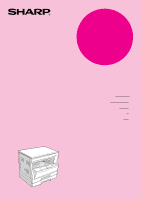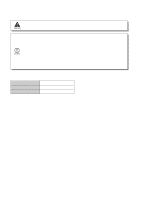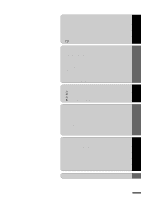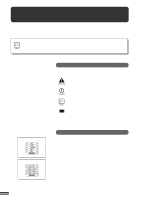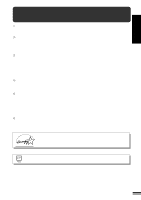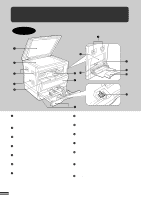Sharp AR-201 AR-201 Operation Manual
Sharp AR-201 Manual
 |
View all Sharp AR-201 manuals
Add to My Manuals
Save this manual to your list of manuals |
Sharp AR-201 manual content summary:
- Sharp AR-201 | AR-201 Operation Manual - Page 1
MODEL AR-201 DIGITAL COPYING MACHINE OPERATION MANUAL Page • GETTING STARTED 2 • MAKING COPIES 13 • STATUS INDICATORS 28 • GENERAL INFORMATION 36 • OPTIONAL EQUIPMENT 55 - Sharp AR-201 | AR-201 Operation Manual - Page 2
misfed paper. q Do not look directly at the light source. Doing so may damage your eyes. q Place the copier on a firm, level surface. q Do not install the copier in a humid or dusty location. q When the copier is not used for a long time, for example, during prolonged holidays, turn the power switch - Sharp AR-201 | AR-201 Operation Manual - Page 3
INDICATORS q TONER CARTRIDGE REPLACEMENT 28 q MISFEED REMOVAL 30 q DEVELOPER REQUIRED 35 q MAINTENANCE REQUIRED 35 GENERAL INFORMATION q USER PROGRAMS 36 - Settings for auditing accounts 39 q POWER SAVE MODES 43 q USER MAINTENANCE 45 q COPIER TROUBLE 47 q SUPPLIES 50 - Types - Sharp AR-201 | AR-201 Operation Manual - Page 4
maximum operational ease. To get full use of all copier features, be sure to familiarise yourself with this manual and the copier. For quick reference during copier use, keep this manual in a handy location. This copier can be used as a laser printer and as a facsimile machine by installing optional - Sharp AR-201 | AR-201 Operation Manual - Page 5
kit. Environmentally friendly design q Paper output tray is housed in the copier for space saving. q Preheat mode and auto power shut-off mode are provided to reduce power consumption in standby mode and meet the Energy Star Guidelines. As an ENERGY STAR® Partner, SHARP has determined that this - Sharp AR-201 | AR-201 Operation Manual - Page 6
to move the copier. Power switch Press to turn copier power on and off. Operation panel All copier controls are located here for easy operation. Paper output tray Finished copies are deposited in the paper output tray. Front cover Open to remove misfeeds and for copier servicing. Paper trays Each - Sharp AR-201 | AR-201 Operation Manual - Page 7
the toner cartridge. Toner cartridge Contains toner. Photoconductive drum Copy images are formed on the photoconductive drum. Roller rotating knob Turn to remove misfed paper. Fusing unit release levers Lower to remove misfed paper. The fusing unit is hot. Take care in removing paper. Paper guide - Sharp AR-201 | AR-201 Operation Manual - Page 8
35) : Toner cartridge replacement required indicator (p.28) : Developer replacement required indicator (p.35) : Paper required indicator (p.10) : Misfeed indicator (p.30) POWER SAVE ( ) indicator (p. 43) Lights up when the copier is in a power full of scanned original image data. (Used when - Sharp AR-201 | AR-201 Operation Manual - Page 9
Use as part of manually select a paper tray. AUTO IMAGE ( ) key and indicator Press for automatic copy ratio selection. Paper feed location/misfeed location indicators (p. 30) The selected paper feed copier modes: Off q Auto paper selection: On q Paper feed station: Previously selected paper - Sharp AR-201 | AR-201 Operation Manual - Page 10
on the back of the unit. Connect the copier to a power outlet which is not used for other electric appliances. If a lighting fixture is connected to the same outlet, the light may flicker. Be sure to allow the required space around the machine for servicing and proper ventilation. 10 cm (4") 8 - Sharp AR-201 | AR-201 Operation Manual - Page 11
Do not drop the copier, subject it to shock or strike it against any object. Store spare toner cartridges in a dark place without removing from the package before use. If they are exposed to direct sunlight, poor copies may result. Do not touch the photoconductive drum (green portion). Scratches or - Sharp AR-201 | AR-201 Operation Manual - Page 12
PAPER To save space, this copier has been designed with adjustable front-loading trays, which are easily opened for paper loading. For best results, use only SHARP recommended paper. (See page 50.) The paper required ( ) indicator will light up when there is no copy paper in the selected paper feed - Sharp AR-201 | AR-201 Operation Manual - Page 13
tray. If other trays (including trays in optional paper feed units) are used, paper misfeeds may occur. q With inch system machines, when using 11" x 17" copy paper, store the left guide in the slot at the left front of the paper tray. 5 Load copy paper into the tray. 6 Place the appropriate label - Sharp AR-201 | AR-201 Operation Manual - Page 14
Use the TRAY SELECT ( ) key to select the paper tray of which the paper size has been changed. q Each time the TRAY SELECT ( ) key is pressed, a paper tray will be indicated with a blinking paper feed location indicator. 10 Use the ORIGINAL SIZE ENTER ( the paper size which is set. ) key to select - Sharp AR-201 | AR-201 Operation Manual - Page 15
has been programmed in the auditing mode, it will not function until an assigned 3-digit account number has been entered. See page 39 for setting the auditing mode. MAKING COPIES Auditing accounts If the copier has been programmed in the auditing mode, "- - -" will appear in the copy quantity - Sharp AR-201 | AR-201 Operation Manual - Page 16
COPYING MAKING COPIES Normal copying Power on 14 1 Turn the power switch on. q It will take about 35 seconds for the copier to warm up. However, you can make desired settings and press the START ( ) key during warm-up. Copying will start after warm-up. q If the copier has been programmed in the - Sharp AR-201 | AR-201 Operation Manual - Page 17
COPIES Normal copying NORMAL COPYING q For manual copy density adjustment, press the AUTO/MANUAL/ PHOTO ( / / ) key to select MANUAL ( ) and adjust with the light key. q If the paper in the selected tray runs out during the copy run and no other tray contains the same size paper, the bypass tray - Sharp AR-201 | AR-201 Operation Manual - Page 18
size. q This feature will not work when copy paper of non-standard size is used or the bypass tray is used. 3 Press the AUTO IMAGE ( ) key. q The copy ratio will be automatically set. q If a PRESET RATIO indicator is blinking, part of the original image may not be copied. If the orientation of - Sharp AR-201 | AR-201 Operation Manual - Page 19
Manual 81%, 70%, and 50% (95%, 77%, 64%, and 50%). B. Preset enlargement image is too large for the copy paper size. q If the auto paper select function has been disabled or if copying onto a different size paper, use the TRAY SELECT ( ) key to select the paper feed station with the desired paper - Sharp AR-201 | AR-201 Operation Manual - Page 20
as large as the original image. 1 Unfold the bypass tray. MAKING COPIES Bypass feed (special paper) q When feeding B4 or A3 (8-1/2" x 14" or 11" x 17") sized paper, extend the bypass tray. 2 Set the paper guides to the copy paper width. 18 3 Insert the copy paper (print face down) all the - Sharp AR-201 | AR-201 Operation Manual - Page 21
MAKING COPIES Bypass feed (special paper) BYPASS FEED (special paper) 4 Press the TRAY SELECT ( ) key to select the bypass tray. 5 Leave the copy quantity at 0 if using special papers. Set the number of copies if using standard copy paper or envelopes. 6 Press the START ( ) key. 19 - Sharp AR-201 | AR-201 Operation Manual - Page 22
sided copying TWO-SIDED COPYING Two-sided copies can be made on this copier using the bypass tray. 1 Place the first original on the original table and make a copy. q The first copy can be made using any of the paper feed stations. 2 Replace the first original with the second original and close the - Sharp AR-201 | AR-201 Operation Manual - Page 23
XY ZOOM Original Copy The XY ZOOM feature allows the horizontal and vertical copy ratios to be changed independently. This feature cannot be used with the 2 in 1 or 4 in 1 feature. (The 2 in 1 or 4 in 1 feature can only be used when an optional electronic sorting kit and an optional SPF are - Sharp AR-201 | AR-201 Operation Manual - Page 24
ratios, press and hold down the copy ratio display ( ) key. The vertical and horizontal ratios will be alternately displayed. 7 Ensure that the desired paper tray is selected. 8 Enter the desired number of copies. 9 Press the START ( ) key. q To change the copy ratios again, press a PRESET RATIO - Sharp AR-201 | AR-201 Operation Manual - Page 25
is cancelled, the MANUAL mode will not automatically be cancelled. MAKING COPIES 1 Place the original on the original table and close the platen cover. B/W reverse 2 Press the B/W REVERSE ( ) key. 3 Ensure that the desired paper tray is selected. 4 Make all other desired copier selections and - Sharp AR-201 | AR-201 Operation Manual - Page 26
an optional electronic sorting kit and an optional SPF are installed.) If the AUTO IMAGE feature has been selected, this feature cannot be selected. To use the DUAL PAGE table with the centre of the two pages aligned with the paper size index ( A4 ( 81/2)). Close the platen cover. q Set the page - Sharp AR-201 | AR-201 Operation Manual - Page 27
key. q The copier will return to the initial settings. q If this copier has been programmed in the auditing mode using user program No. 10, "- - -" copying. q The previous copy quantity, copy ratio, copy density, and paper size will be automatically restored. 7 Replace the original(s) for the - Sharp AR-201 | AR-201 Operation Manual - Page 28
default setting is level "3". 3 Press the light ( ) or dark( ) key to lighten or darken the automatic exposure level as desired. 4 Press the AUTO/MANUAL/PHOTO ( / / ) key. q The AUTO indicator will stop blinking and will light up steadily. q This automatic exposure level will remain in effect until - Sharp AR-201 | AR-201 Operation Manual - Page 29
SAVE MODE This mode reduces toner consumption by approximately 10% in the automatic and manual exposure modes. Copies will be lighter but still adequate for general use. Selection of this mode does not affect the PHOTO mode. Follow the procedure - Sharp AR-201 | AR-201 Operation Manual - Page 30
best copying results, be sure to use only SHARP products. The package of SHARP toner has the Genuine Supplies label. During a long copy run of a dark original, the indicator may blink and the copier stop, even though toner is left. The copier will feed toner up to 2 minutes and then the START key - Sharp AR-201 | AR-201 Operation Manual - Page 31
and hold the copy ratio display ( ) key for more than 5 seconds. q The approximate quantity of toner remaining will be indicated as a percent in the copy quantity display. If "LO" is displayed, the toner is down to less than 10%. 3 Press the light ( ) key. q All the alarm indicators will go out. 29 - Sharp AR-201 | AR-201 Operation Manual - Page 32
careful not to damage the photoconductive drum. For misfeeds in optional equipment, see their respective sections of the operation manual. First confirm the misfeed location. ( P.59) ( P.30, 33) ( P.34) ( P.69) Misfeed in the bypass tray 1 Gently pull the misfed paper out. 2 Lift slightly on the - Sharp AR-201 | AR-201 Operation Manual - Page 33
in the paper feed area". A. Misfeed in the paper feed area 1 Push gently on both sides of the front cover to open the cover. Roller rotating knob 2 Carefully remove the misfed paper. Turn the roller rotating knob in the direction of the arrow to assist in removing it. The fusing unit is hot - Sharp AR-201 | AR-201 Operation Manual - Page 34
operating positions. The fusing unit is hot. Take care in removing paper. q Do not touch the photoconductive drum (green portion) when removing the misfed paper. Doing so may damage the drum and cause smudges on copies. q Be careful about unfixed toner on the misfed paper not to soil your hands - Sharp AR-201 | AR-201 Operation Manual - Page 35
cover out until it stops, and then perform steps 1 to 3 described in the "A. Misfeed in the paper feed area" section. 1 Gently lift and pull out the upper paper tray and remove the misfed paper. 2 Close the paper tray. 3 Lift slightly on the side cover and slide the cover out until it stops. Close - Sharp AR-201 | AR-201 Operation Manual - Page 36
. q Be careful not to tear the misfed paper during removal. 3 If the misfed paper is not seen in step 2, gently lift and pull out the lower paper tray and remove the misfed paper. q Be careful not to tear the misfed paper during removal. 4 Close the paper tray. 5 Close the lower side cover. q The - Sharp AR-201 | AR-201 Operation Manual - Page 37
BY AN AUTHORISED SHARP SERVICE TECHNICIAN. Contact your service centre as soon as possible. MAINTENANCE REQUIRED When the indicator lights up, service by an authorised SHARP service technician is required. Contact your service centre as soon as possible. 35 Developer required/ Maintenance required - Sharp AR-201 | AR-201 Operation Manual - Page 38
operation is made. See page 43. 3 Auto power shut-off Sets the time that elapses before the copier enters the auto power timer shut-off mode after any operation is made. See page 43. 4 Stream feeding mode* Enables or disables the stream feeding mode when an optional SPF is installed. See - Sharp AR-201 | AR-201 Operation Manual - Page 39
copier will return to step 2. q The program numbers are shown in the table below. For example, to change the setting of the auto power shut- power shut-off timer Stream feeding mode Auto power shut-off setting Border line for 2 in 1 or 4 in 1 Rotation copy Auto paper select mode Auto tray switching - Sharp AR-201 | AR-201 Operation Manual - Page 40
60 min. 3 90 min. 4 120 min. 5 240 min. Stream feeding mode * 0 OFF 1 ON Auto power shut-off setting 0 OFF * 1 ON Border line for 2 in 1 or 4 in 1 * 0 OFF 1 ON Rotation copy 0 OFF * 1 ON Auto paper select mode 0 OFF * 1 ON Auto tray switching 0 OFF * 1 ON Erase width adjustment 0 0 mm - Sharp AR-201 | AR-201 Operation Manual - Page 41
the START ( ) key.) Then follow the appropriate instructions for the program. USER PROGRAMS Program No. 10: Auditing mode If the auditing mode is enabled, copying is limited to operators with an assigned 3-digit account number. A maximum of 20, 3-digit account numbers can be assigned. Use program - Sharp AR-201 | AR-201 Operation Manual - Page 42
registered, "12E" will appear in the copy quantity display. Press the key. The copier will return to step 2 on page 37. 1. Use the copy ratio display , "13E" will appear in the copy quantity display. Press the key. The copier will return to step 2 on page 37. 1. To delete an individual account, - Sharp AR-201 | AR-201 Operation Manual - Page 43
14E" will appear in the copy quantity display. Press the key. The copier will return to step 2 on page 37. 1. Use the copy digits will appear alternately while the 0 key is pressed. Example: 1,234 copies q The upper limit for the number of copies is 49,999. If the number of copies made reaches 50 - Sharp AR-201 | AR-201 Operation Manual - Page 44
side of the copy quantity display. q If no account number has been registered, "15E" will appear in the copy quantity display. Press the key. The copier will return to step 2 on page 37. 1. To reset an individual account, press the 0 key. To reset all accounts, press key 1. 2. Press the START - Sharp AR-201 | AR-201 Operation Manual - Page 45
to come to a ready condition or begin copying within 10 seconds after any key input or copier operation such as paper tray operation is performed. Auto power shut-off mode When the copier enters the auto power shut-off mode, the POWER SAVE ( ) indicator will light up and all other indicators will - Sharp AR-201 | AR-201 Operation Manual - Page 46
will go out and copying will start within 10 seconds. The POWER SAVE ( ) indicator will go out when copying starts. Copying from the auto power shut-off mode 1 Press the START ( ) key. q The copier will exit the auto power shut-off mode and the POWER SAVE ( ) indicator will start to blink. 2 Make - Sharp AR-201 | AR-201 Operation Manual - Page 47
for clean, sharp copies. Please take a few minutes to regularly clean your copier. Original table Paper feed roller Bypass tray paper feed roller If misfeeds occur frequently when feeding postcards, envelopes, thick paper, etc. through the bypass tray, wipe the blue paper feed roller at the feed - Sharp AR-201 | AR-201 Operation Manual - Page 48
on copies may occur. q If the white sheet metal is smudged with toner, wipe it with a soft, clean cloth. 5 Return the charger cleaner to its original position. Close the upper paper tray. Close the side cover by pressing the handle on the cover. 6 Turn the power switch on. 46 User maintenance - Sharp AR-201 | AR-201 Operation Manual - Page 49
COPIER TROUBLE? GENERAL INFORMATION Copier trouble? Problem q Copier plugged in? Copier does not operate. q Power switch ON? Solution Plug the copier into a grounded outlet. See page 8. Turn the power switch ON. See page 14. Copies are too dark or too light. Blank copies q Copy density - Sharp AR-201 | AR-201 Operation Manual - Page 50
INFORMATION Copier trouble? Problem Solution q Original table or platen cover dirty? Clean regularly. See page 45. q Original smudged or blotchy? Use a clean original. Copies are smudged or dirty. q Is the indicator on? q Is the indicator on? Developer is required. Contact your SHARP service - Sharp AR-201 | AR-201 Operation Manual - Page 51
for Connect the copier to a power outlet which is Lighting fixture flickers. the lighting fixture and the copier? not used for other electric appliances. Be sure to use only genuine SHARP parts and supplies. Please contact your SHARP service centre immediately if a problem persists after checking - Sharp AR-201 | AR-201 Operation Manual - Page 52
paper) Transparency film, labels, envelopes*** * A5 (5-1/2" x 8-1/2") copy paper can be used in the uppermost paper tray but cannot be used in other trays (including trays in optional paper feed units). ** For paper copier. q For best results, use only paper recommended by SHARP. q Special papers - Sharp AR-201 | AR-201 Operation Manual - Page 53
SUPPLIES Genuine supplies statement Standard supplies for this copier that are to be replaced by the user are copy paper and toner cartridge. For best copying results, be sure to use only SHARP products. Only genuine SHARP consumables carry the Genuine Supplies label. GENUINE SUPPLIES Proper - Sharp AR-201 | AR-201 Operation Manual - Page 54
exposure function Two paper trays with automatic feed (250 sheets each), one bypass tray with automatic feed (100 sheets) Heat rollers Magnetic brush development Xenon lamp Scan: 400 dpi Output: 600 dpi Scan: 256 levels Output: 2 levels Local voltage ±10% (For this copier's power supply requirements - Sharp AR-201 | AR-201 Operation Manual - Page 55
paper feed unit (AR-DE6) Platen cover (AR-VR1) Facsimile expansion kit (AR-FX2) Printer expansion kit (AR-PB8) PS2 expansion kit (AR-PS1) LCD panel kit (AR-PA1) Job separator tray kit (AR-TR2) Print server card (AR-NC3D) q First-copy time may differ depending on operating conditions, such as power - Sharp AR-201 | AR-201 Operation Manual - Page 56
MEMO - Sharp AR-201 | AR-201 Operation Manual - Page 57
-SP2 57 q Part names 57 q Specifications 57 q Using the SPF 58 q Misfeed removal 59 q ELECTRONIC SORTING KIT (AR-EB3 60 q Rotation copying 60 q Sort/group 61 q 2 in 1 or 4 in 1 63 q Erase 65 q Margin shift 67 q 250-SHEET PAPER FEED UNIT (AR-DE5)/ 2x250-SHEET PAPER FEED UNIT (AR-DE6 68 55 - Sharp AR-201 | AR-201 Operation Manual - Page 58
tray kit (AR-TR2)* Print server card (AR-NC3D)* * These options are not used for the copier operation. q Some options may not be available in some countries. Platen cover (AR-VR1) System configuration OPTIONAL EQUIPMENT 250-sheet paper feed unit (AR-DE5) 56 2x250-sheet paper feed unit (AR-DE6) - Sharp AR-201 | AR-201 Operation Manual - Page 59
to 30 originals for automatic feeding. PART NAMES Original guides Document feeder tray Left feeding roller cover Single pass feeder (AR-SP2) OPTIONAL EQUIPMENT Exit area Right feeding roller cover Specifications Acceptable originals Detectable original sizes Power supply Weight Dimensions - Sharp AR-201 | AR-201 Operation Manual - Page 60
holes are positioned to the right or along the side guides. q Special originals such as transparency film and tracing paper should not be fed through the SPF but should be copied from the original table. Stream feeding mode If the stream feeding mode has been enabled using user program No. 4, the - Sharp AR-201 | AR-201 Operation Manual - Page 61
removal SINGLE PASS FEEDER (AR-SP2) Single pass feeder (AR-SP2) A C Location A Left feeding roller cover If an original misfeed occurs in the SPF, the copier will stop and the red indicator which indicates an original misfeed will blink. B 1 Open the left feeding roller cover and pull the - Sharp AR-201 | AR-201 Operation Manual - Page 62
AR-EB3) is installed, the copier SHARP. For details, contact your dealer. To use the 2 in 1 or 4 in 1 and sort/group functions, an optional SPF (AR image loss on the copies. Example: Copying from an A3 (11" x 17") original onto A4 (8-1/2" x 11") paper Original Paper Copy Electronic sorting kit (AR - Sharp AR-201 | AR-201 Operation Manual - Page 63
KIT (AR-EB3) Electronic sorting kit (AR-EB3) Sort/group If an optional electronic sorting kit is installed, the copier will the desired mode. q The capacity of the paper output tray is 250 sheets (150 sheets if an optional job separator tray kit (AR-TR2) is installed). When the number of copies - Sharp AR-201 | AR-201 Operation Manual - Page 64
sort mode When copying in the sort mode, the original image will be stored in the copier memory each time an original is scanned and copying will start after all originals have been scanned. To copy in the sort mode, an optional SPF (AR-SP2) is needed. 1 Set the originals face up in - Sharp AR-201 | AR-201 Operation Manual - Page 65
order, onto one sheet. To use these features, an optional SPF (AR-SP2) is needed. q These features cannot be used with the dual AR-EB3) OPTIONAL EQUIPMENT 2 Use the TRAY SELECT ( ) key to select the paper tray with the desired paper size. q The bypass tray and any tray with non-standard size paper - Sharp AR-201 | AR-201 Operation Manual - Page 66
(AR-EB3) Electronic sorting kit (AR-EB3 copy ratio is less than 50%, part of original image may not be copied because the smallest copy ratio is 50%. 7 Set the number of original image data, the ORIGINAL DATA ( ) indicator will blink. When the ORIGINAL DATA ( ) indicator blinks, the copier will - Sharp AR-201 | AR-201 Operation Manual - Page 67
Centre erase A B A B Edge + Centre erase AB AB ELECTRONIC SORTING KIT (AR-EB3) This copier has an edge erase mode and a centre erase mode. q Edge erase can be used to eliminate shadow lines around the edges of copies caused when thick paper or a book is used as an original. q Centre erase can be - Sharp AR-201 | AR-201 Operation Manual - Page 68
ELECTRONIC SORTING KIT (AR-EB3) 4 Set the number of copies. 5 Press the START ( ) key. 66 Electronic sorting kit (AR-EB3) OPTIONAL EQUIPMENT - Sharp AR-201 | AR-201 Operation Manual - Page 69
Original Copy ELECTRONIC SORTING KIT (AR-EB3) The MARGIN SHIFT feature automatically shifts the text or image to the right to increase Press the MARGIN SHIFT ( ) key. Electronic sorting kit (AR-EB3) 3 Ensure that the desired copy paper size is selected. OPTIONAL EQUIPMENT 4 Set the number of - Sharp AR-201 | AR-201 Operation Manual - Page 70
the copier and a greater choice of paper sizes readily available for copying. The AR-DE5 contains one 250-sheet paper tray and the AR-DE6 contains two 250-sheet paper trays. PART NAMES 250-sheet paper feed unit AR-DE5 Side cover 2 x 250-sheet paper feed unit AR-DE6 Side cover 250-sheet paper feed - Sharp AR-201 | AR-201 Operation Manual - Page 71
250-SHEET PAPER FEED UNIT (AR-DE5)/2x250-SHEET PAPER FEED UNIT (AR-DE6) Misfeed removal The copier will stop when a misfeed occurs. The misfeed ( ) indicator and the red indicator which indicates the paper feed unit will blink. 1 Open the side cover of the paper feed unit and remove the misfed paper - Sharp AR-201 | AR-201 Operation Manual - Page 72
250-SHEET PAPER FEED UNIT (AR-DE5)/2x250-SHEET PAPER FEED UNIT (AR-DE6) 250-sheet paper feed unit (AR-DE5) 2x250-sheet paper feed unit (AR-DE6) Specifications AR-DE5 Copy paper size Paper weight Paper capacity Weight Dimensions Power supply A4 to A3 (8-1/2" x 11" to 11" x 17") 56 to 80 g/m2 (15 - Sharp AR-201 | AR-201 Operation Manual - Page 73
35 Manual exposure 15 Manual feeding 18 Margin shift 67 Misfeed removal - bypass tray 30 - in the copier 30 - paper tray 33, 34, 69 - SPF 59 N Names - operation panel 6 - part 4 O Operation panel 6 Options 56 Original table 4 P Paper - loading 10 - special 18 - specifications 50 Paper - Sharp AR-201 | AR-201 Operation Manual - Page 74
paper 18 Specifications - copier 52 - paper 50 SPF 57 Status indicators 28 Storage of supply 51 T Toner cartridge life 29 Toner cartridge replacement 28 Toner save mode 27 Total output count 7 Troubleshooting 47 Two-sided copying 20 U User maintenance - bypass tray paper feed roller - Sharp AR-201 | AR-201 Operation Manual - Page 75
AR-201NT/T/FT/ST (Black Toner) Date Issued: Nov. 1, 2000 MSDS No. F-00991 Section 2. Supplier's Name and Address Sharp tests performed using toner. When used as intended according to instructions, studies do based upon the development of lung tumors in rats receiving chronic inhalation exposures - Sharp AR-201 | AR-201 Operation Manual - Page 76
Odorless Specific Gravity: toner or during long term exposure, as with any non-toxic dust. Engineering Control / Ventilation environmental regulations. Section 10. Regulatory Information NFPA R. Mermelstein (1991) Pulmonary Response to Toner upon Chronic Inhalation Exposure in Rats. Fundamental - Sharp AR-201 | AR-201 Operation Manual - Page 77
AR-201ND/DV/SD (Black Developer) Date Issued: Nov. 1, 2000 MSDS No. F-30991 Section 2. Supplier's Name and Address Sharp toner which is included in this developer is over 2,000mg/kg. Mutagenicity The toner, which is included in this developer development of lung tumors in rats receiving chronic - Sharp AR-201 | AR-201 Operation Manual - Page 78
Odor: Odorless Specific Gravity: about under normal use. Engineering Control / Ventilation: Not required. Work / Hygienic environmental regulations. Section 10. Regulatory Information and R. Mermelstein (1991) Pulmonary Response to Toner upon Chronic Inhalation Exposure in Rats. Fundamental and - Sharp AR-201 | AR-201 Operation Manual - Page 79
MEMO - Sharp AR-201 | AR-201 Operation Manual - Page 80
MEMO - Sharp AR-201 | AR-201 Operation Manual - Page 81
MEMO - Sharp AR-201 | AR-201 Operation Manual - Page 82
Warning! This product is a class A product. If it is operated in households, offices or similar surroundings, it can produce radio interferences at other appliances, so that the user has to take adequate countermeasures. CLASS 1 LASER PRODUCT LASER KLASSE 1 LUOKAN 1 LASERLAITE KLASS 1 LASERAPPARAT - Sharp AR-201 | AR-201 Operation Manual - Page 83
is not completely de-energized but in a stand-by condition at this "POWER" switch position. If your copier is so marked, please read " I " for "ON" and " " for "OFF". Caution! For a complete electrical disconnection, pull out the main plug. The socket-outlet shall be - Sharp AR-201 | AR-201 Operation Manual - Page 84
AR-201 SHARP CORPORATION PRINTED IN CHINA 2000L KSΠTINSE0452QSZZ

•
GETTING STARTED
•
MAKING COPIES
•
STATUS INDICATORS
•
GENERAL INFORMATION
•
OPTIONAL EQUIPMENT
2
13
28
36
55
DIGITAL COPYING MACHINE
OPERATION MANUAL
Page
MODEL
AR-201