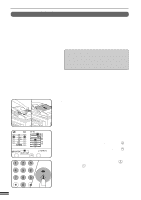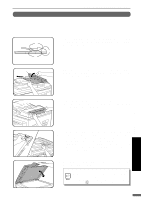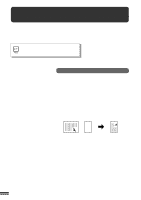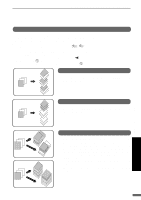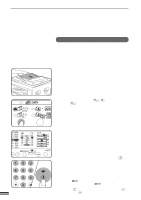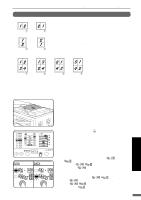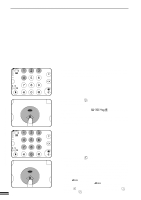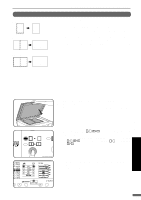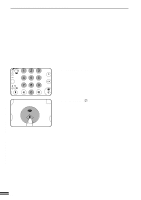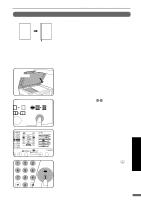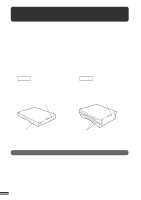Sharp AR-201 AR-201 Operation Manual - Page 65
in 1 or 4 in 1
 |
View all Sharp AR-201 manuals
Add to My Manuals
Save this manual to your list of manuals |
Page 65 highlights
2 in 1 or 4 in 1 2 in 1 copying Pattern Pattern Pattern Pattern 4 in 1 copying ELECTRONIC SORTING KIT (AR-EB3) The 2 in 1 or 4 in 1 feature is used to copy 2 or 4 originals, collectively in a specified order, onto one sheet. To use these features, an optional SPF (AR-SP2) is needed. q These features cannot be used with the dual page copying, XY zoom, erase, or margin shift features. q Copies can be made with or without the border lines shown in the illustration. See user program No.6 on page 36. q The order of originals which will be arranged on the copies can be selected by user programs. There are two patterns of layout for 2 in 1 copying and four patterns of layout for 4 in 1 copying. See user program No.17 and No.18 on page 36. q The 2 in 1 or 4 in 1 feature operates only in the sort or group mode. If the 2 in 1 or 4 in 1 feature is selected when either the sort or group mode has not been selected, the group mode will be automatically selected. Pattern Pattern Pattern Pattern 1 Set the originals face up in the document feeder tray. q The original table cannot be used for the 2 in 1 or 4 in 1 feature. Electronic sorting kit (AR-EB3) OPTIONAL EQUIPMENT 2 Use the TRAY SELECT ( ) key to select the paper tray with the desired paper size. q The bypass tray and any tray with non-standard size paper cannot be used with the 2 in 1 or 4 in 1 feature. 3 To confirm or set the layout pattern for 2 in 1 copying, first ensure that both the 2 IN 1 ( ) and 4 IN 1 ( ) indicators are not lit then press and hold the 2 IN 1 / 4 IN 1 ( / ) key for more than 5 seconds. q The 2 IN 1 ( ) indicator will blink and the currently selected layout pattern number will blink in the copy quantity display. To confirm or set the layout pattern for 4 in 1 copying, use the 2 IN 1 / 4 IN 1 ( / ) key to light the 2 IN 1 ( ) indicator then press and hold the 2 IN 1 / 4 IN 1 ( / ) key for more than 5 seconds. q The 4 IN 1 ( ) indicator will blink and the currently selected layout pattern number will blink in the copy quantity display. 63