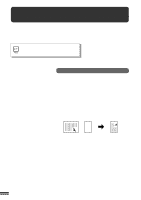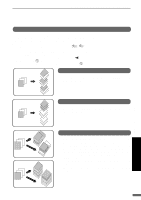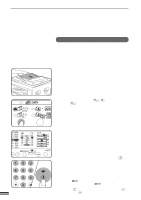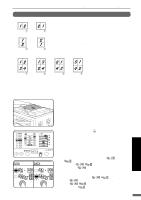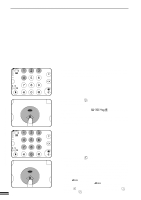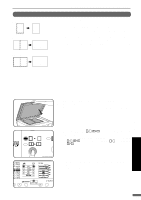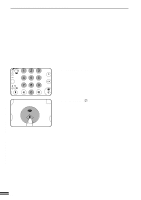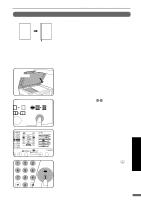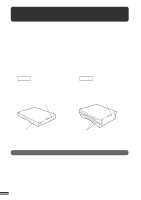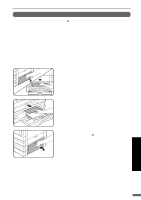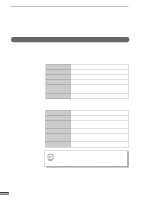Sharp AR-201 AR-201 Operation Manual - Page 67
Erase
 |
View all Sharp AR-201 manuals
Add to My Manuals
Save this manual to your list of manuals |
Page 67 highlights
Erase Edge erase AA Centre erase A B A B Edge + Centre erase AB AB ELECTRONIC SORTING KIT (AR-EB3) This copier has an edge erase mode and a centre erase mode. q Edge erase can be used to eliminate shadow lines around the edges of copies caused when thick paper or a book is used as an original. q Centre erase can be used to eliminate the shadow produced by the bindings of bound documents. q Edge + centre erase can be used to eliminate shadow lines around the edges of copies and to eliminate the shadow at the centre of copies. q The erase width can be set from 0 to 20 mm (0" to 1") in five steps using user program No. 16. See page 36. q This feature cannot be used with the 2 in 1 or 4 in 1 feature. Electronic sorting kit (AR-EB3) OPTIONAL EQUIPMENT 1 Place the original on the original table and close the platen cover. q If an optional SPF is installed, it can also be used for this feature. 2 Press the ERASE ( erase mode. / ) key to select the desired q To select the EDGE + CENTRE ERASE mode, press the ERASE (/ ) key until both the EDGE ( ) and CENTRE ( ) indicators light up. 3 Ensure that the desired copy paper size is selected. q The bypass tray and any tray with non-standard size paper cannot be used for this feature. 65