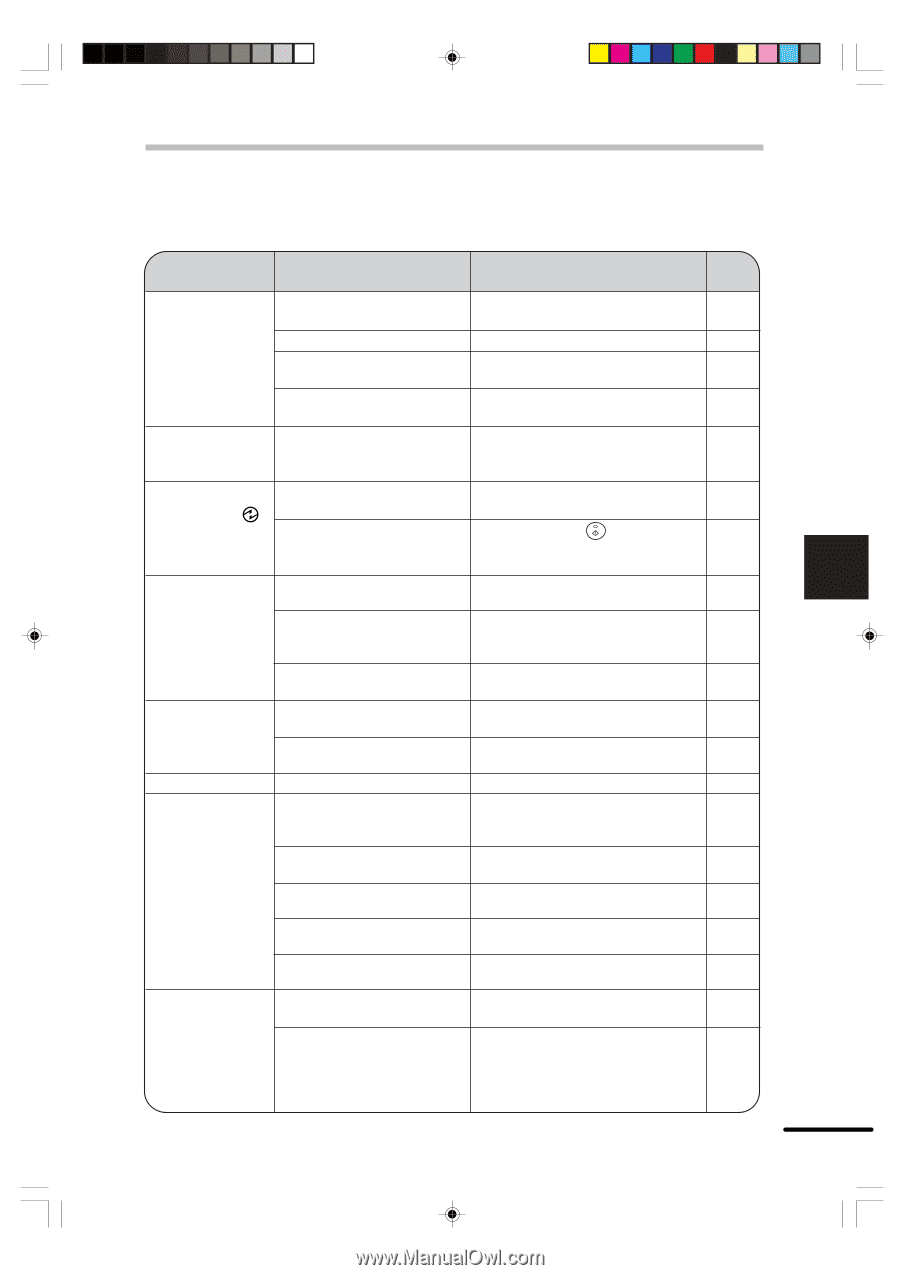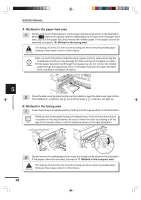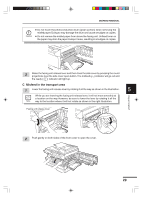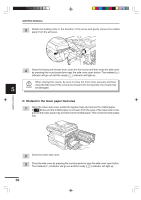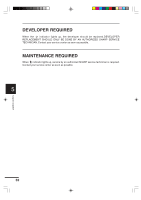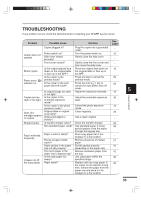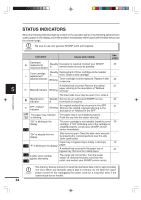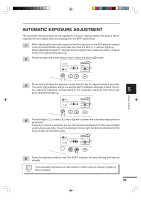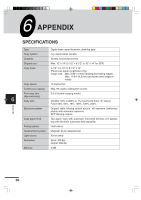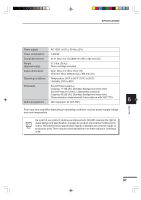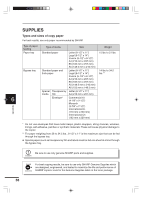Sharp AR-F152 AR-F152 Operation Manual - Page 35
Troubleshooting
 |
View all Sharp AR-F152 manuals
Add to My Manuals
Save this manual to your list of manuals |
Page 35 highlights
TROUBLESHOOTING If any problem occurs, check the list below before contacting your SHARP service center. Problem Possible cause Solution See page: Copier plugged in? Plug the copier into a grounded _ outlet. Copier does not operate. Power switch on? Side cover closed securely? Turn the power switch on. 12 Gently close the side cover. _ Front cover closed? Gently close the front cover and _ then close the side cover. Blank copies Is the original placed face Place the original face down on 13 down on the original table the original table or face up in or face up in the SPF? the SPF. Is the copier in the Press any key to cancel the 20 Power save ( ) preheat mode? preheat mode. indicator on. Is the copier in the auto Press the print ( ) key to 20 power shut-off mode? cancel the auto power shut-off mode. Is original image too dark Adjust the exposure manually. 15 5 or too light? Copier trouble? Copies are too Is the copier in the dark or too light. automatic exposure mode? Adjust the automatic exposure 35 level. Is the copier in the photo Cancel the photo exposure 15 exposure mode? mode. Dust, dirt, smudges appear on copies. Original table or original cover dirty? Original smudged or blotchy? Clean regularly. Use a clean original. 25 _ Striped copies Is transfer charger clean? Clean the transfer charger. 26 Non-standard paper used? Use standard paper. If using 38 special papers, feed the paper through the bypass tray. Paper misfeeds Paper curled or damp? frequently. Store copy paper flat in the wrapper in a dry location. _ Pieces of paper inside Remove all pieces of misfed 27 copier? paper. Paper guides in the paper Set the guides properly 10 tray not set properly? depending on the paper size. Too much paper in the Remove excessive paper from 10 paper tray or bypass tray? the tray. Images rub off the copy easily. Is the copy paper too heavy? Paper damp? Use copy paper within the 38 specified range. Replace with dry copy paper. If 39 the copier is not used for a long time, remove the paper from the paper tray and store it in its wrapper in a dry location. 33