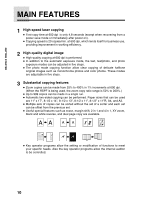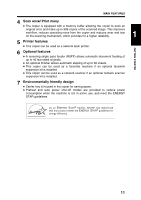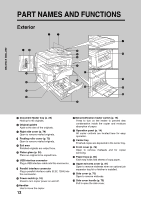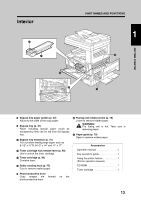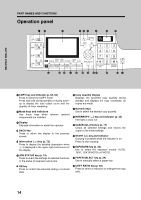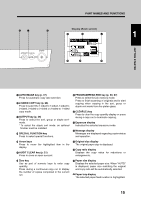Sharp AR-M208 AR-M208 Operation Manual - Page 17
Ready to copy. - scan
 |
View all Sharp AR-M208 manuals
Add to My Manuals
Save this manual to your list of manuals |
Page 17 highlights
PART NAMES AND FUNCTIONS 1 Ready to copy. 81/2 11 AUTO 100% 81/2 11 AUTO GETTING STARTED AUTO IMAGE key (p. 37) Press for automatic copy ratio selection. 2-SIDED COPY key (p. 28) Press to select the 1-sided to 1-sided, 1-sided to 2-sided, 2-sided to 2-sided or 2-sided to 1-sided copy mode. OUTPUT key (p. 49) Press to select the sort, group or staple sort* mode. * To select the staple sort mode, an optional finisher must be installed. SPECIAL FUNCTION key Press to select special functions. Arrow keys Press to move the highlighted item in the display. AUDIT CLEAR key (p. 21) Press to close an open account. Zero key Use as part of numeric keys to enter copy quantity. Press during a continuous copy run to display the number of copies completed in the current run. PROGRAM/READ-END key (p. 50, 67) Press to select the job memory mode. Press to finish scanning of originals and to start copying when copying in the sort, group or staple sort mode from the platen glass. CLEAR (C) key Press to clear the copy quantity display or press during a copy run to terminate copying. Exposure display Indicates the selected exposure mode. Message display Messages are displayed regarding copier status and operation. Original size display The original paper size is displayed. Copy ratio display Displays the copy ratios for reductions or enlargements. Paper size display Displays the selected paper size. When "AUTO" is displayed, paper size matching the original and copy ratio will be automatically selected. Paper tray display The selected paper feed location is highlighted. 15