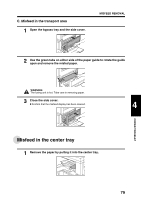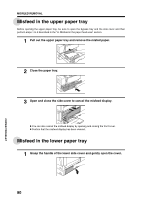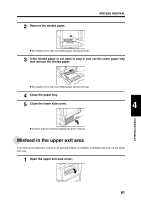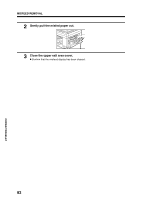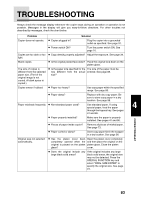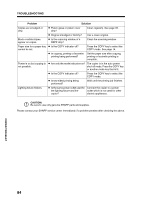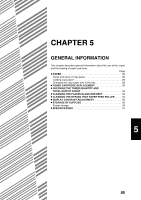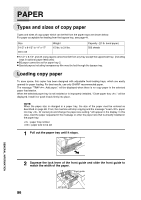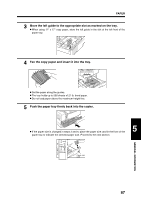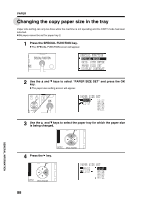Sharp AR-M208 AR-M208 Operation Manual - Page 85
Troubleshooting
 |
View all Sharp AR-M208 manuals
Add to My Manuals
Save this manual to your list of manuals |
Page 85 highlights
TROUBLESHOOTING Always check the message display whenever the copier stops during an operation or operation is not possible. Messages in the display will give you easy-to-follow directions. For other troubles not described by messages, check the chart below. Problem Solution Copier does not operate. G Copier plugged in? Plug the copier into a grounded outlet as specified. See page 97. G Power switch ON? Turn the power switch ON. See page 16. Copies are too dark or too G Copy density properly adjusted? Adjust the exposure. See page 34. light. Blank copies G Is the original placed face down? Place the original face down on the platen glass. The size of copies is different from the selected paper size. (Part of the original image is not copied. A blank space is copied.) G Is the paper size specified for the The size of the paper must be tray different from the actual entered. See page 88. size? Copies smear if rubbed. G Paper too heavy? Use copy paper within the specified range. See page 86. G Paper damp? Replace with dry copy paper. Be sure to store copy paper in a dry location. See page 96. Paper misfeeds frequently. G Non-standard paper used? Use standard paper. If using special paper, feed the paper through the bypass tray. See pages 41 and 86. G Paper properly installed? Make sure the paper is properly installed. See pages 41 and 86. G Pieces of paper inside copier? Remove all pieces of misfed paper. See page 73. G Paper curled or damp? Store copy paper flat in the wrapper in a dry location. See page 96. Original size not selected automatically. G Has the platen cover been Open the platen cover completely completely opened when the and then place the original on the original is placed on the platen platen glass. Close the platen glass? cover. G Does the original include any If the original includes any large large black solid areas? black solid areas, the original size may not be detected. Press the SPECIAL FUNCTION key and select "ORIG. SIZE ENTER" to specify the original size. See page 24. COPIER TROUBLE? 4 83