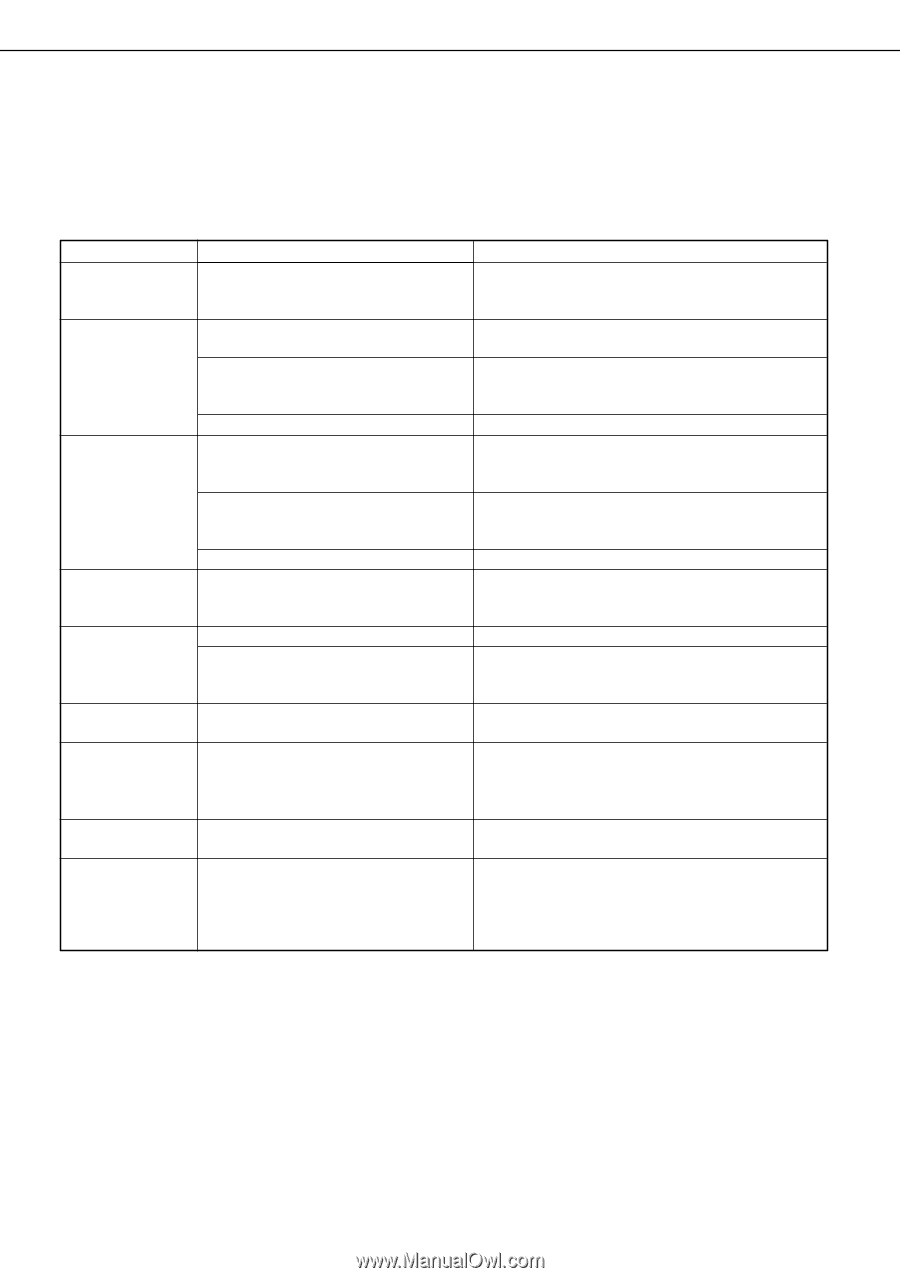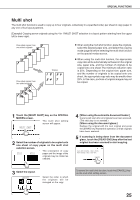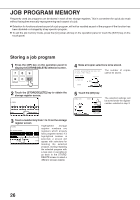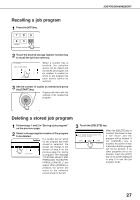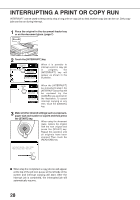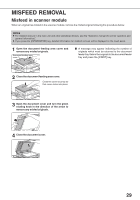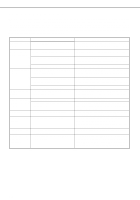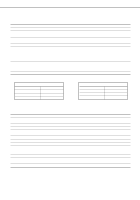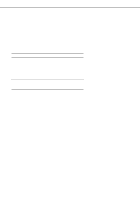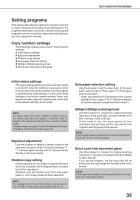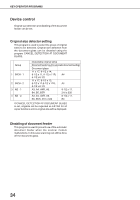Sharp AR-M280 AR-M280 AR-M350 AR-M450 Operation Manual (for copier) - Page 32
Troubleshooting
 |
View all Sharp AR-M280 manuals
Add to My Manuals
Save this manual to your list of manuals |
Page 32 highlights
TROUBLESHOOTING Whenever the machine stops or operation is not possible, check the operation panel display for messages. In most cases, these messages will give sufficient information to return the machine to an operating condition. In cases where this information is not enough, check the list below for more information. This section describes problems concerning copier features. For troubleshooting specific problems related to printer, facsimile, or network scanner features, see the separate manuals provided for them. For problems related to other peripheral devices, see chapter 5 of the "Operation manual (for printer operation and general information)". Problem Machine does not operate. Check q Is the START key indicator off? Copies are too dark or too light. q Is the original image too dark or too light? q Is the exposure mode set to AUTO? Smudges appear on copies. q Is the exposure mode set to PHOTO? q Document glass or document transport area dirty? q Black stripes on copies when the document feeder is used? Image cannot be rotated. q Original smudged or blotchy? q Is the auto paper select or auto image function set? Par t of original image is not copied. q Is the original positioned correctly? q Is the copy ratio proper for the original and paper sizes? Blank copies q Is the original placed face down? Order of copies q Is the order of originals correct? incorrect Job cancelation needed Scanning of originals is incomplete. q Is a message requesting cancelation of job displayed? q Is a message indicating memory is full displayed? Solution or cause If the indicator is not on, the machine may be warming up. Warm-up should be completed in approximately 80 seconds. Adjust the exposure in the manual mode. (See page 15.) The exposure level in the AUTO mode can be adjusted using a key operator program. Contact your key operator. (See page 33.) Cancel the PHOTO exposure mode. (See page 15.) Clean regularly. (See page 4-12 of the "Operation manual (for printer operation and general information)".) Clean the original scanning window. (See page 4-12 of the "Operation manual (for printer operation and general information)".) Use a clean original. Rotation copy functions only if the machine is either in the auto paper select mode or in the auto image mode. (See pages 8 and 16.) Set the original properly. (page 7) Use the auto image function to select the appropriate copy ratio based on the original and copy sizes. (See page 16.) Place the original face down in the document feeder tray or on the document glass. (See page 7.) When using the document glass, set the originals from the first page one sheet at a time. When using the automatic document feeder, set the originals with the first page down. Press the [CA] (clear all) key to cancel the current job. If the data amount exceeds the limit when using the pamphlet copy or multi shot copy which requires scanning of all originals, scanning will be canceled and copying will not be performed. If you install a hard disk drive, the storage capacity will increase. 30