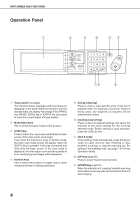Sharp AR-M280 AR-M280 AR-M350 AR-M450 Operation Manual (for copier) - Page 6
Operation Panel - parts
 |
View all Sharp AR-M280 manuals
Add to My Manuals
Save this manual to your list of manuals |
Page 6 highlights
PART NAMES AND FUNCTIONS Operation Panel Touch panel (next page) The machine status, messages and touch keys are displayed on the panel. When the machine is in the standby state, the display will change if the [PRINT] key, [IMAGE SEND] key or [COPY] key is pressed to show the current status of these modes. Mode select keys Use to select the basic modes of the product. [COPY] key Press to select the copy mode and display the basic screen of the copy mode. (next page) Even when the machine is busy in another mode, the basic copy mode screen will appear when the [COPY] key is pressed. If this key is pressed and held while the basic screen of the copy mode is displayed, the total output count and the quantity of toner remaining (percentage) will be displayed. Numeric keys Use to select the number of copies and to make numerical entries for setting operations. [C] key (clear key) Press to clear a copy quantity entry. If this key is pressed while the automatic document feeder is being used, any originals in progress will be automatically output. [CA] key (clear all key) Press to clear all selected settings and return the machine to the initial settings for the currently selected mode. Before starting a copy operation, press the [CA] key first. [ACC.#-C] key If the auditing mode has been set, press this key to close an open account after finishing a copy, facsimile scanning or network scanning job. For setting of the auditing mode, see page 7 of the Key Operator's Guide. [#/P] key (page 26) Press to select the job memory mode. [START] key (page 10) When the indicator is lit, copying, facsimile scanning and network scanning jobs can be started. Press to start copying. 4