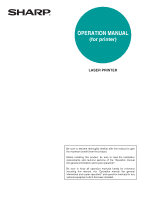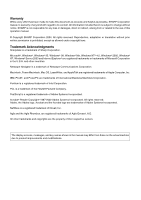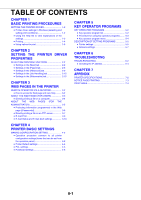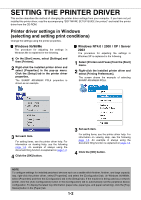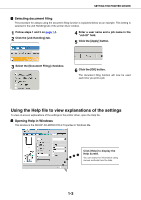Sharp AR-M455N Printer
Sharp AR-M455N Manual
 |
View all Sharp AR-M455N manuals
Add to My Manuals
Save this manual to your list of manuals |
Sharp AR-M455N manual content summary:
- Sharp AR-M455N | Printer - Page 1
(for printer) LASER PRINTER Be sure to become thoroughly familiar with this manual to gain the maximum benefit from the product. Before installing this product, be sure to read the installation requirements and cautions sections of the "Operation manual (for general information and copier operation - Sharp AR-M455N | Printer - Page 2
the use of this operation manual. © Copyright SHARP Corporation 2004. All rights Sharp Corporation. Microsoft®, Windows®, Windows® 95, Windows® 98, Windows® Me, Windows NT® 4.0, Windows® 2000, Windows® XP, Windows display screens, messages, and key names shown in the manual may differ from those on - Sharp AR-M455N | Printer - Page 3
key operator programs........ 5-3 G Key operator program menu 5-4 DESCRIPTION OF SETTING PROGRAMS 5-5 G Printer settings 5-5 G Network settings 5-7 CHAPTER 6 TROUBLESHOOTING TROUBLESHOOTING 6-2 G Checking the IP address 6-4 CHAPTER 7 APPENDIX PRINTER SPECIFICATIONS 7-2 NOTICE PAGE PRINTING - Sharp AR-M455N | Printer - Page 4
PROCEDURES This chapter explains how to configure printer driver settings at your computer, and provides basic information on printing. Page SETTING THE PRINTER DRIVER 1-2 G Printer driver settings in Windows (selecting and setting print conditions) ..1-2 G Using the Help file to view explanations - Sharp AR-M455N | Printer - Page 5
have not yet installed the printer driver, read the accompanying "SOFTWARE SETUP GUIDE (for printer)" and install the printer driver from the CD-ROM. Printer driver settings in Windows (selecting and setting print conditions) Change the settings using the printer properties. I Windows 95/98/Me The - Sharp AR-M455N | Printer - Page 6
be used each time you print a job. Using the Help file to view explanations of the settings To view on-screen explanations of the settings in the printer driver, open the Help file. I Opening Help in Windows This window is the SHARP AR-M455N PCL6 Properties in Windows Me. Click [Help] to display - Sharp AR-M455N | Printer - Page 7
WordPad. 2 Select [Print] from the WordPad [File] menu. 4 Click the desired tab and configure settings. 3 Select [SHARP AR-M455N PCL6] from the [Name] drop-down list. (1) In Windows 95/98/Me/NT 4.0 Click the [Properties] button to open the printer driver properties window. (2) In Windows 2000/XP - Sharp AR-M455N | Printer - Page 8
THE PRINTER DRIVER Check the paper size to make sure it is correct. Next, specify the paper feeding method in [Paper Selection]. Normally [Auto Select] is used. When finished, click the [OK] button to close the printer properties window. 7 Click the [OK] button in the Print window in Windows 95 - Sharp AR-M455N | Printer - Page 9
, see "SETTING THE PRINTER DRIVER PROPERTIES" in chapter 2. To use the optional duplex module/bypass tray to print, configure the settings in the following window: (2) In Windows 2000/XP/Server 2003 In [Select Printer], select the "SHARP AR-M455N PCL6" printer icon. In Windows 2000, the properties - Sharp AR-M455N | Printer - Page 10
in the following window. SETTING THE PRINTER DRIVER When a mail-bin Operation manual (for general information and copier operation)".) If you select [Paper Source] or [Paper Type], be sure to configure the tray settings in the [Configuration] tab of the printer driver properties. 6 Adjust the print - Sharp AR-M455N | Printer - Page 11
PROPERTIES This chapter explains how to configure settings in the printer driver. The settings are changed in the software application. Page SELECTING PRINTING FUNCTIONS 2-2 G Settings in the [Main] tab 2-2 G Settings in the [Paper] tab 2-6 G Settings in the [Advanced] tab 2-9 G Settings in - Sharp AR-M455N | Printer - Page 12
windows that are shown are the AR-M455N PCL6 printer driver in Windows Me.) The following optional peripheral devices are installed in the printer driver windows: B/W scanner Print on paper double the size of the document size selected in the application. The page order will be rearranged as required - Sharp AR-M455N | Printer - Page 13
(4) N-Up Printing Each page is reduced to allow multiple pages to be printed on each sheet. The pages are printed in "Z" order on each sheet. The following the pages on the sheet can be selected. Example: Changing the layout of 4-Up to [Left, and Down]. (5) User Settings The user can store up to - Sharp AR-M455N | Printer - Page 14
for staple or punch finishing. [Binding Edge] When automatic two-sided printing is performed, the [Binding Edge] setting is used to determine how the 8-1/2" x 11", A4, B5 Staple limit: 50 sheets (When a finisher is installed, up to 30 sheets can be stapled.) One staple at bottom left corner Same - Sharp AR-M455N | Printer - Page 15
on the saddle stitch finisher, holes can be punched in the printed pages before delivery to the tray. (The punch function cannot be operate. Paper sizes that can be punched are indicated in the specifications on page 3-15 of the "Operation manual (for general information and copier operation - Sharp AR-M455N | Printer - Page 16
Only one custom paper size can be stored. Click this button to open the window for setting the custom paper size. (2) Fit To Paper Size This field is the paper size setting in the printer driver is used. [Fit To Page] When this checkbox is selected, the print image corresponding to the paper size - Sharp AR-M455N | Printer - Page 17
's custom settings. (See "Custom Settings" in the Operation manual (for general information and copier operation.)) If you select [Paper Source] or [Paper Type], be sure to configure the tray settings in the [Configuration] tab of the printer driver properties. [Tray Status] Click this button to - Sharp AR-M455N | Printer - Page 18
print selected pages on a specified type of paper or on paper from a specified tray, or to have blank sheets added as inserts at specified pages. (1) User button to save a set of different paper settings. A [User Settings] window will appear. User setting text entries can be up to 20 characters long. - Sharp AR-M455N | Printer - Page 19
the [Advanced] tab is selected. The settings and buttons in this screen are explained below. (1) (2) (3) (4) (1) Image Quality This item is used to select the [Resolution Settings] and [Graphics Mode] for printing. [Resolution Settings] Select 300 dpi or 600 dpi. Default setting: 600 dpi [Graphics - Sharp AR-M455N | Printer - Page 20
: Not selected [Edit] Click this button to open the overlay settings window. The file selected in this window will be used as the overlay. (7) Font Click this button to configure font settings. Margin Two-sided copying Margin Print data Image shifted to the right Image shifted Image shifted to - Sharp AR-M455N | Printer - Page 21
that allows tandem copying (sharing a large copy job between two machines) can also be used for tandem printing. To use tandem printing, settings must be configured in the key operator programs. (See "Tandem setting" in "Network settings" on page 5-7 of the key operator program.) Default setting - Sharp AR-M455N | Printer - Page 22
Document filing function", of the "Operation manual (for general information and copier operation)". Default setting: Not selected. [Quick File] This setting is used to have a print job automatically saved to the automatic temporary save folder when printing is finished. A user name and job name can - Sharp AR-M455N | Printer - Page 23
the job can be deleted. [Pass Code] (5-digit number) To require that a passcode be entered at the operation panel of the machine to print a job stored in a Filing folder, enter the passcode (5-digit number) in [Pass Code]. • When a passcode is set in "Hold Only" mode The passcode must be entered at - Sharp AR-M455N | Printer - Page 24
screen always open when printing from the printer driver. If you changed the account number, user name, job name, or passcode, you can also save your changes. Default setting: Not selected (5) Account Number Settings When "Auditing mode" is enabled in the key operator programs, a count is kept - Sharp AR-M455N | Printer - Page 25
in the [Watermarks] tab The following window appears when the [Watermarks] tab is clicked. The settings and buttons are explained below. (4) (1) (5) (6) (7) (8) (9) (10) (2) (3) (1) Watermark preview The watermark function is used to print a watermark (a faint, shadowlike text image) on - Sharp AR-M455N | Printer - Page 26
functions that allow you to access the Web pages in the printer from your computer. Page REMOTE OPERATION VIA A NETWORK 3-2 G How to access the Web page and view Help 3-2 ABOUT THE WEB PAGES (FOR USERS 3-3 G Directly printing a file on a computer 3-4 ABOUT THE WEB PAGES (FOR THE ADMINISTRATOR - Sharp AR-M455N | Printer - Page 27
REMOTE OPERATION VIA A NETWORK You can use a Web browser such as Netscape Navigator or Internet Explorer on your computer to access the Web page in the machine and configure settings. The Web pages include both pages for users and pages for the administrator. In the user Web pages, users can monitor - Sharp AR-M455N | Printer - Page 28
output trays, toner and other supplies Printer Test Page The "Printer Settings List", which shows printer condition settings and key operator settings, and various font lists can be printed. (5) Admin Mode To open the Web pages for the administrator, click here and then enter the administrator's user - Sharp AR-M455N | Printer - Page 29
paper, select this checkbox. (Only for models that support the two-sided printing.) Not selected Staple Select a staple setting. (Off / 1 Staple / 2 Staples) Off Account Number Quick File When "AUDITING MODE" is enabled in the key operator programs, enter your 5-digit account number. To save - Sharp AR-M455N | Printer - Page 30
are two types of password authentication: one for users and one for administrators. (page 3-6) (3) Pull print (Panel) The machine has a direct print function that lets you print a PDF file or TIFF file from the operation panel without using the printer driver. This screen is used to enter the FTP - Sharp AR-M455N | Printer - Page 31
can be set for the administrator and a password can be set for users. 1 Click [Passwords] in the menu frame. 2 Enter the current password in "Sharp" in "Admin Password". CAUTION Be sure to enter "S" in upper case and "harp" in lower case (passwords are case sensitive). 3 Enter passwords in "User - Sharp AR-M455N | Printer - Page 32
of a file on the FTP server from the operation panel of the machine without using the printer driver. Files with the extensions pcl, ps*, pdf*, tiff, tif, and prn can be printed. *The PS3 expansion kit is required. (Encrypted PDF files cannot be printed, with the exception of files encrypted with - Sharp AR-M455N | Printer - Page 33
For more information on the print settings, see page 7-16 of the operation manual (for general information and copier operation). The image printed here can be saved in the quick file folder by touching the [QUICK FILE] key. 6 Touch the [PRINT] key. Printing begins. When printing finishes, you will - Sharp AR-M455N | Printer - Page 34
the need for the printer driver. I Configuring E-mail print settings To use E-mail Print, the machine's e-mail account information must be configured in the machine. Follow these steps: 1 Click [Print Port] in the link menu of the menu frame. The "Print Port Setup" page appears. 2 Click [E-mail - Sharp AR-M455N | Printer - Page 35
PAGES (FOR THE ADMINISTRATOR) E-mail Status and E-mail Alert settings These functions send information on machine use (print count, copy count, etc.) and error conditions (paper misfeed, out of paper, out of toner, etc.) via e-mail to the administrator of the machine or the dealer. I Information - Sharp AR-M455N | Printer - Page 36
in the menu frame. The "Status Message Setup" screen will appear. I Alerts message setup Use the alert message function to send alert information, such as empty toner and paper and trouble including paper misfeeds, to specified destinations when such problems occur. The destinations can be set for - Sharp AR-M455N | Printer - Page 37
BASIC SETTINGS This chapter describes the printer configuration settings. Page MAKING CONFIGURATION SETTING 4-2 G Operation procedure common to all printer configuration settings (items that can be set from the operation panel 4-2 G Printer Default settings 4-4 G PCL settings 4-5 G PostScript - Sharp AR-M455N | Printer - Page 38
page is printed or not when a PostScript error has occurred. (See page 4-5.) * An optional PS3 expansion kit is needed. Operation procedure common to all printer configuration settings (items that can be set from the operation panel) 1 Press the [CUSTOM SETTINGS] key. The custom setting menu screen - Sharp AR-M455N | Printer - Page 39
MAKING CONFIGURATION SETTING Supplementary explanation of key operation for configuration setting CUSTOM SETTINGS PRINTER DEFAULT SETTINGS A DEFAULT OUTPUT TRAY CENTER TRAY These keys and indicator are available on setting screens that require the entry of numerical values. 20 (1 999) DEFAULT - Sharp AR-M455N | Printer - Page 40
used to set specific print conditions for printing in an environment where the print driver is not used (such as printing from MS-DOS or from a computer that does not have the provided print driver installed). NOTE When the printer driver is used for printing and the printer driver settings conflict - Sharp AR-M455N | Printer - Page 41
" (see page 2-13 of "Operation manual (for general information and copier operation)") can be printed. When the optional extended font kit is installed, the "PCL EXTENDED FONT LIST" can be printed. I PCL LINE FEED CODE This setting is used to select how the printer responds when a line break command - Sharp AR-M455N | Printer - Page 42
this chapter to ensure correct use of the key operator programs. Page KEY OPERATOR PROGRAMS 5-2 G Key operator program list 5-2 G Procedure for using key operator programs 5-3 G Key operator program menu 5-4 DESCRIPTION OF SETTING PROGRAMS 5-5 G Printer settings 5-5 G Network settings 5-7 5-1 - Sharp AR-M455N | Printer - Page 43
the machine, see the key operator's guide. NOTE The key operator programs that can be accessed depend upon how the product is configured with optional equipment. Key operator program list Program name Printer settings Default settings Prohibit notice page printing Print density level Prohibit test - Sharp AR-M455N | Printer - Page 44
CONTOROL FAX DATA RECEIVE/FORWARD KEY OPERATOR PROGRAMS 3 Use the numeric keys to enter the five-digit key operator code number. KEY OPERATOR CODE The factory default setting for the key operator code is indicated on page 2 of the key operator's guide. Follow these steps to PRINTER SETTINGS - Sharp AR-M455N | Printer - Page 45
RESET THE NIC TANDEM SETTING PING COMMAND For information on the following settings, see the indicated manuals. General settings/copy settings/ document filing settings Image send settings Key operator's guide Operation manual (for facsimile) and Operation manual (for network scanner) 5-4 - Sharp AR-M455N | Printer - Page 46
PRINTER TEST PAGE in the custom settings cannot be printed. (See page 2-15 of "Operation manual (for general information and copier operation)") A4/letter size auto change If this program is set, and printing network port of this printer. Hexadecimal dump mode This program is used to output the print - Sharp AR-M455N | Printer - Page 47
" (default setting) unless an error due to this setting occurs frequently. Enable network port This program is used to enable or disable printing from the network port. Default setting: Enable Network port emulation switching This program is used to specify a printer language to emulate when the - Sharp AR-M455N | Printer - Page 48
settings These programs are set when this product is used as a network printer. After you complete the setting for one program, you must exit the key operator programs, turn off the main switch, wait briefly, and then turn on the main switch again before any other programs can be set. The program - Sharp AR-M455N | Printer - Page 49
CHAPTER 6 TROUBLESHOOTING This chapter provides solutions to problems you may encounter when using the machine. Be sure to read this chapter whenever you encounter a problem. Page TROUBLESHOOTING 6-2 G Checking the IP address 6-4 6-1 - Sharp AR-M455N | Printer - Page 50
function are described in this chapter. For troubleshooting related to general machine use, the copier function, document filing function or the network scanner function, please read "Troubleshooting" in the corresponding manuals. Problem Check Solution or cause Printer is on but data is Is the - Sharp AR-M455N | Printer - Page 51
to increase cannot be installed. drive? free space on your hard drive. Are you using an operating system that is not Make sure your operating system is supported. (See supported? the SOFTWARE SETUP GUIDE (for printer) that accompanied the machine.) Two-sided printing is Is [2-Sided (Book)] or - Sharp AR-M455N | Printer - Page 52
TEST PAGE] key. PRINTER TEST PAGE DOCUMENT FILING USER/FOLDER LIST NOTE There are a variety of different types of network environments. When using the machine in a network environment, refer to the detailed explanations in the online manual (Print Server Card Users Manual) in the Software CD-ROM - Sharp AR-M455N | Printer - Page 53
CHAPTER 7 APPENDIX This chapter contains product specifications and other technical information. Page PRINTER SPECIFICATIONS 7-2 NOTICE PAGE PRINTING 7-3 PRINT AREA 7-4 7-1 - Sharp AR-M455N | Printer - Page 54
10Base-T/100Base-TX Supported protocols: IPX/SPX, TCP/IP, EtherTalk, NetBEUI For detailed network specifications, see the manual for the print server card. (The manual is provided in PDF format in the Software CD-ROM (2).) Operating system IBM PC/AT or compatible computer: Windows® 95/98/Me - Sharp AR-M455N | Printer - Page 55
) and partly to another exit tray. GWhen a function is selected that has been disabled using the key operator programs, such as disabling of twosided printing, disabling of the staple function, or disabling of a specified exit tray. GAn invalid account number is entered when the auditing mode has - Sharp AR-M455N | Printer - Page 56
The actual print area may vary depending on the printer driver used and the type of software application. 4 United Kingdom 14 ISO 11 Swedish : names 15 PC1004 (OS/2) 16 DeskTop 17 Windows 3.1 Latin 1 30 Windows 3.1 Latin 2 31 Windows 3.1 Latin 5 32 Windows Baltic (not 3.1) 33 Windows

LASER PRINTER
Be sure to become thoroughly familiar with this manual to gain
the maximum benefit from the product.
Before installing this product, be sure to read the installation
requirements and cautions sections of the "Operation manual
(for general information and copier operation)".
Be sure to keep all operation manuals handy for reference
including this manual, the "Operation manual (for general
information and copier operation)" and operation manuals for any
optional equipment which has been installed.
OPERATION MANUAL
(for printer)