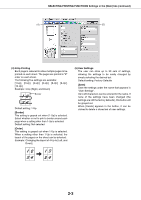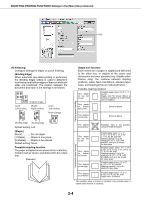Sharp AR-M455N Printer - Page 18
Different Paper Settings]
 |
View all Sharp AR-M455N manuals
Add to My Manuals
Save this manual to your list of manuals |
Page 18 highlights
SELECTING PRINTING FUNCTIONS Settings in the [Paper] tab (continued) (1) (2) (3) (5) (4) (6) [Different Paper Settings] These settings are used to print selected pages on a specified type of paper or on paper from a specified tray, or to have blank sheets added as inserts at specified pages. (1) User Settings Up to 30 sets of [Different Paper Settings] can be stored, allowing settings to be changed by simply selecting a set. Default settings: No Different Paper [Save] Click this button to save a set of different paper settings. A [User Settings] window will appear. User setting text entries can be up to 20 characters long. If a [Delete] button appears, a set of user settings can be deleted by clicking this button. (2) Insert Position [Cover Page] When this is selected, paper from a different paper source or a different type of paper is used for the first page of the print job. Select [Paper Source] or [Paper Type]. [Last Page] When this is selected, paper from a different paper source or a different type of paper is used for the last page of the print job. Select [Paper Source] or [Paper Type]. [Other Page] When this is selected, specify the pages where you wish to insert a different type of paper. If the [Printing Method] (5) is set to [Blank], the sheet will be inserted in front of the specified page. If [1-Sided] is selected, the specified page will be printed on the front side of the inserted sheet. If [2-Sided] is selected, the specified page and the following page will be printed on the front side and back side of the inserted sheet. Default setting: Cover page (3) Paper Selection [Paper Source] Select this if you wish to specify a paper tray to be used for [Insert Position] (2). [Paper Type] Select this if you wish to specify a paper type to be used for [Insert Position] (2). Default setting: Paper Source (4) Information The stored [Different Paper] settings appear here. [Delete] Click this button to delete the selected settings in the Information list. [Delete All] Click this button to delete all settings in the Information list. (5) Printing Method This is used to select the printing method for a cover page, last page, or other page. [Blank] Insert a blank sheet at the specified page. [1-Sided] Select this to print only on one side of the paper used for a cover page, last page, or other page. When this is selected for the [Last Page] (back cover), printing takes place on the back side of the sheet. [2-Sided] Select this to print on both sides of the paper used for a cover page, last page, or other page. Default setting: No (6) [Add] Click this button to save a set of [Different Paper] settings. The settings will be added to the Information list. 2-8