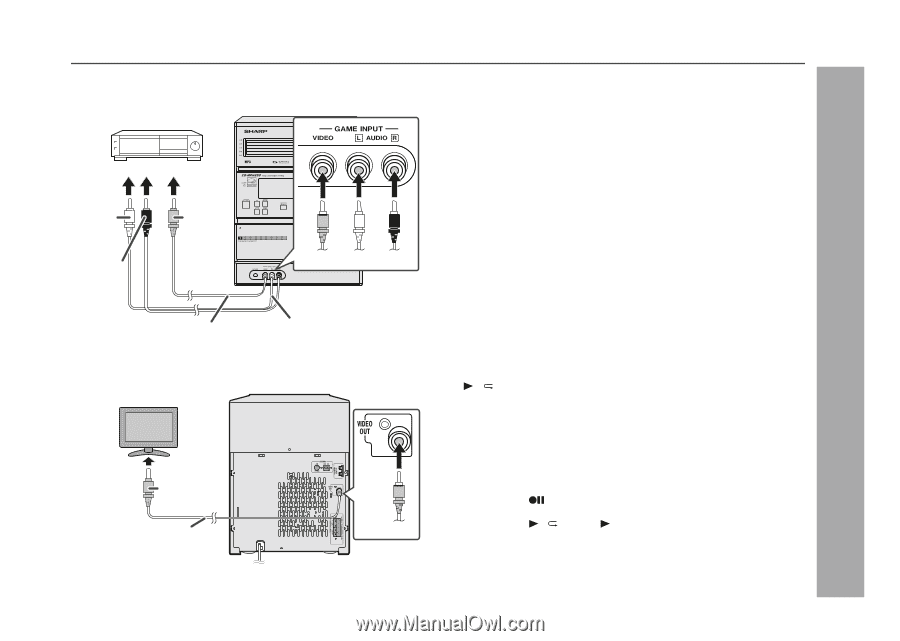| Section |
Page |
| Only the above accessories are included. |
1 |
| CD-MPX850 02-42.fm.pdf |
2 |
| Important Instruction |
2 |
| SPECIAL NOTES |
2 |
| <GRAPHIC> |
2 |
| <GRAPHIC> |
2 |
| <GRAPHIC> |
2 |
| <GRAPHIC> |
2 |
| <GRAPHIC> |
2 |
| <GRAPHIC> |
2 |
| <GRAPHIC> |
3 |
| IMPORTANT SAFETY INSTRUCTIONS |
3 |
| <GRAPHIC> |
3 |
| <GRAPHIC> |
4 |
| IMPORTANT SAFETY INSTRUCTIONS (continued) |
4 |
| <GRAPHIC> |
4 |
| <GRAPHIC> |
5 |
| <GRAPHIC> |
5 |
| <GRAPHIC> |
5 |
| Supply of this product does not convey a license nor imply any right to distribute content create... |
5 |
| MPEG Layer-3 audio coding technology licensed from Fraunhofer IIS and Thomson. |
5 |
| Contents |
5 |
| Contents |
5 |
| Page |
5 |
| Page |
5 |
| Page |
5 |
| n General Information |
5 |
| Precautions 6 |
5 |
| Precautions 6 |
5 |
| Precautions 6 |
5 |
| Controls and indicators 7 - 9 |
5 |
| Controls and indicators 7 - 9 |
5 |
| Controls and indicators 7 - 9 |
5 |
| n Preparation for Use |
5 |
| System connections 10 - 12 |
5 |
| System connections 10 - 12 |
5 |
| System connections 10 - 12 |
5 |
| Remote control 13 |
5 |
| Remote control 13 |
5 |
| Remote control 13 |
5 |
| n Basic Operation |
5 |
| General control 14 |
5 |
| General control 14 |
5 |
| General control 14 |
5 |
| Setting the clock (Remote control only) 15 |
5 |
| Setting the clock (Remote control only) 15 |
5 |
| Setting the clock (Remote control only) 15 |
5 |
| n CD or MP3/WMA disc Playback |
5 |
| Listening to a CD or MP3/WMA disc 16 - 19 |
5 |
| Listening to a CD or MP3/WMA disc 16 - 19 |
5 |
| Listening to a CD or MP3/WMA disc 16 - 19 |
5 |
| Advanced CD or MP3/WMA disc playback 20 - 22 |
5 |
| Advanced CD or MP3/WMA disc playback 20 - 22 |
5 |
| Advanced CD or MP3/WMA disc playback 20 - 22 |
5 |
| MP3/WMA navigation (only for MP3/WMA files) 23 - 26 |
5 |
| MP3/WMA navigation (only for MP3/WMA files) 23 - 26 |
5 |
| MP3/WMA navigation (only for MP3/WMA files) 23 - 26 |
5 |
| n Radio |
5 |
| Listening to the radio 27 - 28 |
5 |
| Listening to the radio 27 - 28 |
5 |
| Listening to the radio 27 - 28 |
5 |
| n Tape Playback |
5 |
| Listening to a cassette tape (TAPE 1 or TAPE 2) 29 - 30 |
5 |
| Listening to a cassette tape (TAPE 1 or TAPE 2) 29 - 30 |
5 |
| Listening to a cassette tape (TAPE 1 or TAPE 2) 29 - 30 |
5 |
| n Tape Recording |
5 |
| Recording on a cassette tape 30 - 32 |
5 |
| Recording on a cassette tape 30 - 32 |
5 |
| Recording on a cassette tape 30 - 32 |
5 |
| n Advanced Features |
5 |
| Timer and sleep operation (Remote control only) 33 - 36 |
5 |
| Timer and sleep operation (Remote control only) 33 - 36 |
5 |
| Timer and sleep operation (Remote control only) 33 - 36 |
5 |
| Enhancing your system 37 - 38 |
5 |
| Enhancing your system 37 - 38 |
5 |
| Enhancing your system 37 - 38 |
5 |
| n References |
5 |
| Troubleshooting chart 38 - 40 |
5 |
| Troubleshooting chart 38 - 40 |
5 |
| Troubleshooting chart 38 - 40 |
5 |
| Maintenance 41 |
5 |
| Maintenance 41 |
5 |
| Maintenance 41 |
5 |
| Specifications 41 - 42 |
5 |
| Specifications 41 - 42 |
5 |
| Specifications 41 - 42 |
5 |
| CONSUMER LIMITED WARRANTY Back cover |
5 |
| CONSUMER LIMITED WARRANTY Back cover |
5 |
| CONSUMER LIMITED WARRANTY Back cover |
5 |
| General Information |
6 |
| Precautions |
6 |
| n General |
6 |
| l Please ensure that the equipment is positioned in a well ventilated area and ensure that there ... |
6 |
| l Please ensure that the equipment is positioned in a well ventilated area and ensure that there ... |
6 |
| l Please ensure that the equipment is positioned in a well ventilated area and ensure that there ... |
6 |
| l Please ensure that the equipment is positioned in a well ventilated area and ensure that there ... |
6 |
| <GRAPHIC> |
6 |
| <GRAPHIC> |
6 |
| <TABLE> |
6 |
| <TABLE BODY> |
6 |
| <TABLE ROW> |
6 |
| l Use the unit on a firm, level surface free from vibration. |
6 |
| l Use the unit on a firm, level surface free from vibration. |
6 |
| <GRAPHIC> |
6 |
| <TABLE> |
6 |
| <TABLE BODY> |
6 |
| <TABLE ROW> |
6 |
| l Keep the unit away from direct sunlight, strong magnetic fields, excessive dust, humidity and e... |
6 |
| l Keep the unit away from direct sunlight, strong magnetic fields, excessive dust, humidity and e... |
6 |
| <GRAPHIC> |
6 |
| l Do not place anything on top of the unit. |
6 |
| l Do not place anything on top of the unit. |
6 |
| l Do not place anything on top of the unit. |
6 |
| l Do not expose the unit to moisture, to temperatures higher than 140�F (60�C) or to extremely lo... |
6 |
| l Do not expose the unit to moisture, to temperatures higher than 140�F (60�C) or to extremely lo... |
6 |
| l Do not expose the unit to moisture, to temperatures higher than 140�F (60�C) or to extremely lo... |
6 |
| l Do not expose the unit to moisture, to temperatures higher than 140�F (60�C) or to extremely lo... |
6 |
| l If your system does not work properly, disconnect the AC power cord from the AC outlet. Plug th... |
6 |
| l If your system does not work properly, disconnect the AC power cord from the AC outlet. Plug th... |
6 |
| l If your system does not work properly, disconnect the AC power cord from the AC outlet. Plug th... |
6 |
| l If your system does not work properly, disconnect the AC power cord from the AC outlet. Plug th... |
6 |
| <TABLE> |
6 |
| <TABLE> |
6 |
| <TABLE BODY> |
6 |
| <TABLE ROW> |
6 |
| l In case of an electrical storm, unplug the unit for safety. |
6 |
| l In case of an electrical storm, unplug the unit for safety. |
6 |
| <GRAPHIC> |
6 |
| <TABLE> |
6 |
| <TABLE BODY> |
6 |
| <TABLE ROW> |
6 |
| l Hold the AC power plug by the head when removing it from the AC outlet, as pulling the cord can... |
6 |
| l Hold the AC power plug by the head when removing it from the AC outlet, as pulling the cord can... |
6 |
| l The AC power plug is used as disconnect device and shall always remain readily operable. |
6 |
| <GRAPHIC> |
6 |
| <TABLE> |
6 |
| <TABLE BODY> |
6 |
| <TABLE ROW> |
6 |
| l Do not remove the outer cover, as this may result in electric shock. Refer internal service to ... |
6 |
| l Do not remove the outer cover, as this may result in electric shock. Refer internal service to ... |
6 |
| l Do not remove the outer cover, as this may result in electric shock. Refer internal service to ... |
6 |
| <GRAPHIC> |
6 |
| l This unit should only be used within the range of 41�F - 95�F (5�C - 35�C). |
6 |
| l This unit should only be used within the range of 41�F - 95�F (5�C - 35�C). |
6 |
| l This unit should only be used within the range of 41�F - 95�F (5�C - 35�C). |
6 |
| The voltage used must be the same as that specified on this unit. Using this product with a highe... |
6 |
| n Volume control |
6 |
| The sound level at a given volume setting depends on speaker efficiency, location, and various ot... |
6 |
| General Information |
7 |
| Controls and indicators |
7 |
| <GRAPHIC> |
7 |
| <GRAPHIC> |
7 |
| Reference page |
7 |
| Reference page |
7 |
| Reference page |
7 |
| 1. Disc Trays 17 |
7 |
| 1. Disc Trays 17 |
7 |
| 1. Disc Trays 17 |
7 |
| 2. Timer Indicator 34 |
7 |
| 2. Timer Indicator 34 |
7 |
| 2. Timer Indicator 34 |
7 |
| 3. Tuner (Band) Button 27 |
7 |
| 3. Tuner (Band) Button 27 |
7 |
| 3. Tuner (Band) Button 27 |
7 |
| 3. Tuner (Band) Button 27 |
7 |
| 3. Tuner (Band) Button 27 |
7 |
| 4. CD Button 17 |
7 |
| 4. CD Button 17 |
7 |
| 4. CD Button 17 |
7 |
| 4. CD Button 17 |
7 |
| 6. Tape (1 |
7 |
| 6. Tape (1 |
7 |
| 6. Tape (1 |
7 |
| 6. Tape (1 |
7 |
| 6. Tape (1 |
7 |
| 7. Game/Video Button 37 |
7 |
| 7. Game/Video Button 37 |
7 |
| 8. Tape 1 Cassette Compartment 29 |
7 |
| 8. Tape 1 Cassette Compartment 29 |
7 |
| 8. Tape 1 Cassette Compartment 29 |
7 |
| 9. Headphone Jack 38 |
7 |
| 9. Headphone Jack 38 |
7 |
| 9. Headphone Jack 38 |
7 |
| 10. Game/Video Input Jacks 37 |
7 |
| 10. Game/Video Input Jacks 37 |
7 |
| 10. Game/Video Input Jacks 37 |
7 |
| 11. Disc Tray Open/Close Button 17 |
7 |
| 11. Disc Tray Open/Close Button 17 |
7 |
| 11. Disc Tray Open/Close Button 17 |
7 |
| 12. Disc Number Select Buttons 17 |
7 |
| 12. Disc Number Select Buttons 17 |
7 |
| 12. Disc Number Select Buttons 17 |
7 |
| 13. Volume Control 14 |
7 |
| 13. Volume Control 14 |
7 |
| 13. Volume Control 14 |
7 |
| 14. CD or Tape Stop Button 18, 30 |
7 |
| 14. CD or Tape Stop Button 18, 30 |
7 |
| 14. CD or Tape Stop Button 18, 30 |
7 |
| 15. CD Play or Repeat, Tape Play Button 17, 21, 29 |
7 |
| 15. CD Play or Repeat, Tape Play Button 17, 21, 29 |
7 |
| 15. CD Play or Repeat, Tape Play Button 17, 21, 29 |
7 |
| 17. CD Track Down or Fast Reverse, Tape 2 Rewind, Tuner Preset Down, Time Down Button 15, 18, 28, 30 |
7 |
| 17. CD Track Down or Fast Reverse, Tape 2 Rewind, Tuner Preset Down, Time Down Button 15, 18, 28, 30 |
7 |
| 17. CD Track Down or Fast Reverse, Tape 2 Rewind, Tuner Preset Down, Time Down Button 15, 18, 28, 30 |
7 |
| 17. CD Track Down or Fast Reverse, Tape 2 Rewind, Tuner Preset Down, Time Down Button 15, 18, 28, 30 |
7 |
| 17. CD Track Down or Fast Reverse, Tape 2 Rewind, Tuner Preset Down, Time Down Button 15, 18, 28, 30 |
7 |
| 17. CD Track Down or Fast Reverse, Tape 2 Rewind, Tuner Preset Down, Time Down Button 15, 18, 28, 30 |
7 |
| 18. Tape 2 Cassette Compartment 29 |
7 |
| 18. Tape 2 Cassette Compartment 29 |
7 |
| 18. Tape 2 Cassette Compartment 29 |
7 |
| General Information |
8 |
| Controls and indicators (continued) |
8 |
| <GRAPHIC> |
8 |
| <GRAPHIC> |
8 |
| Reference page |
8 |
| Reference page |
8 |
| Reference page |
8 |
| 1. Disc Number Indicators 20 |
8 |
| 1. Disc Number Indicators 20 |
8 |
| 1. Disc Number Indicators 20 |
8 |
| 2. MP3/WMA Folder Indicator 23 |
8 |
| 2. MP3/WMA Folder Indicator 23 |
8 |
| 2. MP3/WMA Folder Indicator 23 |
8 |
| 3. MP3/WMA Title Indicators 23 |
8 |
| 3. MP3/WMA Title Indicators 23 |
8 |
| 3. MP3/WMA Title Indicators 23 |
8 |
| 4. MP3 Indicator 17 |
8 |
| 4. MP3 Indicator 17 |
8 |
| 4. MP3 Indicator 17 |
8 |
| 5. WMA Indicator 17 |
8 |
| 5. WMA Indicator 17 |
8 |
| 5. WMA Indicator 17 |
8 |
| 6. Sleep Indicator 36 |
8 |
| 6. Sleep Indicator 36 |
8 |
| 6. Sleep Indicator 36 |
8 |
| 7. Timer Play Indicator 34 |
8 |
| 7. Timer Play Indicator 34 |
8 |
| 7. Timer Play Indicator 34 |
8 |
| 8. Timer Recording Indicator 34 |
8 |
| 8. Timer Recording Indicator 34 |
8 |
| 8. Timer Recording Indicator 34 |
8 |
| 9. Tape 2 Record Indicator 31 |
8 |
| 9. Tape 2 Record Indicator 31 |
8 |
| 9. Tape 2 Record Indicator 31 |
8 |
| 10. MP3/WMA Total Indicator 24 |
8 |
| 10. MP3/WMA Total Indicator 24 |
8 |
| 10. MP3/WMA Total Indicator 24 |
8 |
| 11. Daily Timer Indicator 34 |
8 |
| 11. Daily Timer Indicator 34 |
8 |
| 11. Daily Timer Indicator 34 |
8 |
| 12. FM Stereo Mode Indicator 27 |
8 |
| 12. FM Stereo Mode Indicator 27 |
8 |
| 12. FM Stereo Mode Indicator 27 |
8 |
| 13. FM Stereo Receiving Indicator 27 |
8 |
| 13. FM Stereo Receiving Indicator 27 |
8 |
| 13. FM Stereo Receiving Indicator 27 |
8 |
| 14. Tape Play Indicator 29 |
8 |
| 14. Tape Play Indicator 29 |
8 |
| 14. Tape Play Indicator 29 |
8 |
| 15. Memory Indicator 22, 28 |
8 |
| 15. Memory Indicator 22, 28 |
8 |
| 15. Memory Indicator 22, 28 |
8 |
| 16. Extra Bass Indicator 14 |
8 |
| 16. Extra Bass Indicator 14 |
8 |
| 16. Extra Bass Indicator 14 |
8 |
| 17. Disc Repeat Play Indicator 21 |
8 |
| 17. Disc Repeat Play Indicator 21 |
8 |
| 17. Disc Repeat Play Indicator 21 |
8 |
| 18. Disc Pause Indicator 18 |
8 |
| 18. Disc Pause Indicator 18 |
8 |
| 18. Disc Pause Indicator 18 |
8 |
| 19. Disc Play Indicator 17 |
8 |
| 19. Disc Play Indicator 17 |
8 |
| n Rear panel |
8 |
| Reference page |
8 |
| Reference page |
8 |
| Reference page |
8 |
| 1. Cooling Fan 12 |
8 |
| 1. Cooling Fan 12 |
8 |
| 1. Cooling Fan 12 |
8 |
| 2. AC Power Cord 12 |
8 |
| 2. AC Power Cord 12 |
8 |
| 2. AC Power Cord 12 |
8 |
| 3. FM 75 Ohms Antenna Jack 11 |
8 |
| 3. FM 75 Ohms Antenna Jack 11 |
8 |
| 3. FM 75 Ohms Antenna Jack 11 |
8 |
| 4. AM Antenna Ground Terminal 11 |
8 |
| 4. AM Antenna Ground Terminal 11 |
8 |
| 4. AM Antenna Ground Terminal 11 |
8 |
| 5. AM Loop Antenna Terminal 11 |
8 |
| 5. AM Loop Antenna Terminal 11 |
8 |
| 5. AM Loop Antenna Terminal 11 |
8 |
| 6. Speaker Light-up Jacks 11 |
8 |
| 6. Speaker Light-up Jacks 11 |
8 |
| 6. Speaker Light-up Jacks 11 |
8 |
| 7. Video out Jack 37 |
8 |
| 7. Video out Jack 37 |
8 |
| 7. Video out Jack 37 |
8 |
| 8. Front Speaker Terminals 11 |
8 |
| 8. Front Speaker Terminals 11 |
8 |
| 8. Front Speaker Terminals 11 |
8 |
| n Speaker system |
8 |
| <TABLE> |
8 |
| <TABLE> |
8 |
| <TABLE BODY> |
8 |
| <TABLE ROW> |
8 |
| 1. |
8 |
| 1. |
8 |
| 1. |
8 |
| Tweeter |
8 |
| Tweeter |
8 |
| Tweeter |
8 |
| <GRAPHIC> |
8 |
| 2. |
8 |
| 2. |
8 |
| 2. |
8 |
| Super Tweeter |
8 |
| Super Tweeter |
8 |
| <TABLE ROW> |
8 |
| 3. |
8 |
| 3. |
8 |
| 3. |
8 |
| Woofer |
8 |
| Woofer |
8 |
| Woofer |
8 |
| <TABLE ROW> |
8 |
| 4. |
8 |
| 4. |
8 |
| 4. |
8 |
| Bass Reflex Duct |
8 |
| Bass Reflex Duct |
8 |
| Bass Reflex Duct |
8 |
| Bass Reflex Duct |
8 |
| <TABLE ROW> |
8 |
| 5. |
8 |
| 5. |
8 |
| 5. |
8 |
| Speaker Wire |
8 |
| Speaker Wire |
8 |
| Speaker Wire |
8 |
| <TABLE ROW> |
8 |
| 6. |
8 |
| 6. |
8 |
| 6. |
8 |
| Speaker Light-Up Wire |
8 |
| Speaker Light-Up Wire |
8 |
| Speaker Light-Up Wire |
8 |
| General Information |
9 |
| <GRAPHIC> |
9 |
| <GRAPHIC> |
9 |
| Reference page |
9 |
| Reference page |
9 |
| Reference page |
9 |
| 1. Remote Control Transmitter 13 |
9 |
| 1. Remote Control Transmitter 13 |
9 |
| 1. Remote Control Transmitter 13 |
9 |
| 2. Disc Number Select Buttons 17 |
9 |
| 2. Disc Number Select Buttons 17 |
9 |
| 2. Disc Number Select Buttons 17 |
9 |
| 3. Clock/Timer Button 15, 33 |
9 |
| 3. Clock/Timer Button 15, 33 |
9 |
| 3. Clock/Timer Button 15, 33 |
9 |
| 4. Character Input/Disc Direct Search Buttons 20, 25 |
9 |
| 4. Character Input/Disc Direct Search Buttons 20, 25 |
9 |
| 4. Character Input/Disc Direct Search Buttons 20, 25 |
9 |
| 5. Equalizer Mode Select Button 14 |
9 |
| 5. Equalizer Mode Select Button 14 |
9 |
| 5. Equalizer Mode Select Button 14 |
9 |
| 6. Extra Bass/Demo Button 14 |
9 |
| 6. Extra Bass/Demo Button 14 |
9 |
| 6. Extra Bass/Demo Button 14 |
9 |
| 7. Power On/Stand-by Button 14 |
9 |
| 7. Power On/Stand-by Button 14 |
9 |
| 7. Power On/Stand-by Button 14 |
9 |
| 8. CD Button 17 |
9 |
| 8. CD Button 17 |
9 |
| 8. CD Button 17 |
9 |
| 9. Tuner (Band) Button 27 |
9 |
| 9. Tuner (Band) Button 27 |
9 |
| 9. Tuner (Band) Button 27 |
9 |
| 10. Tape (1 |
9 |
| 10. Tape (1 |
9 |
| 10. Tape (1 |
9 |
| 11. Game/Video Button 37 |
9 |
| 11. Game/Video Button 37 |
9 |
| 11. Game/Video Button 37 |
9 |
| 12. Volume Up and Down Buttons 14 |
9 |
| 12. Volume Up and Down Buttons 14 |
9 |
| 12. Volume Up and Down Buttons 14 |
9 |
| 13. Disc Clear/Dimmer Button 14, 22 |
9 |
| 13. Disc Clear/Dimmer Button 14, 22 |
9 |
| 13. Disc Clear/Dimmer Button 14, 22 |
9 |
| 14. Disc Random Button 21 |
9 |
| 14. Disc Random Button 21 |
9 |
| 14. Disc Random Button 21 |
9 |
| 15. Disc Stop Button 18 |
9 |
| 15. Disc Stop Button 18 |
9 |
| 15. Disc Stop Button 18 |
9 |
| 16. Tape Stop Button 29 |
9 |
| 16. Tape Stop Button 29 |
9 |
| 16. Tape Stop Button 29 |
9 |
| 17. Memory Button 15, 22, 28, 33 |
9 |
| 17. Memory Button 15, 22, 28, 33 |
9 |
| 17. Memory Button 15, 22, 28, 33 |
9 |
| 18. Disc Pause Button 18 |
9 |
| 18. Disc Pause Button 18 |
9 |
| 18. Disc Pause Button 18 |
9 |
| 19. Disc Play or Repeat Button 17, 21 |
9 |
| 19. Disc Play or Repeat Button 17, 21 |
9 |
| 19. Disc Play or Repeat Button 17, 21 |
9 |
| 20. Tape Play Button 29 |
9 |
| 20. Tape Play Button 29 |
9 |
| 20. Tape Play Button 29 |
9 |
| 21. Tape 2 Record Pause Button 31 |
9 |
| 21. Tape 2 Record Pause Button 31 |
9 |
| 21. Tape 2 Record Pause Button 31 |
9 |
| 22. Tuning Up, Cursor Up Button 23 |
9 |
| 22. Tuning Up, Cursor Up Button 23 |
9 |
| 22. Tuning Up, Cursor Up Button 23 |
9 |
| 23. Disc Track Up or Fast Forward, Tape Fast Forward, Tuner Preset Up, Time Up, Cursor Right Butt... |
9 |
| 23. Disc Track Up or Fast Forward, Tape Fast Forward, Tuner Preset Up, Time Up, Cursor Right Butt... |
9 |
| 23. Disc Track Up or Fast Forward, Tape Fast Forward, Tuner Preset Up, Time Up, Cursor Right Butt... |
9 |
| 24. Disc Track Down or Fast Reverse, Tape Rewind, Tuner Preset Down, Time Down, Cursor Left Butto... |
9 |
| 24. Disc Track Down or Fast Reverse, Tape Rewind, Tuner Preset Down, Time Down, Cursor Left Butto... |
9 |
| 24. Disc Track Down or Fast Reverse, Tape Rewind, Tuner Preset Down, Time Down, Cursor Left Butto... |
9 |
| 25. Tuning Down, Cursor Down Button 23 |
9 |
| 25. Tuning Down, Cursor Down Button 23 |
9 |
| 25. Tuning Down, Cursor Down Button 23 |
9 |
| 26. MP3/WMA Navigation Mode Select Button 23 |
9 |
| 26. MP3/WMA Navigation Mode Select Button 23 |
9 |
| 26. MP3/WMA Navigation Mode Select Button 23 |
9 |
| 27. Character Button 23 |
9 |
| 27. Character Button 23 |
9 |
| 27. Character Button 23 |
9 |
| 28. MP3/WMA Display Button 19 |
9 |
| 28. MP3/WMA Display Button 19 |
9 |
| 28. MP3/WMA Display Button 19 |
9 |
| 29. Enter Button 23 |
9 |
| 29. Enter Button 23 |
9 |
| 29. Enter Button 23 |
9 |
| Preparation for Use |
10 |
| System connections |
10 |
| <GRAPHIC> |
10 |
| <GRAPHIC> |
11 |
| n Antenna connection |
11 |
| <TABLE> |
11 |
| <TABLE BODY> |
11 |
| <TABLE ROW> |
11 |
| Supplied FM antenna: |
11 |
| Supplied FM antenna: |
11 |
| Connect the FM antenna wire to the FM 75 OHMS jack and position the FM antenna wire in the direct... |
11 |
| <GRAPHIC> |
11 |
| <TABLE ROW> |
11 |
| Supplied AM loop antenna: |
11 |
| Supplied AM loop antenna: |
11 |
| Connect the AM loop antenna to the AM and GND terminals. Position the AM loop antenna for optimum... |
11 |
| Connect the AM loop antenna to the AM and GND terminals. Position the AM loop antenna for optimum... |
11 |
| Placing the antenna on the unit or near the AC power cord may cause noise pickup. Place the anten... |
11 |
| <TABLE> |
11 |
| <TABLE> |
11 |
| <TABLE BODY> |
11 |
| <TABLE ROW> |
11 |
| < Assembling > |
11 |
| < Assembling > |
11 |
| < Attaching to the wall > |
11 |
| < Attaching to the wall > |
11 |
| <TABLE ROW> |
11 |
| <GRAPHIC> |
11 |
| Wall |
11 |
| Wall |
11 |
| Screws (not supplied) |
11 |
| Screws (not supplied) |
11 |
| Connect the black wire to the FRONT SPEAKERS minus (-) terminal, and the red wire to the FRONT SP... |
11 |
| <GRAPHIC> |
11 |
| <GRAPHIC> |
11 |
| 1. Connect the speaker light-up wires to the SPEAKERS LIGHT-UP jacks for speaker illumination. To... |
11 |
| <GRAPHIC> |
11 |
| Note: Placing the right speaker light-up wire to the RIGHT jack and the left speaker light-up wir... |
11 |
| Caution: |
11 |
| <TABLE> |
11 |
| <TABLE> |
11 |
| <TABLE BODY> |
11 |
| <TABLE ROW> |
11 |
| l Use speakers with an impedance of 6 ohms or more, as lower impedance speakers can damage the unit. |
11 |
| l Use speakers with an impedance of 6 ohms or more, as lower impedance speakers can damage the unit. |
11 |
| <TABLE ROW> |
11 |
| l Do not mistake the right and the left channels. The right speaker is the one on the right side ... |
11 |
| l Do not mistake the right and the left channels. The right speaker is the one on the right side ... |
11 |
| <GRAPHIC> |
11 |
| l Do not let the bare speaker wires touch each other. |
11 |
| l Do not let the bare speaker wires touch each other. |
11 |
| l Do not let the bare speaker wires touch each other. |
11 |
| l Do not stand or sit on the speakers. You may be injured. |
11 |
| l Do not allow any objects to fall into or to be placed in the bass reflex duct. |
11 |
| <TABLE ROW> |
11 |
| Incorrect |
11 |
| Incorrect |
11 |
| Incorrect |
11 |
| Preparation for Use |
12 |
| System connections (continued) |
12 |
| n AC power connection |
12 |
| After checking all the connections have been made correctly, plug the AC power cord of this unit ... |
12 |
| <GRAPHIC> |
12 |
| <GRAPHIC> |
12 |
| l The unit will start the tape initialization when plugged in to the AC outlet. During this proce... |
12 |
| l The unit will start the tape initialization when plugged in to the AC outlet. During this proce... |
12 |
| l The unit will start the tape initialization when plugged in to the AC outlet. During this proce... |
12 |
| l Unplug the AC power cord from the AC outlet if the unit will not be in use for a prolonged peri... |
12 |
| l Unplug the AC power cord from the AC outlet if the unit will not be in use for a prolonged peri... |
12 |
| l Unplug the AC power cord from the AC outlet if the unit will not be in use for a prolonged peri... |
12 |
| l Unplug the AC power cord from the AC outlet if the unit will not be in use for a prolonged peri... |
12 |
| n Demonstration mode |
12 |
| <TABLE> |
12 |
| <TABLE> |
12 |
| <TABLE BODY> |
12 |
| <TABLE ROW> |
12 |
| The first time the unit is plugged in, the unit will enter the demonstration mode. You will see w... |
12 |
| The first time the unit is plugged in, the unit will enter the demonstration mode. You will see w... |
12 |
| <GRAPHIC> |
12 |
| <TABLE> |
12 |
| <TABLE BODY> |
12 |
| <TABLE ROW> |
12 |
| To cancel the demonstration mode: |
12 |
| To cancel the demonstration mode: |
12 |
| To cancel the demonstration mode: |
12 |
| <TABLE ROW> |
12 |
| When the unit is in the power stand-by mode (demonstration mode), press the X-BASS/DEMO button. T... |
12 |
| When the unit is in the power stand-by mode (demonstration mode), press the X-BASS/DEMO button. T... |
12 |
| <TABLE ROW> |
12 |
| <TABLE ROW> |
12 |
| To return to the demonstration mode: |
12 |
| To return to the demonstration mode: |
12 |
| To return to the demonstration mode: |
12 |
| <TABLE ROW> |
12 |
| When the unit is in the power stand-by mode, press the X-BASS/DEMO button again. |
12 |
| When the unit is in the power stand-by mode, press the X-BASS/DEMO button again. |
12 |
| <TABLE ROW> |
12 |
| <TABLE ROW> |
12 |
| Note: |
12 |
| Note: |
12 |
| Note: |
12 |
| <TABLE ROW> |
12 |
| When the power is on, the X-BASS/DEMO button can be used to select the extra bass mode. |
12 |
| When the power is on, the X-BASS/DEMO button can be used to select the extra bass mode. |
12 |
| n Outdoor FM antenna |
12 |
| Use an outdoor FM antenna if you require better reception. Consult your dealer. |
12 |
| <GRAPHIC> |
12 |
| <GRAPHIC> |
12 |
| When an outdoor FM antenna is used, disconnect the supplied FM antenna wire. |
12 |
| Preparation for Use |
13 |
| Remote control |
13 |
| n Battery installation |
13 |
| <TABLE> |
13 |
| <TABLE BODY> |
13 |
| <TABLE ROW> |
13 |
| Use 2 “AA” size batteries (UM/SUM-3, R6, HP-7 or similar). Batteries are not included. |
13 |
| Use 2 “AA” size batteries (UM/SUM-3, R6, HP-7 or similar). |
13 |
| Use 2 “AA” size batteries (UM/SUM-3, R6, HP-7 or similar). |
13 |
| <TABLE> |
13 |
| <TABLE> |
13 |
| <TABLE BODY> |
13 |
| <TABLE ROW> |
13 |
| 1 |
13 |
| 1 |
13 |
| 1 |
13 |
| Open the battery cover. |
13 |
| Open the battery cover. |
13 |
| Open the battery cover. |
13 |
| <TABLE ROW> |
13 |
| 2 |
13 |
| 2 |
13 |
| 2 |
13 |
| Insert the batteries according to the direction indicated in the battery compartment. |
13 |
| Insert the batteries according to the direction indicated in the battery compartment. |
13 |
| Insert the batteries according to the direction indicated in the battery compartment. |
13 |
| <TABLE ROW> |
13 |
| When inserting or removing the batteries, push them toward the battery terminals. |
13 |
| When inserting or removing the batteries, push them toward the |
13 |
| <TABLE ROW> |
13 |
| 3 |
13 |
| 3 |
13 |
| 3 |
13 |
| Close the battery cover. |
13 |
| Close the battery cover. |
13 |
| Close the battery cover. |
13 |
| <TABLE ROW> |
13 |
| <GRAPHIC> |
13 |
| l Replace all old batteries with new ones at the same time. |
13 |
| l Replace all old batteries with new ones at the same time. |
13 |
| l Replace all old batteries with new ones at the same time. |
13 |
| l Do not mix old and new batteries. |
13 |
| l Do not mix old and new batteries. |
13 |
| l Do not mix old and new batteries. |
13 |
| l Do not mix old and new batteries. |
13 |
| l Remove the batteries if the unit will not be used for long periods of time. This will prevent p... |
13 |
| l Remove the batteries if the unit will not be used for long periods of time. This will prevent p... |
13 |
| l Remove the batteries if the unit will not be used for long periods of time. This will prevent p... |
13 |
| l Remove the batteries if the unit will not be used for long periods of time. This will prevent p... |
13 |
| l Do not use rechargeable batteries (nickel-cadmium battery, etc.). |
13 |
| l Do not use rechargeable batteries (nickel-cadmium battery, etc.). |
13 |
| l Do not use rechargeable batteries (nickel-cadmium battery, etc.). |
13 |
| l Do not use rechargeable batteries (nickel-cadmium battery, etc.). |
13 |
| l Installing the batteries incorrectly may cause the unit to malfunction. |
13 |
| l Installing the batteries incorrectly may cause the unit to malfunction. |
13 |
| l Installing the batteries incorrectly may cause the unit to malfunction. |
13 |
| l Installing the batteries incorrectly may cause the unit to malfunction. |
13 |
| Open the battery cover and pull up the battery to take out. |
13 |
| l Replace the batteries if the operating distance is reduced or if the operation becomes erratic. |
13 |
| l Replace the batteries if the operating distance is reduced or if the operation becomes erratic. |
13 |
| l Replace the batteries if the operating distance is reduced or if the operation becomes erratic. |
13 |
| l Replace the batteries if the operating distance is reduced or if the operation becomes erratic. |
13 |
| l Periodically clean the transmitter on the remote control and the sensor on the unit with a soft... |
13 |
| l Periodically clean the transmitter on the remote control and the sensor on the unit with a soft... |
13 |
| l Periodically clean the transmitter on the remote control and the sensor on the unit with a soft... |
13 |
| l Periodically clean the transmitter on the remote control and the sensor on the unit with a soft... |
13 |
| l Exposing the sensor on the unit to strong light may interfere with operation. Change the lighti... |
13 |
| l Exposing the sensor on the unit to strong light may interfere with operation. Change the lighti... |
13 |
| l Exposing the sensor on the unit to strong light may interfere with operation. Change the lighti... |
13 |
| l Exposing the sensor on the unit to strong light may interfere with operation. Change the lighti... |
13 |
| l Keep the remote control away from moisture, heat, shock, and vibrations. |
13 |
| l Keep the remote control away from moisture, heat, shock, and vibrations. |
13 |
| l Keep the remote control away from moisture, heat, shock, and vibrations. |
13 |
| l Keep the remote control away from moisture, heat, shock, and vibrations. |
13 |
| n Test of the remote control |
13 |
| Check the remote control after checking all the connections (see pages 10 - 12). |
13 |
| Point the remote control directly at the remote sensor on the unit. |
13 |
| Press the ON/STAND-BY button. Does the power turn on? Now, you can enjoy music. |
13 |
| <GRAPHIC> |
13 |
| <GRAPHIC> |
14 |
| General control |
14 |
| <GRAPHIC> |
14 |
| <GRAPHIC> |
14 |
| Press the ON/STAND-BY button to turn the power on. |
14 |
| <TABLE> |
14 |
| <TABLE> |
14 |
| <TABLE BODY> |
14 |
| <TABLE ROW> |
14 |
| After use: |
14 |
| After use: |
14 |
| After use: |
14 |
| <TABLE ROW> |
14 |
| Press the ON/STAND-BY button to enter the power stand-by mode. |
14 |
| Press the ON/STAND-BY button to enter the power stand-by mode. |
14 |
| n Illumination light control |
14 |
| When the power is turned on, light illuminates around the display. To turn on/off the light, hold... |
14 |
| n Speaker light up control |
14 |
| The speaker will light up according to the level of the music source played back. To turn on/off ... |
14 |
| n Volume auto fade-in |
14 |
| If you turn off and on the main unit with the volume set to 27 or higher, the volume starts at 16... |
14 |
| n Volume control |
14 |
| <TABLE> |
14 |
| <TABLE> |
14 |
| <TABLE BODY> |
14 |
| <TABLE ROW> |
14 |
| Main unit operation: |
14 |
| Main unit operation: |
14 |
| Main unit operation: |
14 |
| <GRAPHIC> |
14 |
| When the VOLUME control is turned clockwise, the volume will increase. When it is turned counterc... |
14 |
| When the VOLUME control is turned clockwise, the volume will increase. When it is turned counterc... |
14 |
| <TABLE ROW> |
14 |
| Remote control operation: |
14 |
| Remote control operation: |
14 |
| Remote control operation: |
14 |
| <TABLE ROW> |
14 |
| Press the VOLUME (+ or –) button to increase or decrease the volume. |
14 |
| Press the VOLUME (+ or –) button to increase or decrease the volume. |
14 |
| n Equalizer |
14 |
| When the power is first turned on, the unit will enter FLAT mode. When the EQUALIZER MODE button ... |
14 |
| <TABLE> |
14 |
| <TABLE> |
14 |
| <TABLE BODY> |
14 |
| <TABLE ROW> |
14 |
| In CD/TUNER/TAPE mode |
14 |
| In CD/TUNER/TAPE mode |
14 |
| In GAME/VIDEO mode |
14 |
| In GAME/VIDEO mode |
14 |
| <TABLE ROW> |
14 |
| <GRAPHIC> |
14 |
| Basic Operation |
15 |
| Setting the clock (Remote control only) |
15 |
| <GRAPHIC> |
15 |
| <GRAPHIC> |
15 |
| <TABLE> |
15 |
| <TABLE> |
15 |
| <TABLE BODY> |
15 |
| <TABLE ROW> |
15 |
| 1 Press the ON/STAND-BY button to turn the power on. |
15 |
| 1 Press the ON/STAND-BY button to turn the power on. |
15 |
| 1 Press the ON/STAND-BY button to turn the power on. |
15 |
| 1 Press the ON/STAND-BY button to turn the power on. |
15 |
| <TABLE ROW> |
15 |
| 2 Press the CLOCK/TIMER button. |
15 |
| 2 Press the CLOCK/TIMER button. |
15 |
| 2 Press the CLOCK/TIMER button. |
15 |
| 2 Press the CLOCK/TIMER button. |
15 |
| <TABLE ROW> |
15 |
| 3 Within 10 seconds, press the or button to select “CLOCK”, and press the MEMORY button. |
15 |
| 3 Within 10 seconds, press the |
15 |
| 3 Within 10 seconds, press the |
15 |
| 3 Within 10 seconds, press the |
15 |
| <TABLE ROW> |
15 |
| <GRAPHIC> |
15 |
| 4 Press the or button to select 12-hour or 24- hour display and then press the MEMORY button. |
15 |
| 4 Press the |
15 |
| 4 Press the |
15 |
| 4 Press the |
15 |
| <TABLE ROW> |
15 |
| <GRAPHIC> |
15 |
| “AM 12:00” |
15 |
| “AM 12:00” |
15 |
| <GRAPHIC> |
15 |
| <GRAPHIC> |
15 |
| The 12-hour display will appear. |
15 |
| <TABLE ROW> |
15 |
| (AM 12:00 - PM 11:59) |
15 |
| (AM 12:00 - PM 11:59) |
15 |
| <TABLE ROW> |
15 |
| “AM 0:00” |
15 |
| “AM 0:00” |
15 |
| <GRAPHIC> |
15 |
| <GRAPHIC> |
15 |
| The 12-hour display will appear. |
15 |
| <TABLE ROW> |
15 |
| (AM 0:00 - PM 11:59) |
15 |
| (AM 0:00 - PM 11:59) |
15 |
| <TABLE ROW> |
15 |
| “0:00” |
15 |
| “0:00” |
15 |
| <GRAPHIC> |
15 |
| <GRAPHIC> |
15 |
| The 24-hour display will appear. |
15 |
| <TABLE ROW> |
15 |
| (0:00 - 23:59) |
15 |
| (0:00 - 23:59) |
15 |
| <TABLE> |
15 |
| <TABLE> |
15 |
| <TABLE BODY> |
15 |
| <TABLE ROW> |
15 |
| 5 Press the or button to adjust the hour and then press the MEMORY button. |
15 |
| 5 Press the |
15 |
| 5 Press the |
15 |
| 5 Press the |
15 |
| <TABLE ROW> |
15 |
| <GRAPHIC> |
15 |
| Press the or button once to advance the time by 1 hour. Hold it down to advance continuously. |
15 |
| Press the |
15 |
| <TABLE ROW> |
15 |
| 6 Press the or button to adjust the minutes and then press the MEMORY button. |
15 |
| 6 Press the |
15 |
| 6 Press the |
15 |
| 6 Press the |
15 |
| <TABLE ROW> |
15 |
| <GRAPHIC> |
15 |
| Press the or button once to advance the time by 1 minute. Hold it down to change the time in 5-mi... |
15 |
| Press the |
15 |
| [When the unit is in the stand-by mode] |
15 |
| Press the CLOCK/TIMER button. |
15 |
| The time display will appear for about 10 seconds. |
15 |
| [When the power is on] |
15 |
| Press the CLOCK/TIMER button. |
15 |
| Within 10 seconds, press the |
15 |
| The time display will appear for about 10 seconds. |
15 |
| The “CLOCK” will appear or time will flash to confirm the time display when the AC power supply i... |
15 |
| Perform “Setting the clock” from step 1. If the “CLOCK” does not appear in step 3, step 4 (for se... |
15 |
| <TABLE> |
15 |
| <TABLE> |
15 |
| <TABLE BODY> |
15 |
| <TABLE ROW> |
15 |
| 1 |
15 |
| 1 |
15 |
| Clear all the programmed contents. [Refer to “Clearing all the memory (reset)” on page 40 for det... |
15 |
| Clear all the programmed contents. [Refer to “Clearing all the memory (reset)” on page 40 for det... |
15 |
| <TABLE ROW> |
15 |
| 2 |
15 |
| 2 |
15 |
| Perform “Setting the clock” from step 1. |
15 |
| Perform “Setting the clock” from step 1. |
15 |
| CD or MP3/WMA disc Playback |
16 |
| Listening to a CD or MP3/WMA disc |
16 |
| This system can play back a standard CD, CD-R/RW in the CD format and CD-R/RW with MP3 or WMA fil... |
16 |
| MP3: MP3 is a form of compression. It is an acronym which stands for MPEG Audio Layer 3. |
16 |
| MP3: MP3 is a form of compression. It is an acronym which stands for MPEG Audio Layer 3. |
16 |
| MP3 is a type of audio code which is processed by significant compression from the original audio... |
16 |
| MP3 is a type of audio code which is processed by significant compression from the original audio... |
16 |
| l This system supports MPEG 1 Layer 3, MPEG 2 Layer 3, and VBR files. |
16 |
| l This system supports MPEG 1 Layer 3, MPEG 2 Layer 3, and VBR files. |
16 |
| l This system supports MPEG 1 Layer 3, MPEG 2 Layer 3, and VBR files. |
16 |
| l This system supports MPEG 1 Layer 3, MPEG 2 Layer 3, and VBR files. |
16 |
| l During VBR file playback, time counter in the display may differ from its actual playback time. |
16 |
| l During VBR file playback, time counter in the display may differ from its actual playback time. |
16 |
| l During VBR file playback, time counter in the display may differ from its actual playback time. |
16 |
| l During VBR file playback, time counter in the display may differ from its actual playback time. |
16 |
| WMA: WMA files are Advanced System Format files that include audio files which are compressed wit... |
16 |
| WMA: WMA files are Advanced System Format files that include audio files which are compressed wit... |
16 |
| l “MP3” or “WMA” indicator will light up after the unit reads information on an MP3 or WMA disc. |
16 |
| l “MP3” or “WMA” indicator will light up after the unit reads information on an MP3 or WMA disc. |
16 |
| l “MP3” or “WMA” indicator will light up after the unit reads information on an MP3 or WMA disc. |
16 |
| l “MP3” or “WMA” indicator will light up after the unit reads information on an MP3 or WMA disc. |
16 |
| When you press any of the following buttons, the unit turns on. |
16 |
| l CD button (main unit and remote control): The unit turns on and the “CD” function is activated. |
16 |
| l CD button (main unit and remote control): The unit turns on and the “CD” function is activated. |
16 |
| l CD button (main unit and remote control): The unit turns on and the “CD” function is activated. |
16 |
| l CD button (main unit and remote control): The unit turns on and the “CD” function is activated. |
16 |
| l CD |
16 |
| l CD |
16 |
| l CD |
16 |
| l CD |
16 |
| <GRAPHIC> |
16 |
| <GRAPHIC> |
16 |
| <GRAPHIC> |
16 |
| <GRAPHIC> |
16 |
| <GRAPHIC> |
16 |
| Auto power off function: |
16 |
| In the stop mode of CD, MP3 or WMA operation, the main unit enters the stand-by mode after 15 min... |
16 |
| CD or MP3/WMA disc Playback |
17 |
| <GRAPHIC> |
17 |
| <GRAPHIC> |
17 |
| <TABLE> |
17 |
| <TABLE BODY> |
17 |
| <TABLE ROW> |
17 |
| 1 Press the ON/STAND-BY button to turn the power on. |
17 |
| 1 Press the ON/STAND-BY button to turn the power on. |
17 |
| 1 Press the ON/STAND-BY button to turn the power on. |
17 |
| 1 Press the ON/STAND-BY button to turn the power on. |
17 |
| <TABLE ROW> |
17 |
| 2 Press the CD button. |
17 |
| 2 Press the CD button. |
17 |
| 2 Press the CD button. |
17 |
| 2 Press the CD button. |
17 |
| <TABLE ROW> |
17 |
| 3 Press the 1 button and within 5 seconds, press the button to open the disc tray 1. |
17 |
| 3 Press the |
17 |
| 3 Press the |
17 |
| 3 Press the |
17 |
| <TABLE ROW> |
17 |
| 4 Place the disc on the disc tray 1, label side up. |
17 |
| 4 Place the disc on the disc tray 1, label side up. |
17 |
| 4 Place the disc on the disc tray 1, label side up. |
17 |
| 4 Place the disc on the disc tray 1, label side up. |
17 |
| <TABLE ROW> |
17 |
| Be sure to place 3\ |
17 |
| Be sure to place 3\ |
17 |
| <TABLE ROW> |
17 |
| <GRAPHIC> |
17 |
| 5 Press / button to close the disc tray 1. |
17 |
| 5 Press / button to close the disc tray 1. |
17 |
| 5 Press / button to close the disc tray 1. |
17 |
| 5 Press / button to close the disc tray 1. |
17 |
| <TABLE ROW> |
17 |
| <GRAPHIC> |
17 |
| l Due to the structure of the disc information, it takes longer to read an MP3/WMA disc than a no... |
17 |
| l Due to the structure of the disc information, it takes longer to read an MP3/WMA disc than a no... |
17 |
| <TABLE ROW> |
17 |
| 6 You can place discs on the trays 2 - 5 by following steps 3 - 5. |
17 |
| 6 You can place discs on the trays 2 - 5 by following steps 3 - 5. |
17 |
| 6 You can place discs on the trays 2 - 5 by following steps 3 - 5. |
17 |
| 6 You can place discs on the trays 2 - 5 by following steps 3 - 5. |
17 |
| <TABLE ROW> |
17 |
| 7 Press the / button to start playback. |
17 |
| 7 Press the |
17 |
| 7 Press the |
17 |
| 7 Press the |
17 |
| <TABLE ROW> |
17 |
| <GRAPHIC> |
18 |
| Listening to a CD or MP3/WMA disc (continued) |
18 |
| l Playback will begin from track 1 on disc 1. After that disc finishes playing, the next disc wil... |
18 |
| l Playback will begin from track 1 on disc 1. After that disc finishes playing, the next disc wil... |
18 |
| l Playback will begin from track 1 on disc 1. After that disc finishes playing, the next disc wil... |
18 |
| l Playback will begin from track 1 on disc 1. After that disc finishes playing, the next disc wil... |
18 |
| l Playback will begin from track 1 on disc 1. After that disc finishes playing, the next disc wil... |
18 |
| l After the last track on the fifth disc is played, the unit will stop automatically. |
18 |
| l After the last track on the fifth disc is played, the unit will stop automatically. |
18 |
| l After the last track on the fifth disc is played, the unit will stop automatically. |
18 |
| l After the last track on the fifth disc is played, the unit will stop automatically. |
18 |
| l When there is no disc in one of the disc trays (1 - 5), the empty tray will be skipped to the n... |
18 |
| l When there is no disc in one of the disc trays (1 - 5), the empty tray will be skipped to the n... |
18 |
| l When there is no disc in one of the disc trays (1 - 5), the empty tray will be skipped to the n... |
18 |
| l When there is no disc in one of the disc trays (1 - 5), the empty tray will be skipped to the n... |
18 |
| Press one of the |
18 |
| In the stop mode, press the |
18 |
| l Do not place two discs in a same tray. |
18 |
| l Do not place two discs in a same tray. |
18 |
| l Do not place two discs in a same tray. |
18 |
| l Do not place two discs in a same tray. |
18 |
| l Do not play discs of special shapes (heart, octagon, etc.) as it may cause malfunctions. |
18 |
| l Do not play discs of special shapes (heart, octagon, etc.) as it may cause malfunctions. |
18 |
| l Do not play discs of special shapes (heart, octagon, etc.) as it may cause malfunctions. |
18 |
| l Do not play discs of special shapes (heart, octagon, etc.) as it may cause malfunctions. |
18 |
| l Do not push the disc tray while it is moving. |
18 |
| l Do not push the disc tray while it is moving. |
18 |
| l Do not push the disc tray while it is moving. |
18 |
| l Do not push the disc tray while it is moving. |
18 |
| l If the power fails while the tray is open, wait until the power is restored. |
18 |
| l If the power fails while the tray is open, wait until the power is restored. |
18 |
| l If the power fails while the tray is open, wait until the power is restored. |
18 |
| l If the power fails while the tray is open, wait until the power is restored. |
18 |
| l If the disc tray is stopped with force, “ER-CD20” will appear on the display for 3 seconds and ... |
18 |
| l If the disc tray is stopped with force, “ER-CD20” will appear on the display for 3 seconds and ... |
18 |
| l If the disc tray is stopped with force, “ER-CD20” will appear on the display for 3 seconds and ... |
18 |
| l If the disc tray is stopped with force, “ER-CD20” will appear on the display for 3 seconds and ... |
18 |
| l If TV or radio interference occurs during CD operation, move the unit away from the TV or radio. |
18 |
| l If TV or radio interference occurs during CD operation, move the unit away from the TV or radio. |
18 |
| l If TV or radio interference occurs during CD operation, move the unit away from the TV or radio. |
18 |
| l If TV or radio interference occurs during CD operation, move the unit away from the TV or radio. |
18 |
| l If a disc is damaged, dirty, or loaded upside down, the disc will skip or not play. |
18 |
| l If a disc is damaged, dirty, or loaded upside down, the disc will skip or not play. |
18 |
| l If a disc is damaged, dirty, or loaded upside down, the disc will skip or not play. |
18 |
| l If a disc is damaged, dirty, or loaded upside down, the disc will skip or not play. |
18 |
| n Various disc functions |
18 |
| <TABLE> |
18 |
| <TABLE> |
18 |
| <TABLE BODY> |
18 |
| <TABLE ROW> |
18 |
| Function |
18 |
| Function |
18 |
| Function |
18 |
| Main unit |
18 |
| Main unit |
18 |
| Main unit |
18 |
| Remote control |
18 |
| Remote control |
18 |
| Remote control |
18 |
| Operation |
18 |
| Operation |
18 |
| Operation |
18 |
| <TABLE ROW> |
18 |
| Play |
18 |
| Play |
18 |
| Play |
18 |
| <GRAPHIC> |
18 |
| Press in the stop mode. |
18 |
| <TABLE ROW> |
18 |
| <GRAPHIC> |
18 |
| Stop |
18 |
| Stop |
18 |
| Stop |
18 |
| <GRAPHIC> |
18 |
| Press in the playback mode. |
18 |
| <TABLE ROW> |
18 |
| <GRAPHIC> |
18 |
| Pause |
18 |
| Pause |
18 |
| Pause |
18 |
| <GRAPHIC> |
18 |
| Press in the playback mode. Press the |
18 |
| <TABLE ROW> |
18 |
| <GRAPHIC> |
18 |
| Track up/ Track down |
18 |
| Track up/ Track down |
18 |
| Track up/ Track down |
18 |
| <GRAPHIC> |
18 |
| Press in the playback or stop mode. |
18 |
| <TABLE ROW> |
18 |
| If you press the button in the stop mode, press the / button to start the desired track. |
18 |
| If you press the button in the stop mode, press the |
18 |
| <TABLE ROW> |
18 |
| Fast forward/Fast reverse |
18 |
| Fast forward/Fast reverse |
18 |
| Fast forward/Fast reverse |
18 |
| <GRAPHIC> |
18 |
| Press and hold down in the playback mode. |
18 |
| <TABLE ROW> |
18 |
| Release the button to resume playback. |
18 |
| Release the button to resume playback. |
18 |
| CD or MP3/WMA disc Playback |
19 |
| Notes for CD: |
19 |
| <TABLE> |
19 |
| <TABLE> |
19 |
| <TABLE BODY> |
19 |
| <TABLE ROW> |
19 |
| l Track up/track down is possible only within individual discs. |
19 |
| l Track up/track down is possible only within individual discs. |
19 |
| l Track up/track down is possible only within individual discs. |
19 |
| l Track up/track down is possible only within individual discs. |
19 |
| l Track up/track down is possible only within individual discs. |
19 |
| l Fast forward/fast reverse is possible only within individual discs. |
19 |
| <TABLE ROW> |
19 |
| l When the end of the last track is reached during fast forward, “END” will appear on the display... |
19 |
| l When the end of the last track is reached during fast forward, “END” will appear on the display... |
19 |
| l Track up/track down is possible only within individual discs. |
19 |
| l Track up/track down is possible only within individual discs. |
19 |
| l Track up/track down is possible only within individual discs. |
19 |
| l Track up/track down is possible only within individual discs. |
19 |
| l The sound is heard during fast forward/fast reverse with a CD, but not with an MP3/WMA disc. Fo... |
19 |
| l The sound is heard during fast forward/fast reverse with a CD, but not with an MP3/WMA disc. Fo... |
19 |
| l The sound is heard during fast forward/fast reverse with a CD, but not with an MP3/WMA disc. Fo... |
19 |
| l The sound is heard during fast forward/fast reverse with a CD, but not with an MP3/WMA disc. Fo... |
19 |
| l Fast forward/fast reverse is possible only within individual tracks. |
19 |
| l Fast forward/fast reverse is possible only within individual tracks. |
19 |
| l Fast forward/fast reverse is possible only within individual tracks. |
19 |
| l Fast forward/fast reverse is possible only within individual tracks. |
19 |
| l When the end of the track is reached during fast forward, the next track will be played. Playba... |
19 |
| l When the end of the track is reached during fast forward, the next track will be played. Playba... |
19 |
| l When the end of the track is reached during fast forward, the next track will be played. Playba... |
19 |
| l When the end of the track is reached during fast forward, the next track will be played. Playba... |
19 |
| n To change the display (MP3/WMA discs only) |
19 |
| <TABLE> |
19 |
| <TABLE> |
19 |
| <TABLE BODY> |
19 |
| <TABLE ROW> |
19 |
| While a disc is playing, press the DISPLAY button. |
19 |
| While a disc is playing, press the DISPLAY button. |
19 |
| <GRAPHIC> |
19 |
| Each time the button is pressed, the display will change as follows. |
19 |
| Each time the button is pressed, the display will change as follows. |
19 |
| <GRAPHIC> |
19 |
| <GRAPHIC> |
20 |
| Advanced CD or MP3/WMA disc playback |
20 |
| n To specify a disc to play |
20 |
| You can play a disc by specifying the disc number. |
20 |
| <TABLE> |
20 |
| <TABLE> |
20 |
| <TABLE BODY> |
20 |
| <TABLE ROW> |
20 |
| 1 Press one of the 1 - 5 buttons to select the desired disc. |
20 |
| 1 Press one of the |
20 |
| 1 Press one of the |
20 |
| 1 Press one of the |
20 |
| <TABLE ROW> |
20 |
| <GRAPHIC> |
20 |
| Selected disc number |
20 |
| Selected disc number |
20 |
| <TABLE ROW> |
20 |
| 2 Within 5 seconds, press the / button on the main unit. |
20 |
| 2 Within 5 seconds, press the |
20 |
| 2 Within 5 seconds, press the |
20 |
| 2 Within 5 seconds, press the |
20 |
| <TABLE ROW> |
20 |
| <GRAPHIC> |
20 |
| l Playback will begin from track 1 on the chosen disc. |
20 |
| l Playback will begin from track 1 on the chosen disc. |
20 |
| l Playback will begin from track 1 on the chosen disc. |
20 |
| l After the last track on the last disc is played, the unit stops automatically. |
20 |
| l After the last track on the last disc is played, the unit stops automatically. |
20 |
| l After the last track on the last disc is played, the unit stops automatically. |
20 |
| l After the last track on the last disc is played, the unit stops automatically. |
20 |
| If a disc tray with no disc is selected, playback will not start and the disc indicator will disa... |
20 |
| Press the |
20 |
| n Direct track search |
20 |
| By using the direct search buttons, the desired tracks on the current disc can be played. |
20 |
| <TABLE> |
20 |
| <TABLE> |
20 |
| <TABLE BODY> |
20 |
| <TABLE ROW> |
20 |
| Use the direct search buttons on the remote control to select the desired track while playing the... |
20 |
| Use the direct search buttons on the remote control to select the desired track while playing the... |
20 |
| Use the direct search buttons on the remote control to select the desired track while playing the... |
20 |
| <GRAPHIC> |
20 |
| Selected track number |
20 |
| Selected track number |
20 |
| <TABLE ROW> |
20 |
| <TABLE ROW> |
20 |
| l The direct search buttons allow you to select up to number 9. |
20 |
| l The direct search buttons allow you to select up to number 9. |
20 |
| <TABLE ROW> |
20 |
| l When selecting number 10 or higher, use the “+10” button. |
20 |
| l When selecting number 10 or higher, use the “+10” button. |
20 |
| <TABLE ROW> |
20 |
| <GRAPHIC> |
20 |
| A. For example, to choose 13 |
20 |
| A. For example, to choose 13 |
20 |
| A. For example, to choose 13 |
20 |
| <TABLE ROW> |
20 |
| 1 |
20 |
| 1 |
20 |
| Press the “+10” button once. |
20 |
| Press the “+10” button once. |
20 |
| <TABLE ROW> |
20 |
| 2 |
20 |
| 2 |
20 |
| Press the “3” button. |
20 |
| Press the “3” button. |
20 |
| <TABLE ROW> |
20 |
| <TABLE ROW> |
20 |
| B. For example, to choose 30 |
20 |
| B. For example, to choose 30 |
20 |
| B. For example, to choose 30 |
20 |
| <TABLE ROW> |
20 |
| 1 |
20 |
| 1 |
20 |
| Press the “+10” button three times. |
20 |
| Press the “+10” button three times. |
20 |
| <TABLE ROW> |
20 |
| 2 |
20 |
| 2 |
20 |
| Press the “0” button. |
20 |
| Press the “0” button. |
20 |
| If the direct search buttons are pressed while the disc is stopped, press the |
20 |
| l A track number higher than the number of tracks on the disc cannot be selected. |
20 |
| l A track number higher than the number of tracks on the disc cannot be selected. |
20 |
| l A track number higher than the number of tracks on the disc cannot be selected. |
20 |
| l A track number higher than the number of tracks on the disc cannot be selected. |
20 |
| l During random play, direct search is not possible. |
20 |
| l During random play, direct search is not possible. |
20 |
| l During random play, direct search is not possible. |
20 |
| l During random play, direct search is not possible. |
20 |
| CD or MP3/WMA disc Playback |
21 |
| n Repeat play |
21 |
| Repeat play can play all 5 discs, all tracks on a chosen disc, or a programmed sequence continuou... |
21 |
| <TABLE> |
21 |
| <TABLE> |
21 |
| <TABLE BODY> |
21 |
| <TABLE ROW> |
21 |
| To repeat one disc: |
21 |
| To repeat one disc: |
21 |
| To repeat one disc: |
21 |
| <TABLE ROW> |
21 |
| Press the / button twice. |
21 |
| Press the |
21 |
| <TABLE ROW> |
21 |
| <TABLE ROW> |
21 |
| To repeat all tracks on up to 5 discs: |
21 |
| To repeat all tracks on up to 5 discs: |
21 |
| To repeat all tracks on up to 5 discs: |
21 |
| Press the |
21 |
| <TABLE ROW> |
21 |
| <TABLE ROW> |
21 |
| To repeat desired tracks: |
21 |
| To repeat desired tracks: |
21 |
| To repeat desired tracks: |
21 |
| <TABLE ROW> |
21 |
| Perform steps 1 - 6 in “Programmed play” section on page 22 and then press the / button twice. |
21 |
| Perform steps 1 - 6 in “Programmed play” section on page 22 and then press the |
21 |
| <TABLE ROW> |
21 |
| <GRAPHIC> |
21 |
| “ |
21 |
| n Random play |
21 |
| The tracks on the disc(s) can be played in random order automatically. |
21 |
| <TABLE> |
21 |
| <TABLE> |
21 |
| <TABLE BODY> |
21 |
| <TABLE ROW> |
21 |
| To random play all tracks on up to 5 discs: |
21 |
| To random play all tracks on up to 5 discs: |
21 |
| To random play all tracks on up to 5 discs: |
21 |
| <TABLE ROW> |
21 |
| Press the RANDOM button on the remote control. |
21 |
| Press the RANDOM button on the remote control. |
21 |
| <TABLE ROW> |
21 |
| <GRAPHIC> |
21 |
| “R” will disappear |
21 |
| l If you press the |
21 |
| l If you press the |
21 |
| l If you press the |
21 |
| l If you press the |
21 |
| l In random play, the unit will select and play tracks automatically. (You cannot select the orde... |
21 |
| l In random play, the unit will select and play tracks automatically. (You cannot select the orde... |
21 |
| l In random play, the unit will select and play tracks automatically. (You cannot select the orde... |
21 |
| l In random play, the unit will select and play tracks automatically. (You cannot select the orde... |
21 |
| After performing repeat or random play, be sure to press the |
21 |
| CD or MP3/WMA disc Playback |
22 |
| Advanced CD or MP3/WMA disc playback (continued) |
22 |
| n Programmed play |
22 |
| You can choose up to 32 selections for playback in the order you like. |
22 |
| <TABLE> |
22 |
| <TABLE> |
22 |
| <TABLE BODY> |
22 |
| <TABLE ROW> |
22 |
| 1 While in the stop mode, press the MEMORY button to enter the programming save mode. |
22 |
| 1 While in the stop mode, press the MEMORY button to enter the programming save mode. |
22 |
| 1 While in the stop mode, press the MEMORY button to enter the programming save mode. |
22 |
| 1 While in the stop mode, press the MEMORY button to enter the programming save mode. |
22 |
| <GRAPHIC> |
22 |
| <GRAPHIC> |
22 |
| 2 Press one of the 1 - 5 buttons to select the desired disc. |
22 |
| 2 Press one of the |
22 |
| 2 Press one of the |
22 |
| 2 Press one of the |
22 |
| <GRAPHIC> |
22 |
| Selected disc number |
22 |
| Selected disc number |
22 |
| <TABLE ROW> |
22 |
| 3 Press the direct search buttons on the remote control to select the desired track. |
22 |
| 3 Press the direct search buttons on the remote control to select the desired track. |
22 |
| 3 Press the direct search buttons on the remote control to select the desired track. |
22 |
| 3 Press the direct search buttons on the remote control to select the desired track. |
22 |
| <GRAPHIC> |
22 |
| Selected track number |
22 |
| Selected track number |
22 |
| <TABLE ROW> |
22 |
| You can also select a track by pressing the or button. |
22 |
| You can also select a track by pressing the |
22 |
| <TABLE ROW> |
22 |
| 4 Press the MEMORY button to save the track number. |
22 |
| 4 Press the MEMORY button to save the track number. |
22 |
| 4 Press the MEMORY button to save the track number. |
22 |
| 4 Press the MEMORY button to save the track number. |
22 |
| <GRAPHIC> |
22 |
| 5 Repeat steps 2 - 4 for other tracks. Up to 32 tracks can be programmed. |
22 |
| 5 Repeat steps 2 - 4 for other tracks. Up to 32 tracks can be programmed. |
22 |
| 5 Repeat steps 2 - 4 for other tracks. Up to 32 tracks can be programmed. |
22 |
| 5 Repeat steps 2 - 4 for other tracks. Up to 32 tracks can be programmed. |
22 |
| <TABLE ROW> |
22 |
| If you make a mistake, the programmed tracks can be cleared by pressing the CLEAR/DIMMER button. |
22 |
| If you make a mistake, the programmed tracks can be cleared by pressing the CLEAR/DIMMER button. |
22 |
| <TABLE ROW> |
22 |
| 6 Press the (CD ) button. |
22 |
| 6 Press the |
22 |
| 6 Press the |
22 |
| 6 Press the |
22 |
| <GRAPHIC> |
22 |
| The total number in memory will appear. |
22 |
| The total number in memory will appear. |
22 |
| <TABLE ROW> |
22 |
| 7 Press the / button to start playback. |
22 |
| 7 Press the |
22 |
| 7 Press the |
22 |
| 7 Press the |
22 |
| <TABLE> |
22 |
| <TABLE> |
22 |
| <TABLE BODY> |
22 |
| <TABLE ROW> |
22 |
| To clear the programmed selections: |
22 |
| To clear the programmed selections: |
22 |
| To clear the programmed selections: |
22 |
| <GRAPHIC> |
22 |
| Press the CLEAR/DIMMER button on the remote control while the “MEMORY” indicator is flashing. |
22 |
| Press the CLEAR/DIMMER button on the remote control while the “MEMORY” indicator is flashing. |
22 |
| <TABLE ROW> |
22 |
| Each time the button is pressed, one track will be cleared, beginning with the last track program... |
22 |
| Each time the button is pressed, one track will be cleared, beginning with the last track program... |
22 |
| While in the stop mode and the “MEMORY” indicator is lit, press the CLEAR/DIMMER button on the re... |
22 |
| If a program has been previously stored, the “MEMORY” indicator will be displayed. Then follow st... |
22 |
| While the unit is stopped in the programmed play mode, press the |
22 |
| l When a disc with programmed tracks is ejected, the program is automatically canceled. |
22 |
| l When a disc with programmed tracks is ejected, the program is automatically canceled. |
22 |
| l When a disc with programmed tracks is ejected, the program is automatically canceled. |
22 |
| l When a disc with programmed tracks is ejected, the program is automatically canceled. |
22 |
| l Even if you press the ON/STAND-BY button to enter the stand-by mode or change the function from... |
22 |
| l Even if you press the ON/STAND-BY button to enter the stand-by mode or change the function from... |
22 |
| l Even if you press the ON/STAND-BY button to enter the stand-by mode or change the function from... |
22 |
| l Even if you press the ON/STAND-BY button to enter the stand-by mode or change the function from... |
22 |
| l During the program operation, random play is not possible. |
22 |
| l During the program operation, random play is not possible. |
22 |
| l During the program operation, random play is not possible. |
22 |
| l During the program operation, random play is not possible. |
22 |
| CD or MP3/WMA disc Playback |
23 |
| MP3/WMA navigation (only for MP3/WMA files) |
23 |
| You can search and play files by folder or title. For example, when you assign three titles to a ... |
23 |
| l You can search and play files by folder or title 1/2/3 within one MP3/WMA disc (see page 24). |
23 |
| l You can search and play files by folder or title 1/2/3 within one MP3/WMA disc (see page 24). |
23 |
| l You can search and play files by folder or title 1/2/3 within one MP3/WMA disc (see page 24). |
23 |
| l You can search and play files by folder or title 1/2/3 within one MP3/WMA disc (see page 24). |
23 |
| l By entering a name, you can search files by folder or title 1/2/3 within one MP3/WMA disc (see ... |
23 |
| l By entering a name, you can search files by folder or title 1/2/3 within one MP3/WMA disc (see ... |
23 |
| l By entering a name, you can search files by folder or title 1/2/3 within one MP3/WMA disc (see ... |
23 |
| l By entering a name, you can search files by folder or title 1/2/3 within one MP3/WMA disc (see ... |
23 |
| l Folders or titles can be programmed within one MP3/WMA disc (see page 26). |
23 |
| l Folders or titles can be programmed within one MP3/WMA disc (see page 26). |
23 |
| l Folders or titles can be programmed within one MP3/WMA disc (see page 26). |
23 |
| l Folders or titles can be programmed within one MP3/WMA disc (see page 26). |
23 |
| When you enter file names on your PC, connect words with hyphens. This product recognizes the fir... |
23 |
| <GRAPHIC> |
23 |
| <GRAPHIC> |
23 |
| <GRAPHIC> |
23 |
| l MP3 files must have the extension “.mp3”. |
23 |
| l MP3 files must have the extension “.mp3”. |
23 |
| l MP3 files must have the extension “.mp3”. |
23 |
| l WMA files must have the extension “.wma”. |
23 |
| l WMA files must have the extension “.wma”. |
23 |
| l WMA files must have the extension “.wma”. |
23 |
| l WMA files must have the extension “.wma”. |
23 |
| l Up to 100 folders or 300 files can be read on the unit. If either limit is exceeded, no more fo... |
23 |
| l Up to 100 folders or 300 files can be read on the unit. If either limit is exceeded, no more fo... |
23 |
| l Up to 100 folders or 300 files can be read on the unit. If either limit is exceeded, no more fo... |
23 |
| l Up to 100 folders or 300 files can be read on the unit. If either limit is exceeded, no more fo... |
23 |
| l This unit recognizes and displays up to 48 characters for folder names, and up to 32 characters... |
23 |
| l This unit recognizes and displays up to 48 characters for folder names, and up to 32 characters... |
23 |
| l This unit recognizes and displays up to 48 characters for folder names, and up to 32 characters... |
23 |
| l This unit recognizes and displays up to 48 characters for folder names, and up to 32 characters... |
23 |
| l All file/folder names appear in uppercase. |
23 |
| l All file/folder names appear in uppercase. |
23 |
| l All file/folder names appear in uppercase. |
23 |
| l All file/folder names appear in uppercase. |
23 |
| CD or MP3/WMA disc Playback |
24 |
| MP3/WMA navigation (only for MP3/WMA files) (continued) |
24 |
| n File search (by folder or title 1/2/3) |
24 |
| You can search and play files by folder or title 1/2/3 within one MP3/ WMA disc. |
24 |
| <TABLE> |
24 |
| <TABLE> |
24 |
| <TABLE BODY> |
24 |
| <TABLE ROW> |
24 |
| 1 Press one of the 1 - 5 buttons to select a disc tray containing an MP3/WMA disc. |
24 |
| 1 Press one of the |
24 |
| 1 Press one of the |
24 |
| 1 Press one of the |
24 |
| <TABLE ROW> |
24 |
| 2 Press the / button, and the unit starts to read the MP3 disc. |
24 |
| 2 Press the |
24 |
| 2 Press the |
24 |
| 2 Press the |
24 |
| <TABLE ROW> |
24 |
| 3 Press the CD button to stop playback. |
24 |
| 3 Press the CD |
24 |
| 3 Press the CD |
24 |
| 3 Press the CD |
24 |
| <TABLE ROW> |
24 |
| “NAVI READ” appears and the display shows the total number of folders and files on the selected d... |
24 |
| “NAVI READ” appears and the display shows the total number of folders and files on the selected d... |
24 |
| <TABLE ROW> |
24 |
| <GRAPHIC> |
24 |
| 4 Press the NAVIGATION button. |
24 |
| 4 Press the NAVIGATION button. |
24 |
| 4 Press the NAVIGATION button. |
24 |
| 4 Press the NAVIGATION button. |
24 |
| <TABLE ROW> |
24 |
| 5 Press the , , or cursor button on the remote control to select “FOL”, “T-1”, “T-2” or “T-3”. To... |
24 |
| 5 Press the |
24 |
| 5 Press the |
24 |
| 5 Press the |
24 |
| 5 Press the |
24 |
| 5 Press the |
24 |
| <GRAPHIC> |
24 |
| The following steps describe file search by folder: |
24 |
| The following steps describe file search by folder: |
24 |
| The following steps describe file search by folder: |
24 |
| <TABLE ROW> |
24 |
| 6 Press the ENTER button. |
24 |
| 6 Press the ENTER button. |
24 |
| 6 Press the ENTER button. |
24 |
| 6 Press the ENTER button. |
24 |
| <TABLE ROW> |
24 |
| The total number of folders (or titles) appears for 2 seconds, and names of the first 2 folders (... |
24 |
| The total number of folders (or titles) appears for 2 seconds, and names of the first 2 folders (... |
24 |
| <TABLE ROW> |
24 |
| <GRAPHIC> |
24 |
| l The NAVIGATION button allows you to go one step back. |
24 |
| l The NAVIGATION button allows you to go one step back. |
24 |
| <TABLE ROW> |
24 |
| l Press the DISPLAY button to check the number of files. |
24 |
| l Press the DISPLAY button to check the number of files. |
24 |
| <GRAPHIC> |
24 |
| <TABLE> |
24 |
| <TABLE BODY> |
24 |
| <TABLE ROW> |
24 |
| 7 Use the or cursor button to scroll and select a folder (or title), and then press the ENTER but... |
24 |
| 7 Use the |
24 |
| 7 Use the |
24 |
| 7 Use the |
24 |
| <TABLE ROW> |
24 |
| <GRAPHIC> |
24 |
| If you press the / button instead of the ENTER button, all files in the selected folder (or title... |
24 |
| If you press the |
24 |
| <TABLE ROW> |
24 |
| 8 Use the or cursor button to scroll and select a file. |
24 |
| 8 Use the |
24 |
| <TABLE ROW> |
24 |
| <GRAPHIC> |
24 |
| 9 Press the / button to start playback. |
24 |
| 9 Press the |
24 |
| 9 Press the |
24 |
| 9 Press the |
24 |
| <TABLE ROW> |
24 |
| The unit plays from the selected file to the last file in the selected folder (or title), and the... |
24 |
| The unit plays from the selected file to the last file in the selected folder (or title), and the... |
24 |
| l In step 5, select “T-1”, “T-2” or “T-3” and follow the same steps as file search by folder. |
24 |
| l In step 5, select “T-1”, “T-2” or “T-3” and follow the same steps as file search by folder. |
24 |
| l In step 5, select “T-1”, “T-2” or “T-3” and follow the same steps as file search by folder. |
24 |
| l In step 5, select “T-1”, “T-2” or “T-3” and follow the same steps as file search by folder. |
24 |
| l The unit searches all files on the disc, regardless of the folder. |
24 |
| l The unit searches all files on the disc, regardless of the folder. |
24 |
| l The unit searches all files on the disc, regardless of the folder. |
24 |
| l The unit searches all files on the disc, regardless of the folder. |
24 |
| Press the CD |
24 |
| In the stop mode, press the CD |
24 |
| l In the MP3/WMA navigation mode, direct play and direct search functions are disabled. |
24 |
| l In the MP3/WMA navigation mode, direct play and direct search functions are disabled. |
24 |
| l In the MP3/WMA navigation mode, direct play and direct search functions are disabled. |
24 |
| l In the MP3/WMA navigation mode, direct play and direct search functions are disabled. |
24 |
| l If a folder, title or file name does not appear, or appears incorrectly, remove and reinsert th... |
24 |
| l If a folder, title or file name does not appear, or appears incorrectly, remove and reinsert th... |
24 |
| l If a folder, title or file name does not appear, or appears incorrectly, remove and reinsert th... |
24 |
| l If a folder, title or file name does not appear, or appears incorrectly, remove and reinsert th... |
24 |
| l If you press the RANDOM button in the stop mode, the MP3/WMA navigation mode will be canceled. |
24 |
| l If you press the RANDOM button in the stop mode, the MP3/WMA navigation mode will be canceled. |
24 |
| l If you press the RANDOM button in the stop mode, the MP3/WMA navigation mode will be canceled. |
24 |
| l If you press the RANDOM button in the stop mode, the MP3/WMA navigation mode will be canceled. |
24 |
| CD or MP3/WMA disc Playback |
25 |
| n Character search (for folder or title 1/2/3) |
25 |
| By entering a name, you can search files by folder or title 1/2/3 within one MP3/WMA disc. |
25 |
| <TABLE> |
25 |
| <TABLE> |
25 |
| <TABLE BODY> |
25 |
| <TABLE ROW> |
25 |
| 1 Perform steps 1 - 3 in “File search (by folder or title 1/2/3)” on page 24. |
25 |
| 1 Perform steps 1 - 3 in “File search (by folder or title 1/2/3)” on page 24. |
25 |
| 1 Perform steps 1 - 3 in “File search (by folder or title 1/2/3)” on page 24. |
25 |
| 1 Perform steps 1 - 3 in “File search (by folder or title 1/2/3)” on page 24. |
25 |
| <TABLE ROW> |
25 |
| 2 Press the NAVIGATION button. |
25 |
| 2 Press the NAVIGATION button. |
25 |
| 2 Press the NAVIGATION button. |
25 |
| 2 Press the NAVIGATION button. |
25 |
| <TABLE ROW> |
25 |
| 3 Press the , , or cursor button on the remote control to select “FOL”, “T-1”, “T-2” or “T-3”. To... |
25 |
| 3 Press the |
25 |
| 3 Press the |
25 |
| 3 Press the |
25 |
| <GRAPHIC> |
25 |
| 4 Press the CHARACTER button for 2 seconds. |
25 |
| 4 Press the CHARACTER button for 2 seconds. |
25 |
| 4 Press the CHARACTER button for 2 seconds. |
25 |
| 4 Press the CHARACTER button for 2 seconds. |
25 |
| <TABLE ROW> |
25 |
| The display will be ready for editing characters. |
25 |
| The display will be ready for editing characters. |
25 |
| <TABLE ROW> |
25 |
| 1st row: String table |
25 |
| 1st row: String table |
25 |
| <GRAPHIC> |
25 |
| 2nd row: Input editor (8 digits) |
25 |
| 2nd row: Input editor (8 digits) |
25 |
| <TABLE ROW> |
25 |
| 5 Press the or cursor button to select the desired alphabet. |
25 |
| 5 Press the |
25 |
| 5 Press the |
25 |
| 5 Press the |
25 |
| <TABLE ROW> |
25 |
| Press the or button to go to the next page of character display. |
25 |
| Press the |
25 |
| <TABLE ROW> |
25 |
| 6 Press the CHARACTER button and the active character will be entered in the 2nd row of the display. |
25 |
| 6 Press the CHARACTER button and the active character will be entered in the 2nd row of the display. |
25 |
| 6 Press the CHARACTER button and the active character will be entered in the 2nd row of the display. |
25 |
| 6 Press the CHARACTER button and the active character will be entered in the 2nd row of the display. |
25 |
| <TABLE ROW> |
25 |
| <GRAPHIC> |
25 |
| To delete an entered character, move the cursor to the character with the or button and press the... |
25 |
| To delete an entered character, move the cursor to the character with the |
25 |
| <TABLE ROW> |
25 |
| 7 Repeat steps 5 and 6 to enter characters. |
25 |
| 7 Repeat steps 5 and 6 to enter characters. |
25 |
| 7 Repeat steps 5 and 6 to enter characters. |
25 |
| 7 Repeat steps 5 and 6 to enter characters. |
25 |
| <TABLE ROW> |
25 |
| In the folder (or title) name search, you do not have to enter the full name. The unit searches f... |
25 |
| In the folder (or title) name search, you do not have to enter the full name. The unit searches f... |
25 |
| <TABLE> |
25 |
| <TABLE> |
25 |
| <TABLE BODY> |
25 |
| <TABLE ROW> |
25 |
| 8 When finished, press the ENTER button. The unit search es for the same name within folders (or ... |
25 |
| 8 When finished, press the ENTER button. The unit search es for the same name within folders (or ... |
25 |
| 8 When finished, press the ENTER button. The unit search es for the same name within folders (or ... |
25 |
| 8 When finished, press the ENTER button. The unit search es for the same name within folders (or ... |
25 |
| <TABLE ROW> |
25 |
| <GRAPHIC> |
25 |
| If the search word is not in the folder (or title) name, “NOT FOUND” appears and the menu returns. |
25 |
| If the search word is not in the folder (or title) name, “NOT FOUND” appears and the menu returns. |
25 |
| <TABLE ROW> |
25 |
| 9 Use the or cursor button to scroll and select a folder (or title). |
25 |
| 9 |
25 |
| 9 |
25 |
| <TABLE ROW> |
25 |
| 10 Press the / button to start playback. |
25 |
| 10 |
25 |
| 10 |
25 |
| <TABLE ROW> |
25 |
| All files in the selected folder (or title) are played, and the previous display returns. |
25 |
| All files in the selected folder (or title) are played, and the previous display returns. |
25 |
| In the stop mode, press the CD� |
25 |
| l The unit searches regardless of the case, and names found will appear in uppercase. |
25 |
| l The unit searches regardless of the case, and names found will appear in uppercase. |
25 |
| l The unit searches regardless of the case, and names found will appear in uppercase. |
25 |
| l The unit searches regardless of the case, and names found will appear in uppercase. |
25 |
| l Some symbols do not appear properly. |
25 |
| l Some symbols do not appear properly. |
25 |
| l Some symbols do not appear properly. |
25 |
| l Some symbols do not appear properly. |
25 |
| <TABLE> |
25 |
| <TABLE> |
25 |
| <TABLE BODY> |
25 |
| <TABLE ROW> |
25 |
| The direct buttons on the remote control can also be used for character entry. |
25 |
| The direct buttons on the remote control can also be used for character entry. |
25 |
| <GRAPHIC> |
25 |
| In step 5 on the left, use buttons 0 - 9 to enter alphabets. |
25 |
| In step 5 on the left, use buttons 0 - 9 to enter alphabets. |
25 |
| <TABLE ROW> |
25 |
| Alphabet types change as you press a button. |
25 |
| Alphabet types change as you press a button. |
25 |
| For example, press “2” four times to enter “C”. |
25 |
| <GRAPHIC> |
25 |
| <GRAPHIC> |
25 |
| <GRAPHIC> |
26 |
| MP3/WMA navigation (only for MP3/WMA files) (continued) |
26 |
| n Programmed play (for folder, title 1/2/3) |
26 |
| Folders or titles can be programmed within one MP3/WMA disc. |
26 |
| Folder, title 1, title 2 and title 3 cannot be programmed together simultaneously. |
26 |
| <TABLE> |
26 |
| <TABLE> |
26 |
| <TABLE BODY> |
26 |
| <TABLE ROW> |
26 |
| 1 Perform steps 1 - 3 in “File search (by folder or title 1/2/3)” on page 24. |
26 |
| 1 Perform steps 1 - 3 in “File search (by folder or title 1/2/3)” on page 24. |
26 |
| 1 Perform steps 1 - 3 in “File search (by folder or title 1/2/3)” on page 24. |
26 |
| 1 Perform steps 1 - 3 in “File search (by folder or title 1/2/3)” on page 24. |
26 |
| <TABLE ROW> |
26 |
| 2 Press the NAVIGATION button. |
26 |
| 2 Press the NAVIGATION button. |
26 |
| 2 Press the NAVIGATION button. |
26 |
| 2 Press the NAVIGATION button. |
26 |
| <TABLE ROW> |
26 |
| 3 Press the , , or cursor button on the remote control to select “FOL”, “T-1”, “T-2” or “T-3” and... |
26 |
| 3 Press the |
26 |
| 3 Press the |
26 |
| 3 Press the |
26 |
| <TABLE ROW> |
26 |
| The total number of folders (or titles) appears for 2 seconds, and names of the first 2 folders (... |
26 |
| The total number of folders (or titles) appears for 2 seconds, and names of the first 2 folders (... |
26 |
| <TABLE ROW> |
26 |
| 4 Press the or cursor button to select the desired folder (or title) and then press the MEMORY bu... |
26 |
| 4 Press the |
26 |
| 4 Press the |
26 |
| 4 Press the |
26 |
| <TABLE ROW> |
26 |
| <GRAPHIC> |
26 |
| The folder (or title) is memorized with all the files. |
26 |
| The folder (or title) is memorized with all the files. |
26 |
| <TABLE ROW> |
26 |
| 5 Repeat step 4 for other folders (or titles). |
26 |
| 5 Repeat step 4 for other folders (or titles). |
26 |
| 5 Repeat step 4 for other folders (or titles). |
26 |
| 5 Repeat step 4 for other folders (or titles). |
26 |
| <TABLE ROW> |
26 |
| Up to 10 folders (or 10 titles) can be programmed. |
26 |
| Up to 10 folders (or 10 titles) can be programmed. |
26 |
| <TABLE ROW> |
26 |
| 6 Press the / button to start playback. |
26 |
| 6 Press the |
26 |
| 6 Press the |
26 |
| 6 Press the |
26 |
| <TABLE ROW> |
26 |
| <GRAPHIC> |
26 |
| Programmed play will always start from the smallest folder (or title) number. |
26 |
| Programmed play will always start from the smallest folder (or title) number. |
26 |
| Press the CD |
26 |
| l The programmed contents are not cleared. |
26 |
| l The programmed contents are not cleared. |
26 |
| l The programmed contents are not cleared. |
26 |
| l The programmed contents are not cleared. |
26 |
| In the stop mode, select a folder (or title) with the |
26 |
| <GRAPHIC> |
26 |
| <GRAPHIC> |
26 |
| l When you press the MEMORY button with “MEMORY” flashing, the folder (or title) is removed from ... |
26 |
| l When you press the MEMORY button with “MEMORY” flashing, the folder (or title) is removed from ... |
26 |
| l When you press the MEMORY button with “MEMORY” flashing, the folder (or title) is removed from ... |
26 |
| l If you press the MEMORY button with “MEMORY” off, the folder (or title) is added to the program. |
26 |
| l If you press the MEMORY button with “MEMORY” off, the folder (or title) is added to the program. |
26 |
| l If you press the MEMORY button with “MEMORY” off, the folder (or title) is added to the program. |
26 |
| l If you press the MEMORY button with “MEMORY” off, the folder (or title) is added to the program. |
26 |
| l To clear all programs, press the CLEAR/DIMMER button in the stop mode. |
26 |
| l To clear all programs, press the CLEAR/DIMMER button in the stop mode. |
26 |
| l To clear all programs, press the CLEAR/DIMMER button in the stop mode. |
26 |
| l To clear all programs, press the CLEAR/DIMMER button in the stop mode. |
26 |
| In the stop mode, press the CD |
26 |
| l The programmed contents are cleared. |
26 |
| l The programmed contents are cleared. |
26 |
| l The programmed contents are cleared. |
26 |
| l The programmed contents are cleared. |
26 |
| l The programmed contents are cleared when you eject a disc, play another disc, switch the functi... |
26 |
| l The programmed contents are cleared when you eject a disc, play another disc, switch the functi... |
26 |
| l The programmed contents are cleared when you eject a disc, play another disc, switch the functi... |
26 |
| l The programmed contents are cleared when you eject a disc, play another disc, switch the functi... |
26 |
| l If you press the RANDOM button in the stop mode, the MP3/ WMA navigation mode will be canceled. |
26 |
| l If you press the RANDOM button in the stop mode, the MP3/ WMA navigation mode will be canceled. |
26 |
| l If you press the RANDOM button in the stop mode, the MP3/ WMA navigation mode will be canceled. |
26 |
| l If you press the RANDOM button in the stop mode, the MP3/ WMA navigation mode will be canceled. |
26 |
| In the MP3/WMA navigation mode, only program by folder (or title) name are played. When you exit ... |
26 |
| When you exit the MP3/WMA navigation mode, program by track number are canceled. |
26 |
| (Program by track number are cleared when you remove the disc.) |
26 |
| Radio |
27 |
| Listening to the radio |
27 |
| <GRAPHIC> |
27 |
| <GRAPHIC> |
27 |
| l TUNER (BAND) button (main unit and remote control): The unit turns on and the “TUNER” function ... |
27 |
| l TUNER (BAND) button (main unit and remote control): The unit turns on and the “TUNER” function ... |
27 |
| l TUNER (BAND) button (main unit and remote control): The unit turns on and the “TUNER” function ... |
27 |
| l TUNER (BAND) button (main unit and remote control): The unit turns on and the “TUNER” function ... |
27 |
| <GRAPHIC> |
27 |
| <GRAPHIC> |
27 |
| <GRAPHIC> |
27 |
| <GRAPHIC> |
27 |
| <GRAPHIC> |
27 |
| n Tuning |
27 |
| <TABLE> |
27 |
| <TABLE> |
27 |
| <TABLE BODY> |
27 |
| <TABLE ROW> |
27 |
| 1 Press the ON/STAND-BY button to turn the power on. |
27 |
| 1 Press the ON/STAND-BY button to turn the power on. |
27 |
| 1 Press the ON/STAND-BY button to turn the power on. |
27 |
| 1 Press the ON/STAND-BY button to turn the power on. |
27 |
| <TABLE ROW> |
27 |
| 2 Press the TUNER (BAND) button repeatedly to select the desired frequency band (FM or AM). |
27 |
| 2 Press the TUNER (BAND) button repeatedly to select the desired frequency band (FM or AM). |
27 |
| 2 Press the TUNER (BAND) button repeatedly to select the desired frequency band (FM or AM). |
27 |
| 2 Press the TUNER (BAND) button repeatedly to select the desired frequency band (FM or AM). |
27 |
| <TABLE ROW> |
27 |
| 3 Press the TUNING ( or ) button to tune in to the desired station. |
27 |
| 3 Press the TUNING ( |
27 |
| 3 Press the TUNING ( |
27 |
| 3 Press the TUNING ( |
27 |
| <TABLE ROW> |
27 |
| <TABLE ROW> |
27 |
| Manual tuning: |
27 |
| Manual tuning: |
27 |
| Manual tuning: |
27 |
| <TABLE ROW> |
27 |
| Press the TUNING ( or ) button as many times as required to tune in to the desired station. |
27 |
| Press the TUNING ( |
27 |
| <TABLE ROW> |
27 |
| Auto tuning: |
27 |
| Auto tuning: |
27 |
| Auto tuning: |
27 |
| <TABLE ROW> |
27 |
| When the TUNING ( or ) button is pressed for more than 0.5 seconds, scanning will start automatic... |
27 |
| When the TUNING ( |
27 |
| l When radio interference occurs, auto scan tuning may stop automatically at that point. |
27 |
| l When radio interference occurs, auto scan tuning may stop automatically at that point. |
27 |
| l When radio interference occurs, auto scan tuning may stop automatically at that point. |
27 |
| l When radio interference occurs, auto scan tuning may stop automatically at that point. |
27 |
| l Auto scan tuning will skip weak signal stations. |
27 |
| l Auto scan tuning will skip weak signal stations. |
27 |
| l Auto scan tuning will skip weak signal stations. |
27 |
| l Auto scan tuning will skip weak signal stations. |
27 |
| l To stop the auto tuning, press the TUNING ( |
27 |
| l To stop the auto tuning, press the TUNING ( |
27 |
| l To stop the auto tuning, press the TUNING ( |
27 |
| l To stop the auto tuning, press the TUNING ( |
27 |
| Press the TUNER (BAND) button to display the “ST” indicator. |
27 |
| l “ |
27 |
| l “ |
27 |
| l “ |
27 |
| l “ |
27 |
| l If the FM reception is weak, press the TUNER (BAND) button to extinguish the “ST” indicator. Th... |
27 |
| l If the FM reception is weak, press the TUNER (BAND) button to extinguish the “ST” indicator. Th... |
27 |
| l If the FM reception is weak, press the TUNER (BAND) button to extinguish the “ST” indicator. Th... |
27 |
| l If the FM reception is weak, press the TUNER (BAND) button to extinguish the “ST” indicator. Th... |
27 |
| <TABLE> |
27 |
| <TABLE> |
27 |
| <TABLE BODY> |
27 |
| <TABLE ROW> |
27 |
| FM stereo mode indicator |
27 |
| FM stereo mode indicator |
27 |
| <TABLE ROW> |
27 |
| <GRAPHIC> |
27 |
| FM stereo receiving indicator |
27 |
| FM stereo receiving indicator |
27 |
| Radio |
28 |
| Listening to the radio (continued) |
28 |
| n Memorizing a station |
28 |
| You can store 40 AM and FM stations in memory and recall them at the push of a button. (Preset tu... |
28 |
| <TABLE> |
28 |
| <TABLE> |
28 |
| <TABLE BODY> |
28 |
| <TABLE ROW> |
28 |
| 1 Perform steps 1 - 3 in “Tuning” on page 27. |
28 |
| 1 Perform steps 1 - 3 in “Tuning” on page 27. |
28 |
| 1 Perform steps 1 - 3 in “Tuning” on page 27. |
28 |
| 1 Perform steps 1 - 3 in “Tuning” on page 27. |
28 |
| <TABLE ROW> |
28 |
| 2 Press the MEMORY button to enter the preset tuning saving mode. |
28 |
| 2 Press the MEMORY button to enter the preset tuning saving mode. |
28 |
| 2 Press the MEMORY button to enter the preset tuning saving mode. |
28 |
| 2 Press the MEMORY button to enter the preset tuning saving mode. |
28 |
| <TABLE ROW> |
28 |
| <GRAPHIC> |
28 |
| 3 Within 30 seconds, press the PRESET ( or ) button to select the preset channel number. |
28 |
| 3 Within 30 seconds, press the PRESET ( |
28 |
| 3 Within 30 seconds, press the PRESET ( |
28 |
| 3 Within 30 seconds, press the PRESET ( |
28 |
| <TABLE ROW> |
28 |
| Store the stations in memory, in order, starting with preset channel 1. |
28 |
| Store the stations in memory, in order, starting with preset channel 1. |
28 |
| <TABLE ROW> |
28 |
| 4 Within 30 seconds, press the MEMORY button to store that station in memory. |
28 |
| 4 Within 30 seconds, press the MEMORY button to store that station in memory. |
28 |
| 4 Within 30 seconds, press the MEMORY button to store that station in memory. |
28 |
| 4 Within 30 seconds, press the MEMORY button to store that station in memory. |
28 |
| <TABLE ROW> |
28 |
| <GRAPHIC> |
28 |
| If the “MEMORY” and preset number indicators go out before the station is memorized, repeat the o... |
28 |
| If the “MEMORY” and preset number indicators go out before the station is memorized, repeat the o... |
28 |
| <TABLE ROW> |
28 |
| 5 Repeat steps 1 - 4 to set other stations, or to change a preset station. |
28 |
| 5 Repeat steps 1 - 4 to set other stations, or to change a preset station. |
28 |
| 5 Repeat steps 1 - 4 to set other stations, or to change a preset station. |
28 |
| 5 Repeat steps 1 - 4 to set other stations, or to change a preset station. |
28 |
| <TABLE ROW> |
28 |
| When a new station is stored in memory, the station previously memorized for that preset channel ... |
28 |
| When a new station is stored in memory, the station previously memorized for that preset channel ... |
28 |
| The backup function protects the memorized stations for a few hours should there be a power failu... |
28 |
| n To recall a memorized station |
28 |
| <TABLE> |
28 |
| <TABLE> |
28 |
| <TABLE BODY> |
28 |
| <TABLE ROW> |
28 |
| Press the PRESET ( or ) button for less than 0.5 seconds to select the desired station. |
28 |
| Press the PRESET ( |
28 |
| n To scan the preset stations |
28 |
| The stations saved in memory can be scanned automatically. (Preset memory scan) |
28 |
| <TABLE> |
28 |
| <TABLE> |
28 |
| <TABLE BODY> |
28 |
| <TABLE ROW> |
28 |
| 1 |
28 |
| 1 |
28 |
| Press the PRESET ( or ) button for more than 0.5 seconds. |
28 |
| Press the PRESET ( |
28 |
| <TABLE ROW> |
28 |
| The preset number will flash and the programmed stations will be tuned in sequentially, for 5 sec... |
28 |
| The preset number will flash and the programmed stations will be tuned in sequentially, for 5 sec... |
28 |
| <TABLE ROW> |
28 |
| 2 |
28 |
| 2 |
28 |
| Press the PRESET ( or ) button again when the desired station is located. |
28 |
| Press the PRESET ( |
28 |
| <GRAPHIC> |
28 |
| <GRAPHIC> |
28 |
| <TABLE> |
28 |
| <TABLE> |
28 |
| <TABLE BODY> |
28 |
| <TABLE ROW> |
28 |
| 1 |
28 |
| 1 |
28 |
| Press the ON/STAND-BY button to enter the stand-by mode. |
28 |
| Press the ON/STAND-BY button to enter the stand-by mode. |
28 |
| <TABLE ROW> |
28 |
| 2 |
28 |
| 2 |
28 |
| While pressing down the button and the button, press the TUNER (BAND) button until “TUNER CL” app... |
28 |
| While pressing down the |
28 |
| <GRAPHIC> |
28 |
| <GRAPHIC> |
29 |
| Listening to a cassette tape (TAPE 1 or TAPE 2) |
29 |
| <TABLE> |
29 |
| <TABLE> |
29 |
| <TABLE BODY> |
29 |
| <TABLE ROW> |
29 |
| Before playback: |
29 |
| Before playback: |
29 |
| Before playback: |
29 |
| <GRAPHIC> |
29 |
| l For playback, use normal or low-noise tapes for the best sound. (Metal or CrO tapes are not rec... |
29 |
| l For playback, use normal or low-noise tapes for the best sound. (Metal or CrO |
29 |
| l For playback, use normal or low-noise tapes for the best sound. (Metal or CrO |
29 |
| <TABLE ROW> |
29 |
| l Do not use C-120 tapes or poor-quality tapes, as they may cause malfunctions. |
29 |
| l Do not use C-120 tapes or poor-quality tapes, as they may cause malfunctions. |
29 |
| <TABLE ROW> |
29 |
| l Before loading a tape into the cassette compartment, tighten the slack with a pen or a pencil. |
29 |
| l Before loading a tape into the cassette compartment, tighten the slack with a pen or a pencil. |
29 |
| <GRAPHIC> |
29 |
| <GRAPHIC> |
29 |
| <TABLE> |
29 |
| <TABLE> |
29 |
| <TABLE BODY> |
29 |
| <TABLE ROW> |
29 |
| 1 Press the ON/STAND-BY button to turn the power on. |
29 |
| 1 Press the ON/STAND-BY button to turn the power on. |
29 |
| 1 Press the ON/STAND-BY button to turn the power on. |
29 |
| 1 Press the ON/STAND-BY button to turn the power on. |
29 |
| <TABLE ROW> |
29 |
| 2 Open the cassette compartment by pushing the area marked “”. |
29 |
| 2 Open the cassette compartment by pushing the area marked “ |
29 |
| 2 Open the cassette compartment by pushing the area marked “ |
29 |
| 2 Open the cassette compartment by pushing the area marked “ |
29 |
| <GRAPHIC> |
29 |
| 3 Load a cassette into the TAPE 1 compartment or TAPE 2 compartment with the side to be played fa... |
29 |
| 3 Load a cassette into the TAPE 1 compartment or TAPE 2 compartment with the side to be played fa... |
29 |
| 3 Load a cassette into the TAPE 1 compartment or TAPE 2 compartment with the side to be played fa... |
29 |
| 3 Load a cassette into the TAPE 1 compartment or TAPE 2 compartment with the side to be played fa... |
29 |
| <GRAPHIC> |
29 |
| 4 Press the TAPE (1 2) button to select the cassette you want to listen to. |
29 |
| 4 Press the TAPE (1 |
29 |
| 4 Press the TAPE (1 |
29 |
| 4 Press the TAPE (1 |
29 |
| <TABLE ROW> |
29 |
| <GRAPHIC> |
29 |
| 5 Press the / (TAPE ) to start playback. |
29 |
| 5 Press the |
29 |
| 5 Press the |
29 |
| 5 Press the |
29 |
| <GRAPHIC> |
29 |
| Tape play indicator |
29 |
| Tape play indicator |
29 |
| When you press any of the following buttons, the unit turns on. |
29 |
| l TAPE (1 |
29 |
| l TAPE (1 |
29 |
| l TAPE (1 |
29 |
| l TAPE (1 |
29 |
| l TAPE |
29 |
| l TAPE |
29 |
| l TAPE |
29 |
| l TAPE |
29 |
| <GRAPHIC> |
29 |
| <GRAPHIC> |
29 |
| <GRAPHIC> |
29 |
| <GRAPHIC> |
29 |
| <GRAPHIC> |
29 |
| In the stop mode of tape operation, the main unit enters the stand-by mode after 15 minutes of in... |
29 |
| Tape Playback |
30 |
| Listening to a cassette tape (TAPE 1 or TAPE 2) (continued) |
30 |
| n Various tape functions |
30 |
| <TABLE> |
30 |
| <TABLE> |
30 |
| <TABLE BODY> |
30 |
| <TABLE ROW> |
30 |
| Function |
30 |
| Function |
30 |
| Function |
30 |
| Main unit |
30 |
| Main unit |
30 |
| Main unit |
30 |
| Remote control |
30 |
| Remote control |
30 |
| Remote control |
30 |
| Operation |
30 |
| Operation |
30 |
| Operation |
30 |
| <TABLE ROW> |
30 |
| Playback |
30 |
| Playback |
30 |
| Playback |
30 |
| <GRAPHIC> |
30 |
| Press in the stop mode. |
30 |
| <TABLE ROW> |
30 |
| <GRAPHIC> |
30 |
| Stop |
30 |
| Stop |
30 |
| Stop |
30 |
| <GRAPHIC> |
30 |
| Press in the playback, fast forward or rewind mode. |
30 |
| <TABLE ROW> |
30 |
| <GRAPHIC> |
30 |
| Fast forward/ Rewind |
30 |
| Fast forward/ Rewind |
30 |
| Fast forward/ Rewind |
30 |
| <GRAPHIC> |
30 |
| Press in the playback or stop mode. |
30 |
| <TABLE ROW> |
30 |
| (TAPE 2 only) |
30 |
| (TAPE 2 only) |
30 |
| l To remove the cassette, press the |
30 |
| l To remove the cassette, press the |
30 |
| l To remove the cassette, press the |
30 |
| l To remove the cassette, press the |
30 |
| l Before changing from one tape operation to another, press the |
30 |
| l Before changing from one tape operation to another, press the |
30 |
| l Before changing from one tape operation to another, press the |
30 |
| l Before changing from one tape operation to another, press the |
30 |
| l If a power failure occurs during tape operation, the tape head will remain engaged with the tap... |
30 |
| l If a power failure occurs during tape operation, the tape head will remain engaged with the tap... |
30 |
| l If a power failure occurs during tape operation, the tape head will remain engaged with the tap... |
30 |
| l If a power failure occurs during tape operation, the tape head will remain engaged with the tap... |
30 |
| Recording on a cassette tape |
30 |
| <TABLE> |
30 |
| <TABLE> |
30 |
| <TABLE BODY> |
30 |
| <TABLE ROW> |
30 |
| Before recording: |
30 |
| Before recording: |
30 |
| Before recording: |
30 |
| <TABLE ROW> |
30 |
| l When recording important selections, make a preliminary test to ensure that the desired materia... |
30 |
| l When recording important selections, make a preliminary test to ensure that the desired materia... |
30 |
| <TABLE ROW> |
30 |
| l SHARP is not liable for damage or loss of your recording arising from malfunction of this unit. |
30 |
| l SHARP is not liable for damage or loss of your recording arising from malfunction of this unit. |
30 |
| <TABLE ROW> |
30 |
| l The volume and sound controls can be adjusted with no effect on the recorded signal (Variable S... |
30 |
| l The volume and sound controls can be adjusted with no effect on the recorded signal (Variable S... |
30 |
| <TABLE ROW> |
30 |
| l For recording, use only normal tapes. Do not use metal or CrO tapes. |
30 |
| l For recording, use only normal tapes. Do not use metal or CrO |
30 |
| l For recording, use only normal tapes. Do not use metal or CrO |
30 |
| <TABLE ROW> |
30 |
| <TABLE ROW> |
30 |
| Erase-prevention tab of cassette tapes: |
30 |
| Erase-prevention tab of cassette tapes: |
30 |
| Erase-prevention tab of cassette tapes: |
30 |
| <TABLE ROW> |
30 |
| l When recording on a cassette tape, make sure that the erase- prevention tabs are not removed. C... |
30 |
| l When recording on a cassette tape, make sure that the erase- prevention tabs are not removed. C... |
30 |
| <TABLE ROW> |
30 |
| l To protect the recorded sound, remove the tab after recording. Cover the tab hole with adhesive... |
30 |
| l To protect the recorded sound, remove the tab after recording. Cover the tab hole with adhesive... |
30 |
| <TABLE ROW> |
30 |
| <GRAPHIC> |
31 |
| <GRAPHIC> |
31 |
| <GRAPHIC> |
31 |
| <TABLE> |
31 |
| <TABLE> |
31 |
| <TABLE BODY> |
31 |
| <TABLE ROW> |
31 |
| 1 Press the ON/STAND-BY button to turn the power on. |
31 |
| 1 Press the ON/STAND-BY button to turn the power on. |
31 |
| 1 Press the ON/STAND-BY button to turn the power on. |
31 |
| 1 Press the ON/STAND-BY button to turn the power on. |
31 |
| <TABLE ROW> |
31 |
| 2 Press the CD button. |
31 |
| 2 Press the CD button. |
31 |
| 2 Press the CD button. |
31 |
| 2 Press the CD button. |
31 |
| <TABLE ROW> |
31 |
| 3 Load a cassette into the TAPE 2 cassette compartment with the side to be recorded on facing you. |
31 |
| 3 Load a cassette into the TAPE 2 cassette compartment with the side to be recorded on facing you. |
31 |
| 3 Load a cassette into the TAPE 2 cassette compartment with the side to be recorded on facing you. |
31 |
| 3 Load a cassette into the TAPE 2 cassette compartment with the side to be recorded on facing you. |
31 |
| <TABLE ROW> |
31 |
| Wind past the leader of the tape, on which recording cannot be performed. |
31 |
| Wind past the leader of the tape, on which recording cannot be performed. |
31 |
| <TABLE ROW> |
31 |
| 4 Press the button. |
31 |
| 4 Press the |
31 |
| 4 Press the |
31 |
| 4 Press the |
31 |
| <GRAPHIC> |
31 |
| Recording will be paused. |
31 |
| Recording will be paused. |
31 |
| <TABLE ROW> |
31 |
| 5 Press one of the 1 - 5 buttons to select the desired disc. |
31 |
| 5 Press one of the |
31 |
| 5 Press one of the |
31 |
| 5 Press one of the |
31 |
| <TABLE ROW> |
31 |
| 6 Within 5 seconds, press the / button to start recording. |
31 |
| 6 Within 5 seconds, press the |
31 |
| 6 Within 5 seconds, press the |
31 |
| 6 Within 5 seconds, press the |
31 |
| <TABLE ROW> |
31 |
| l Recording is started from the selected disc. When the playback of the last track is finished or... |
31 |
| l Recording is started from the selected disc. When the playback of the last track is finished or... |
31 |
| <TABLE ROW> |
31 |
| l Playback of the disc will start approximately 7 seconds after the tape starts. |
31 |
| l Playback of the disc will start approximately 7 seconds after the tape starts. |
31 |
| Press the |
31 |
| The disc and tape will stop. |
31 |
| Tape Recording |
32 |
| Recording on a cassette tape (continued) |
32 |
| <TABLE> |
32 |
| <TABLE> |
32 |
| <TABLE BODY> |
32 |
| <TABLE ROW> |
32 |
| 1 |
32 |
| 1 |
32 |
| Program discs and tracks (see page 22). |
32 |
| Program discs and tracks (see page 22). |
32 |
| <TABLE ROW> |
32 |
| 2 |
32 |
| 2 |
32 |
| Press the button. |
32 |
| Press the |
32 |
| <TABLE ROW> |
32 |
| 3 |
32 |
| 3 |
32 |
| Press the / (TAPE ) button to start recording. |
32 |
| Press the |
32 |
| Press the |
32 |
| The disc and tape will stop. |
32 |
| n Recording from the radio |
32 |
| <TABLE> |
32 |
| <TABLE> |
32 |
| <TABLE BODY> |
32 |
| <TABLE ROW> |
32 |
| 1 Tune in to the desired station (see page 27). |
32 |
| 1 Tune in to the desired station (see page 27). |
32 |
| 1 Tune in to the desired station (see page 27). |
32 |
| 1 Tune in to the desired station (see page 27). |
32 |
| <TABLE ROW> |
32 |
| 2 Load a cassette into the TAPE 2 cassette compartment with the side to be recorded on facing you. |
32 |
| 2 Load a cassette into the TAPE 2 cassette compartment with the side to be recorded on facing you. |
32 |
| 2 Load a cassette into the TAPE 2 cassette compartment with the side to be recorded on facing you. |
32 |
| 2 Load a cassette into the TAPE 2 cassette compartment with the side to be recorded on facing you. |
32 |
| <TABLE ROW> |
32 |
| Wind past the leader of the tape, on which recording cannot be performed. |
32 |
| Wind past the leader of the tape, on which recording cannot be performed. |
32 |
| <TABLE ROW> |
32 |
| 3 Press the button. |
32 |
| 3 Press the |
32 |
| 3 Press the |
32 |
| 3 Press the |
32 |
| <GRAPHIC> |
32 |
| Recording will be paused. |
32 |
| Recording will be paused. |
32 |
| <TABLE ROW> |
32 |
| 4 Press the / (TAPE ) button to start recording. |
32 |
| 4 Press the |
32 |
| 4 Press the |
32 |
| 4 Press the |
32 |
| Press the |
32 |
| To resume recording, press the |
32 |
| Press the |
32 |
| If you hear a whistling noise while recording an AM station, move the AM loop antenna. |
32 |
| n Dubbing from tape to tape |
32 |
| You can record from TAPE 1 to TAPE 2. |
32 |
| <TABLE> |
32 |
| <TABLE> |
32 |
| <TABLE BODY> |
32 |
| <TABLE ROW> |
32 |
| 1 Press the ON/STAND-BY button to turn the power on. |
32 |
| 1 Press the ON/STAND-BY button to turn the power on. |
32 |
| 1 Press the ON/STAND-BY button to turn the power on. |
32 |
| 1 Press the ON/STAND-BY button to turn the power on. |
32 |
| <TABLE ROW> |
32 |
| 2 Load a prerecorded cassette into the TAPE 1 cassette compartment. Insert a blank tape into the ... |
32 |
| 2 Load a prerecorded cassette into the TAPE 1 cassette compartment. Insert a blank tape into the ... |
32 |
| 2 Load a prerecorded cassette into the TAPE 1 cassette compartment. Insert a blank tape into the ... |
32 |
| 2 Load a prerecorded cassette into the TAPE 1 cassette compartment. Insert a blank tape into the ... |
32 |
| <GRAPHIC> |
32 |
| It is recommended that the recording tape is the same length as the master tape. |
32 |
| It is recommended that the recording tape is the same length as the master tape. |
32 |
| <TABLE ROW> |
32 |
| 3 Press the TAPE (1 2) button until “TAPE 1” appears on the display. |
32 |
| 3 Press the TAPE (1 |
32 |
| 3 Press the TAPE (1 |
32 |
| 3 Press the TAPE (1 |
32 |
| <TABLE ROW> |
32 |
| 4 Press the button. |
32 |
| 4 Press the |
32 |
| 4 Press the |
32 |
| 4 Press the |
32 |
| <GRAPHIC> |
32 |
| Recording will be paused. |
32 |
| Recording will be paused. |
32 |
| <TABLE ROW> |
32 |
| 5 Press the / (TAPE ) button to start dubbing. |
32 |
| 5 Press the |
32 |
| 5 Press the |
32 |
| 5 Press the |
32 |
| Press the |
32 |
| TAPE 1 and TAPE 2 will stop simultaneously. |
32 |
| n Erasing recorded tapes |
32 |
| <TABLE> |
32 |
| <TABLE> |
32 |
| <TABLE BODY> |
32 |
| <TABLE ROW> |
32 |
| 1 |
32 |
| 1 |
32 |
| Load the tape to be erased into the TAPE 2 cassette compartment with the side to be erased facing... |
32 |
| Load the tape to be erased into the TAPE 2 cassette compartment with the side to be erased facing... |
32 |
| <TABLE ROW> |
32 |
| 2 |
32 |
| 2 |
32 |
| Press the TAPE (1 2) button until “TAPE 2” appears on the display. |
32 |
| Press the TAPE (1 |
32 |
| <TABLE ROW> |
32 |
| 3 |
32 |
| 3 |
32 |
| Press the button. |
32 |
| Press the |
32 |
| <TABLE ROW> |
32 |
| 4 |
32 |
| 4 |
32 |
| Press the / (TAPE ) button to start erasing. |
32 |
| Press the |
32 |
| Make sure that the TAPE 1 is not in use. |
32 |
| Advanced Features |
33 |
| Timer and sleep operation (Remote control only) |
33 |
| The unit turns on and plays the desired source (CD, tuner, tape) at a preset time. |
33 |
| The unit turns on and starts recording from the tuner at the preset time. |
33 |
| <TABLE> |
33 |
| <TABLE> |
33 |
| <TABLE BODY> |
33 |
| <TABLE ROW> |
33 |
| This unit has 2 types of timer: ONCE TIMER and DAILY TIMER. |
33 |
| This unit has 2 types of timer: ONCE TIMER and DAILY TIMER. |
33 |
| This unit has 2 types of timer: ONCE TIMER and DAILY TIMER. |
33 |
| <TABLE ROW> |
33 |
| <TABLE ROW> |
33 |
| Once timer: |
33 |
| Once timer: |
33 |
| Once timer: |
33 |
| Once timer play or once timer recording works for one time only at a preset time. |
33 |
| Once timer play or once timer recording works for one time only at a preset time. |
33 |
| <TABLE ROW> |
33 |
| For example, if you are away but want to record a program on a radio station. |
33 |
| For example, if you are away but want to record a program on a radio station. |
33 |
| <TABLE ROW> |
33 |
| <TABLE ROW> |
33 |
| Daily timer: |
33 |
| Daily timer: |
33 |
| Daily timer: |
33 |
| Daily timer play or daily timer recording works at the same preset time every day. |
33 |
| Daily timer play or daily timer recording works at the same preset time every day. |
33 |
| <TABLE ROW> |
33 |
| For example, set the timer as a wake-up call every morning. |
33 |
| For example, set the timer as a wake-up call every morning. |
33 |
| For example, use the once timer to record a radio program, and use the daily timer to wake up. |
33 |
| <TABLE> |
33 |
| <TABLE> |
33 |
| <TABLE BODY> |
33 |
| <TABLE ROW> |
33 |
| 1 |
33 |
| 1 |
33 |
| Set the daily timer (pages 33 - 35). |
33 |
| Set the daily timer (pages 33 - 35). |
33 |
| <TABLE ROW> |
33 |
| 2 |
33 |
| 2 |
33 |
| Set the once timer (pages 33 - 35). |
33 |
| Set the once timer (pages 33 - 35). |
33 |
| <GRAPHIC> |
33 |
| <GRAPHIC> |
33 |
| <GRAPHIC> |
33 |
| <GRAPHIC> |
33 |
| Before setting timer: |
33 |
| Before setting timer: |
33 |
| <TABLE> |
33 |
| <TABLE> |
33 |
| <TABLE BODY> |
33 |
| <TABLE ROW> |
33 |
| 1 |
33 |
| 1 |
33 |
| Check that the clock is set to the correct time (refer to page 15). |
33 |
| Check that the clock is set to the correct time (refer to page 15). |
33 |
| <TABLE ROW> |
33 |
| If it is not set, you cannot use the timer function. |
33 |
| If it is not set, you cannot use the timer function. |
33 |
| <TABLE ROW> |
33 |
| 2 |
33 |
| 2 |
33 |
| For timer playback: |
33 |
| For timer playback: |
33 |
| Load a cassette or discs to be played. |
33 |
| Load a cassette or discs to be played. |
33 |
| <TABLE ROW> |
33 |
| For timer recording: |
33 |
| For timer recording: |
33 |
| Load a cassette for recording in the cassette compartment. |
33 |
| Load a cassette for recording in the cassette compartment. |
33 |
| <GRAPHIC> |
33 |
| <GRAPHIC> |
33 |
| <TABLE> |
33 |
| <TABLE BODY> |
33 |
| <TABLE ROW> |
33 |
| 1 Press the ON/STAND-BY button to turn the power on. |
33 |
| 1 Press the ON/STAND-BY button to turn the power on. |
33 |
| 1 Press the ON/STAND-BY button to turn the power on. |
33 |
| 1 Press the ON/STAND-BY button to turn the power on. |
33 |
| <TABLE ROW> |
33 |
| 2 Press the CLOCK/TIMER button. |
33 |
| 2 Press the CLOCK/TIMER button. |
33 |
| 2 Press the CLOCK/TIMER button. |
33 |
| 2 Press the CLOCK/TIMER button. |
33 |
| <TABLE ROW> |
33 |
| 3 Within 10 seconds, press the or button to select “ONCE” or “DAILY”, and press the MEMORY button. |
33 |
| 3 Within 10 seconds, press the |
33 |
| 3 Within 10 seconds, press the |
33 |
| 3 Within 10 seconds, press the |
33 |
| <TABLE ROW> |
33 |
| <GRAPHIC> |
33 |
| Set the clock to the correct time if “ONCE” or “DAILY” does not appear. |
33 |
| Set the clock to the correct time if “ONCE” or “DAILY” does not appear. |
33 |
| Continued to the next page |
33 |
| Continued to the next page |
33 |
| Advanced Features |
34 |
| Timer and sleep operation (Remote control only) (continued) |
34 |
| <TABLE> |
34 |
| <TABLE> |
34 |
| <TABLE BODY> |
34 |
| <TABLE ROW> |
34 |
| 4 Within 10 seconds, press the or button to select “ONCE SET” or “DAILY SET”, and press the MEMOR... |
34 |
| 4 Within 10 seconds, press the |
34 |
| 4 Within 10 seconds, press the |
34 |
| 4 Within 10 seconds, press the |
34 |
| <TABLE ROW> |
34 |
| <GRAPHIC> |
34 |
| 5 Press the or button to select “PLAY” or “REC”, and press the MEMORY button. |
34 |
| 5 Press the |
34 |
| 5 Press the |
34 |
| 5 Press the |
34 |
| <TABLE ROW> |
34 |
| <GRAPHIC> |
34 |
| The illustrations show the daily timer setting. |
34 |
| The illustrations show the daily timer setting. |
34 |
| <TABLE ROW> |
34 |
| 6 Press the or button to adjust the hour and then press the MEMORY button. |
34 |
| 6 Press the |
34 |
| 6 Press the |
34 |
| 6 Press the |
34 |
| <TABLE ROW> |
34 |
| <GRAPHIC> |
34 |
| The illustrations show the timer playback setting in the daily timer mode. |
34 |
| The illustrations show the timer playback setting in the daily timer mode. |
34 |
| <TABLE ROW> |
34 |
| 7 Press the or button to adjust the minutes and then press the MEMORY button. |
34 |
| 7 Press the |
34 |
| 7 Press the |
34 |
| 7 Press the |
34 |
| <TABLE ROW> |
34 |
| <GRAPHIC> |
34 |
| 8 Set the time to finish as in steps 6 and 7 above. |
34 |
| 8 Set the time to finish as in steps 6 and 7 above. |
34 |
| 8 Set the time to finish as in steps 6 and 7 above. |
34 |
| 8 Set the time to finish as in steps 6 and 7 above. |
34 |
| <TABLE> |
34 |
| <TABLE> |
34 |
| <TABLE BODY> |
34 |
| <TABLE ROW> |
34 |
| 9 Switch input with the or button, and then press the MEMORY button. |
34 |
| 9 Switch input with the |
34 |
| 9 Switch input with the |
34 |
| 9 Switch input with the |
34 |
| <TABLE ROW> |
34 |
| To select the timer playback source: CD, TUNER, TAPE 1 or TAPE 2. |
34 |
| To select the timer playback source: CD, TUNER, TAPE 1 or TAPE 2. |
34 |
| <TABLE ROW> |
34 |
| To select the timer recording source: TUNER. |
34 |
| To select the timer recording source: TUNER. |
34 |
| <TABLE ROW> |
34 |
| l When you select the tuner, select a station by pressing the or button, and then press the MEMOR... |
34 |
| l When you select the tuner, select a station by pressing the |
34 |
| <TABLE ROW> |
34 |
| l If a station has not been programmed, “NO PRESET” will be displayed and timer setting will be c... |
34 |
| l If a station has not been programmed, “NO PRESET” will be displayed and timer setting will be c... |
34 |
| <TABLE ROW> |
34 |
| 10 Adjust the volume using the VOLUME control, and then press the MEMORY button. |
34 |
| 10 Adjust the volume using the VOLUME control, and then press the MEMORY button. |
34 |
| 10 Adjust the volume using the VOLUME control, and then press the MEMORY button. |
34 |
| 10 Adjust the volume using the VOLUME control, and then press the MEMORY button. |
34 |
| <TABLE ROW> |
34 |
| Do not turn the volume up too high. |
34 |
| Do not turn the volume up too high. |
34 |
| <TABLE ROW> |
34 |
| 11 Press the ON/STAND-BY button to enter the power stand- by mode. |
34 |
| 11 Press the ON/STAND-BY button to enter the power stand- by mode. |
34 |
| 11 Press the ON/STAND-BY button to enter the power stand- by mode. |
34 |
| 11 Press the ON/STAND-BY button to enter the power stand- by mode. |
34 |
| <TABLE ROW> |
34 |
| The “TIMER” indicator lights up and the unit is ready for timer playback or timer recording. |
34 |
| The “TIMER” indicator lights up and the unit is ready for timer playback or timer recording. |
34 |
| <TABLE ROW> |
34 |
| <GRAPHIC> |
35 |
| <TABLE> |
35 |
| <TABLE> |
35 |
| <TABLE BODY> |
35 |
| <TABLE ROW> |
35 |
| 12 When the preset time is reached, playback or recording will start. |
35 |
| 12 When the preset time is reached, playback or recording will start. |
35 |
| 12 When the preset time is reached, playback or recording will start. |
35 |
| 12 When the preset time is reached, playback or recording will start. |
35 |
| <TABLE ROW> |
35 |
| The volume will increase gradually until it reaches the preset volume. |
35 |
| The volume will increase gradually until it reaches the preset volume. |
35 |
| <TABLE ROW> |
35 |
| 13 When the timer end time is reached, the system will enter the power stand-by mode automatically. |
35 |
| 13 When the timer end time is reached, the system will enter the power stand-by mode automatically. |
35 |
| 13 When the timer end time is reached, the system will enter the power stand-by mode automatically. |
35 |
| 13 When the timer end time is reached, the system will enter the power stand-by mode automatically. |
35 |
| <TABLE ROW> |
35 |
| Once timer: |
35 |
| Once timer: |
35 |
| Once timer: |
35 |
| <TABLE ROW> |
35 |
| The timer will be canceled. |
35 |
| The timer will be canceled. |
35 |
| <TABLE ROW> |
35 |
| Daily timer: |
35 |
| Daily timer: |
35 |
| Daily timer: |
35 |
| <TABLE ROW> |
35 |
| The timer will operate at the same time every day. It will continue until the daily timer setting... |
35 |
| The timer will operate at the same time every day. It will continue until the daily timer setting... |
35 |
| <TABLE> |
35 |
| <TABLE> |
35 |
| <TABLE BODY> |
35 |
| <TABLE ROW> |
35 |
| When performing timer playback or recording using another unit connected to the GAME INPUT jacks,... |
35 |
| When performing timer playback or recording using another unit connected to the GAME INPUT jacks,... |
35 |
| <TABLE ROW> |
35 |
| This unit will turn on or enter the power stand-by mode automatically, however, the connected uni... |
35 |
| This unit will turn on or enter the power stand-by mode automatically, however, the connected uni... |
35 |
| <TABLE> |
35 |
| <TABLE> |
35 |
| <TABLE BODY> |
35 |
| <TABLE ROW> |
35 |
| 1 |
35 |
| 1 |
35 |
| Press the CLOCK/TIMER button. |
35 |
| Press the CLOCK/TIMER button. |
35 |
| <TABLE ROW> |
35 |
| 2 |
35 |
| 2 |
35 |
| Within 10 seconds, press the or button to select “ONCE” or “DAILY”, and press the MEMORY button. |
35 |
| Within 10 seconds, press the |
35 |
| <TABLE ROW> |
35 |
| 3 |
35 |
| 3 |
35 |
| Within 10 seconds, press the or button to select “ONCE CALL” or “DAILY CALL”, and press the MEMOR... |
35 |
| Within 10 seconds, press the |
35 |
| <TABLE ROW> |
35 |
| The unit returns to the timer stand-by mode after displaying the settings in order. |
35 |
| The unit returns to the timer stand-by mode after displaying the settings in order. |
35 |
| <TABLE> |
35 |
| <TABLE> |
35 |
| <TABLE BODY> |
35 |
| <TABLE ROW> |
35 |
| 1 |
35 |
| 1 |
35 |
| Press the CLOCK/TIMER button. |
35 |
| Press the CLOCK/TIMER button. |
35 |
| <TABLE ROW> |
35 |
| 2 |
35 |
| 2 |
35 |
| Within 10 seconds, press the or button to select “ONCE” or “DAILY”, and press the MEMORY button. |
35 |
| Within 10 seconds, press the |
35 |
| <TABLE ROW> |
35 |
| 3 |
35 |
| 3 |
35 |
| Within 10 seconds, press the or button to select “ONCE OFF” or “DAILY OFF”, and press the MEMORY ... |
35 |
| Within 10 seconds, press the |
35 |
| <TABLE ROW> |
35 |
| Timer will be canceled (the setting will not be canceled). |
35 |
| Timer will be canceled (the setting will not be canceled). |
35 |
| The timer setting will be memorized once it is entered. To reuse the same setting, perform the fo... |
35 |
| <TABLE> |
35 |
| <TABLE> |
35 |
| <TABLE BODY> |
35 |
| <TABLE ROW> |
35 |
| 1 |
35 |
| 1 |
35 |
| Turn the power on and press the CLOCK/TIMER button. |
35 |
| Turn the power on and press the CLOCK/TIMER button. |
35 |
| <TABLE ROW> |
35 |
| 2 |
35 |
| 2 |
35 |
| Within 10 seconds, press the or button to select “ONCE” or “DAILY”, and press the MEMORY button. |
35 |
| Within 10 seconds, press the |
35 |
| <TABLE ROW> |
35 |
| 3 |
35 |
| 3 |
35 |
| Within 10 seconds, press the or button to select “ONCE ON” or “DAILY ON”, and press the MEMORY bu... |
35 |
| Within 10 seconds, press the |
35 |
| <TABLE ROW> |
35 |
| 4 |
35 |
| 4 |
35 |
| Press the ON/STAND-BY button to enter the power stand-by mode. |
35 |
| Press the ON/STAND-BY button to enter the power stand-by mode. |
35 |
| Advanced Features |
36 |
| Timer and sleep operation (Remote control only) (continued) |
36 |
| n Sleep operation |
36 |
| The radio, CD, MP3/WMA disc and cassette tape can all be turned off automatically. |
36 |
| <TABLE> |
36 |
| <TABLE> |
36 |
| <TABLE BODY> |
36 |
| <TABLE ROW> |
36 |
| 1 Play back the desired sound source. |
36 |
| 1 Play back the desired sound source. |
36 |
| 1 Play back the desired sound source. |
36 |
| 1 Play back the desired sound source. |
36 |
| <TABLE ROW> |
36 |
| 2 Press the CLOCK/TIMER button. |
36 |
| 2 Press the CLOCK/TIMER button. |
36 |
| 2 Press the CLOCK/TIMER button. |
36 |
| 2 Press the CLOCK/TIMER button. |
36 |
| <TABLE ROW> |
36 |
| 3 Within 10 seconds, press the or button to select “SLEEP”, and press the MEMORY button. |
36 |
| 3 Within 10 seconds, press the |
36 |
| 3 Within 10 seconds, press the |
36 |
| 3 Within 10 seconds, press the |
36 |
| <GRAPHIC> |
36 |
| 4 Press the or button to select the time. |
36 |
| 4 Press the |
36 |
| 4 Press the |
36 |
| 4 Press the |
36 |
| <TABLE ROW> |
36 |
| (Maximum: 3 hours - Minimum: 1 minute) |
36 |
| (Maximum: 3 hours - Minimum: 1 minute) |
36 |
| (Maximum: 3 hours - Minimum: 1 minute) |
36 |
| <TABLE ROW> |
36 |
| l 3 hours - 5 minutes 5-minute intervals |
36 |
| l 3 hours - 5 minutes |
36 |
| <TABLE ROW> |
36 |
| l 5 minutes - 1 minute 1-minute intervals |
36 |
| l 5 minutes - 1 minute |
36 |
| <TABLE ROW> |
36 |
| 5 Press the MEMORY button. |
36 |
| 5 Press the MEMORY button. |
36 |
| 5 Press the MEMORY button. |
36 |
| 5 Press the MEMORY button. |
36 |
| <GRAPHIC> |
36 |
| “SLEEP” will appear. |
36 |
| “SLEEP” will appear. |
36 |
| <TABLE ROW> |
36 |
| 6 The unit will enter the power stand-by mode automatically after the preset time has elapsed. |
36 |
| 6 The unit will enter the power stand-by mode automatically after the preset time has elapsed. |
36 |
| 6 The unit will enter the power stand-by mode automatically after the preset time has elapsed. |
36 |
| 6 The unit will enter the power stand-by mode automatically after the preset time has elapsed. |
36 |
| <TABLE ROW> |
36 |
| The volume will be turned down 1 minute before the sleep operation finishes. |
36 |
| The volume will be turned down 1 minute before the sleep operation finishes. |
36 |
| <TABLE> |
36 |
| <TABLE> |
36 |
| <TABLE BODY> |
36 |
| <TABLE ROW> |
36 |
| 1 |
36 |
| 1 |
36 |
| While “SLEEP” is indicated, press the CLOCK/TIMER button. |
36 |
| While “SLEEP” is indicated, press the CLOCK/TIMER button. |
36 |
| <TABLE ROW> |
36 |
| 2 |
36 |
| 2 |
36 |
| Within 10 seconds, press the or button to select “SLEEP X : XX”. |
36 |
| Within 10 seconds, press the |
36 |
| <TABLE ROW> |
36 |
| “X : XX” is remaining sleep time. |
36 |
| “X : XX” is remaining sleep time. |
36 |
| <TABLE ROW> |
36 |
| l The remaining sleep time is displayed for about 10 seconds. |
36 |
| l The remaining sleep time is displayed for about 10 seconds. |
36 |
| <TABLE ROW> |
36 |
| l You can change the remaining sleep time while it is displayed by pressing the MEMORY button. |
36 |
| l You can change the remaining sleep time while it is displayed by pressing the MEMORY button. |
36 |
| Press the ON/STAND-BY button while “SLEEP” is indicated. |
36 |
| To cancel the sleep operation without setting the unit to the stand-by mode, proceed as follows. |
36 |
| <TABLE> |
36 |
| <TABLE> |
36 |
| <TABLE BODY> |
36 |
| <TABLE ROW> |
36 |
| 1 |
36 |
| 1 |
36 |
| While “SLEEP” is indicated, press the CLOCK/TIMER button. |
36 |
| While “SLEEP” is indicated, press the CLOCK/TIMER button. |
36 |
| <TABLE ROW> |
36 |
| 2 |
36 |
| 2 |
36 |
| Within 10 seconds, press the or button to select “SLEEP OFF”, and press the MEMORY button. |
36 |
| Within 10 seconds, press the |
36 |
| n To use timer and sleep operation together |
36 |
| For example, you can fall asleep listening to the radio and wake up to CD in the next morning. |
36 |
| For example, you can fall asleep listening to the CD and record radio programs while sleeping. |
36 |
| <TABLE> |
36 |
| <TABLE> |
36 |
| <TABLE BODY> |
36 |
| <TABLE ROW> |
36 |
| 1 |
36 |
| 1 |
36 |
| Set the sleep time (see left, steps 1 - 5). |
36 |
| Set the sleep time (see left, steps 1 - 5). |
36 |
| <TABLE ROW> |
36 |
| 2 |
36 |
| 2 |
36 |
| While the sleep timer is set, set the timer playback or recording (steps 2 - 10, pages 33 - 34). |
36 |
| While the sleep timer is set, set the timer playback or recording (steps 2 - 10, pages 33 - 34). |
36 |
| <GRAPHIC> |
36 |
| <GRAPHIC> |
36 |
| Advanced Features |
37 |
| Enhancing your system |
37 |
| The connection cord is not included. Purchase a commercially available cord as shown below. |
37 |
| <GRAPHIC> |
37 |
| <GRAPHIC> |
37 |
| <TABLE> |
37 |
| <TABLE> |
37 |
| <TABLE BODY> |
37 |
| <TABLE ROW> |
37 |
| 1 Connect a video game system, VCR, DVD, etc. to the front GAME INPUT (VIDEO, AUDIO L and R) jacks. |
37 |
| 1 Connect a video game system, VCR, DVD, etc. to the front GAME INPUT (VIDEO, AUDIO L and R) jacks. |
37 |
| 1 Connect a video game system, VCR, DVD, etc. to the front GAME INPUT (VIDEO, AUDIO L and R) jacks. |
37 |
| 1 Connect a video game system, VCR, DVD, etc. to the front GAME INPUT (VIDEO, AUDIO L and R) jacks. |
37 |
| <TABLE ROW> |
37 |
| 2 Connect a TV to the rear VIDEO OUT jacks. |
37 |
| 2 Connect a TV to the rear VIDEO OUT jacks. |
37 |
| 2 Connect a TV to the rear VIDEO OUT jacks. |
37 |
| 2 Connect a TV to the rear VIDEO OUT jacks. |
37 |
| <TABLE ROW> |
37 |
| Switch the TV input to auxiliary. |
37 |
| Switch the TV input to auxiliary. |
37 |
| <TABLE ROW> |
37 |
| 3 Press the ON/STAND-BY button to turn the power on. |
37 |
| 3 Press the ON/STAND-BY button to turn the power on. |
37 |
| 3 Press the ON/STAND-BY button to turn the power on. |
37 |
| 3 Press the ON/STAND-BY button to turn the power on. |
37 |
| <TABLE ROW> |
37 |
| 4 Press the GAME/VIDEO button. |
37 |
| 4 Press the GAME/VIDEO button. |
37 |
| 4 Press the GAME/VIDEO button. |
37 |
| 4 Press the GAME/VIDEO button. |
37 |
| <TABLE ROW> |
37 |
| 5 Play the connected equipment. |
37 |
| 5 Play the connected equipment. |
37 |
| 5 Play the connected equipment. |
37 |
| 5 Play the connected equipment. |
37 |
| <TABLE ROW> |
37 |
| You can enjoy sounds from the supplied speakers and images on the TV. |
37 |
| You can enjoy sounds from the supplied speakers and images on the TV. |
37 |
| To prevent noise interference, place the unit away from the television. |
37 |
| When you press any of the following buttons, the unit turns on. |
37 |
| l GAME/VIDEO button (main unit and remote control): The unit turns on and the “GAME” function is ... |
37 |
| l GAME/VIDEO button (main unit and remote control): The unit turns on and the “GAME” function is ... |
37 |
| l GAME/VIDEO button (main unit and remote control): The unit turns on and the “GAME” function is ... |
37 |
| l GAME/VIDEO button (main unit and remote control): The unit turns on and the “GAME” function is ... |
37 |
| <GRAPHIC> |
37 |
| <GRAPHIC> |
37 |
| <GRAPHIC> |
37 |
| <GRAPHIC> |
37 |
| n To record on a tape from game, VCR, etc. |
37 |
| <TABLE> |
37 |
| <TABLE> |
37 |
| <TABLE BODY> |
37 |
| <TABLE ROW> |
37 |
| 1 Insert a cassette in the TAPE 2 cassette compartment. |
37 |
| 1 Insert a cassette in the TAPE 2 cassette compartment. |
37 |
| 1 Insert a cassette in the TAPE 2 cassette compartment. |
37 |
| 1 Insert a cassette in the TAPE 2 cassette compartment. |
37 |
| <TABLE ROW> |
37 |
| 2 Press the GAME/VIDEO button. |
37 |
| 2 Press the GAME/VIDEO button. |
37 |
| 2 Press the GAME/VIDEO button. |
37 |
| 2 Press the GAME/VIDEO button. |
37 |
| <TABLE ROW> |
37 |
| 3 Press the button. |
37 |
| 3 Press the |
37 |
| 3 Press the |
37 |
| 3 Press the |
37 |
| <TABLE ROW> |
37 |
| 4 Press the / (TAPE ) button. |
37 |
| 4 Press the |
37 |
| 4 Press the |
37 |
| 4 Press the |
37 |
| <TABLE ROW> |
37 |
| 5 Start the game system, VCR, etc. |
37 |
| 5 Start the game system, VCR, etc. |
37 |
| 5 Start the game system, VCR, etc. |
37 |
| 5 Start the game system, VCR, etc. |
37 |
| Advanced Features |
38 |
| Enhancing your system (continued) |
38 |
| n Headphones |
38 |
| l Before plugging in or unplugging the headphones, reduce the volume. |
38 |
| l Before plugging in or unplugging the headphones, reduce the volume. |
38 |
| l Before plugging in or unplugging the headphones, reduce the volume. |
38 |
| l Before plugging in or unplugging the headphones, reduce the volume. |
38 |
| l Be sure your headphones have a 1/8\ |
38 |
| l Be sure your headphones have a 1/8\ |
38 |
| l Be sure your headphones have a 1/8\ |
38 |
| l Be sure your headphones have a 1/8\ |
38 |
| l Plugging in the headphones disconnects the speakers automatically. Adjust the volume using the ... |
38 |
| l Plugging in the headphones disconnects the speakers automatically. Adjust the volume using the ... |
38 |
| l Plugging in the headphones disconnects the speakers automatically. Adjust the volume using the ... |
38 |
| l Plugging in the headphones disconnects the speakers automatically. Adjust the volume using the ... |
38 |
| <GRAPHIC> |
38 |
| <GRAPHIC> |
38 |
| Many potential problems can be resolved by the owner without calling a service technician. |
38 |
| If something is wrong with this product, check the following before calling your authorized SHARP... |
38 |
| n General |
38 |
| <TABLE> |
38 |
| <TABLE> |
38 |
| <TABLE BODY> |
38 |
| <TABLE ROW> |
38 |
| Symptom |
38 |
| Symptom |
38 |
| Symptom |
38 |
| Possible cause |
38 |
| Possible cause |
38 |
| Possible cause |
38 |
| <TABLE ROW> |
38 |
| l The clock is not set to the correct time. |
38 |
| l The clock is not set to the correct time. |
38 |
| l Did a power failure occur? Reset the clock. (Refer to page 15.) |
38 |
| l Did a power failure occur? Reset the clock. (Refer to page 15.) |
38 |
| <TABLE ROW> |
38 |
| l When a button is pressed, the unit does not respond. |
38 |
| l When a button is pressed, the unit does not respond. |
38 |
| l Set the unit to the power stand- by mode and then turn it back on. |
38 |
| l Set the unit to the power stand- by mode and then turn it back on. |
38 |
| <TABLE ROW> |
38 |
| l If the unit still malfunctions, reset it. (Refer to page 40.) |
38 |
| l If the unit still malfunctions, reset it. (Refer to page 40.) |
38 |
| <TABLE ROW> |
38 |
| l No sound is heard. |
38 |
| l No sound is heard. |
38 |
| l Is the volume level set to “0”? |
38 |
| l Is the volume level set to “0”? |
38 |
| <TABLE ROW> |
38 |
| l Are the headphones connected? |
38 |
| l Are the headphones connected? |
38 |
| <TABLE ROW> |
38 |
| l Are the speaker wires disconnected? |
38 |
| l Are the speaker wires disconnected? |
38 |
| n CD player |
38 |
| <TABLE> |
38 |
| <TABLE> |
38 |
| <TABLE BODY> |
38 |
| <TABLE ROW> |
38 |
| Symptom |
38 |
| Symptom |
38 |
| Symptom |
38 |
| Possible cause |
38 |
| Possible cause |
38 |
| Possible cause |
38 |
| <TABLE ROW> |
38 |
| l Playback does not start. |
38 |
| l Playback does not start. |
38 |
| l Is the disc loaded upside down? |
38 |
| l Is the disc loaded upside down? |
38 |
| <TABLE ROW> |
38 |
| l Playback stops in the middle or is not performed properly. |
38 |
| l Playback stops in the middle or is not performed properly. |
38 |
| l Does the disc satisfy the standards? |
38 |
| l Does the disc satisfy the standards? |
38 |
| <TABLE ROW> |
38 |
| l Is the disc distorted or scratched? |
38 |
| l Is the disc distorted or scratched? |
38 |
| <TABLE ROW> |
38 |
| l Playback sounds are skipped, or stopped in the middle of a track. |
38 |
| l Playback sounds are skipped, or stopped in the middle of a track. |
38 |
| l Is the unit located near excessive vibrations? |
38 |
| l Is the unit located near excessive vibrations? |
38 |
| <TABLE ROW> |
38 |
| l Is the disc very dirty? |
38 |
| l Is the disc very dirty? |
38 |
| <TABLE ROW> |
38 |
| l Has condensation formed inside the unit? |
38 |
| l Has condensation formed inside the unit? |
38 |
| References |
39 |
| n Cassette deck |
39 |
| <TABLE> |
39 |
| <TABLE> |
39 |
| <TABLE BODY> |
39 |
| <TABLE ROW> |
39 |
| Symptom |
39 |
| Symptom |
39 |
| Symptom |
39 |
| Possible cause |
39 |
| Possible cause |
39 |
| Possible cause |
39 |
| <TABLE ROW> |
39 |
| l Cannot record. |
39 |
| l Cannot record. |
39 |
| l Is the erase-prevention tab removed? |
39 |
| l Is the erase-prevention tab removed? |
39 |
| <TABLE ROW> |
39 |
| l Cannot record tracks with proper sound quality. |
39 |
| l Cannot record tracks with proper sound quality. |
39 |
| l Is it a normal tape? (You cannot record on a metal or CrO tape.) |
39 |
| l Is it a normal tape? (You cannot record on a metal or CrO |
39 |
| <TABLE ROW> |
39 |
| l Cannot erase completely. |
39 |
| l Cannot erase completely. |
39 |
| <TABLE ROW> |
39 |
| l Sound skipping. |
39 |
| l Sound skipping. |
39 |
| l Is there any slack? |
39 |
| l Is there any slack? |
39 |
| <TABLE ROW> |
39 |
| l Is the tape stretched? |
39 |
| l Is the tape stretched? |
39 |
| <TABLE ROW> |
39 |
| l Cannot hear treble. |
39 |
| l Cannot hear treble. |
39 |
| l Are the capstans, pinch rollers, or heads dirty? |
39 |
| l Are the capstans, pinch rollers, or heads dirty? |
39 |
| <TABLE ROW> |
39 |
| l Sound fluctuation. |
39 |
| l Sound fluctuation. |
39 |
| <TABLE ROW> |
39 |
| l Cannot remove the tape. |
39 |
| l Cannot remove the tape. |
39 |
| l If a power failure occurs during playback, the heads remain engaged with the tape. Do not open ... |
39 |
| l If a power failure occurs during playback, the heads remain engaged with the tape. Do not open ... |
39 |
| n Remote control |
39 |
| <TABLE> |
39 |
| <TABLE> |
39 |
| <TABLE BODY> |
39 |
| <TABLE ROW> |
39 |
| Symptom |
39 |
| Symptom |
39 |
| Symptom |
39 |
| Possible cause |
39 |
| Possible cause |
39 |
| Possible cause |
39 |
| <TABLE ROW> |
39 |
| l The remote control does not operate. |
39 |
| l The remote control does not operate. |
39 |
| l Is the AC power cord of the unit plugged in? |
39 |
| l Is the AC power cord of the unit plugged in? |
39 |
| <TABLE ROW> |
39 |
| l Is the battery polarity correct? |
39 |
| l Is the battery polarity correct? |
39 |
| <TABLE ROW> |
39 |
| l Are the batteries dead? |
39 |
| l Are the batteries dead? |
39 |
| <TABLE ROW> |
39 |
| l Is the distance or angle incorrect? |
39 |
| l Is the distance or angle incorrect? |
39 |
| <TABLE ROW> |
39 |
| l Does the remote control sensor receive strong light? |
39 |
| l Does the remote control sensor receive strong light? |
39 |
| n Tuner |
39 |
| <TABLE> |
39 |
| <TABLE> |
39 |
| <TABLE BODY> |
39 |
| <TABLE ROW> |
39 |
| Symptom |
39 |
| Symptom |
39 |
| Symptom |
39 |
| Possible cause |
39 |
| Possible cause |
39 |
| Possible cause |
39 |
| <TABLE ROW> |
39 |
| l The radio makes unusual noises continuously. |
39 |
| l The radio makes unusual noises continuously. |
39 |
| l Is the unit placed near the TV or computer? |
39 |
| l Is the unit placed near the TV or computer? |
39 |
| <TABLE ROW> |
39 |
| l Is the FM antenna or AM loop antenna placed properly? Move the antenna away from the AC power c... |
39 |
| l Is the FM antenna or AM loop antenna placed properly? Move the antenna away from the AC power c... |
39 |
| n Condensation |
39 |
| Sudden temperature changes, storage or operation in an extremely humid environment may cause cond... |
39 |
| Condensation can cause the unit to malfunction. If this happens, leave the power on with no disc ... |
39 |
| References |
40 |
| Troubleshooting chart (continued) |
40 |
| n If trouble occurs |
40 |
| When this product is subjected to strong external interference (mechanical shock, excessive stati... |
40 |
| If such a problem occurs, do the following: |
40 |
| If such a problem occurs, do the following: |
40 |
| 1 Set the unit to the stand-by mode and turn the power on again. |
40 |
| 1 Set the unit to the stand-by mode and turn the power on again. |
40 |
| 1 Set the unit to the stand-by mode and turn the power on again. |
40 |
| 1 Set the unit to the stand-by mode and turn the power on again. |
40 |
| 2 If the unit is not restored in the previous operation, unplug and plug in the unit, and then tu... |
40 |
| 2 If the unit is not restored in the previous operation, unplug and plug in the unit, and then tu... |
40 |
| 2 If the unit is not restored in the previous operation, unplug and plug in the unit, and then tu... |
40 |
| 2 If the unit is not restored in the previous operation, unplug and plug in the unit, and then tu... |
40 |
| If neither operation above restores the unit, clear all the memory by resetting it. |
40 |
| n Clearing all the memory (reset) |
40 |
| 1 Press the ON/STAND-BY button to enter the power stand-by mode. |
40 |
| 1 Press the ON/STAND-BY button to enter the power stand-by mode. |
40 |
| 1 Press the ON/STAND-BY button to enter the power stand-by mode. |
40 |
| 1 Press the ON/STAND-BY button to enter the power stand-by mode. |
40 |
| 2 While pressing down the |
40 |
| 2 While pressing down the |
40 |
| 2 While pressing down the |
40 |
| 2 While pressing down the |
40 |
| <GRAPHIC> |
40 |
| <GRAPHIC> |
40 |
| n Before transporting the unit |
40 |
| Remove all CDs from the unit. Make sure there is no CD in the disc tray. Then, set the unit to th... |
40 |
| n Care of compact discs |
40 |
| Compact discs are fairly resistant to damage, however mistracking can occur due to an accumulatio... |
40 |
| l Do not write on either side of the disc, particularly the non-label side from which signals are... |
40 |
| l Do not write on either side of the disc, particularly the non-label side from which signals are... |
40 |
| l Do not write on either side of the disc, particularly the non-label side from which signals are... |
40 |
| l Do not write on either side of the disc, particularly the non-label side from which signals are... |
40 |
| l Keep your discs away from direct sunlight, heat, and excessive moisture. |
40 |
| l Keep your discs away from direct sunlight, heat, and excessive moisture. |
40 |
| l Keep your discs away from direct sunlight, heat, and excessive moisture. |
40 |
| l Keep your discs away from direct sunlight, heat, and excessive moisture. |
40 |
| l Always hold the CDs by the edges. Fingerprints, dirt, or water on the CDs can cause noise or mi... |
40 |
| l Always hold the CDs by the edges. Fingerprints, dirt, or water on the CDs can cause noise or mi... |
40 |
| l Always hold the CDs by the edges. Fingerprints, dirt, or water on the CDs can cause noise or mi... |
40 |
| l Always hold the CDs by the edges. Fingerprints, dirt, or water on the CDs can cause noise or mi... |
40 |
| <GRAPHIC> |
40 |
| <GRAPHIC> |
41 |
| Maintenance |
41 |
| n Cleaning the tape-handling parts |
41 |
| l Dirty heads, capstans or pinch rollers can cause poor sound and tape jams. Clean these parts wi... |
41 |
| l Dirty heads, capstans or pinch rollers can cause poor sound and tape jams. Clean these parts wi... |
41 |
| l Dirty heads, capstans or pinch rollers can cause poor sound and tape jams. Clean these parts wi... |
41 |
| l Dirty heads, capstans or pinch rollers can cause poor sound and tape jams. Clean these parts wi... |
41 |
| l When cleaning the heads, pinch rollers, etc., unplug the unit which contains high voltages. |
41 |
| l When cleaning the heads, pinch rollers, etc., unplug the unit which contains high voltages. |
41 |
| l When cleaning the heads, pinch rollers, etc., unplug the unit which contains high voltages. |
41 |
| l When cleaning the heads, pinch rollers, etc., unplug the unit which contains high voltages. |
41 |
| <GRAPHIC> |
41 |
| <GRAPHIC> |
41 |
| <TABLE> |
41 |
| <TABLE BODY> |
41 |
| <TABLE ROW> |
41 |
| <GRAPHIC> |
41 |
| <GRAPHIC> |
41 |
| Playback head |
41 |
| <GRAPHIC> |
41 |
| <GRAPHIC> |
41 |
| Erase head |
41 |
| <TABLE ROW> |
41 |
| <GRAPHIC> |
41 |
| <GRAPHIC> |
41 |
| Capstan |
41 |
| <GRAPHIC> |
41 |
| <GRAPHIC> |
41 |
| Recording/Playback head |
41 |
| <TABLE ROW> |
41 |
| <GRAPHIC> |
41 |
| <GRAPHIC> |
41 |
| Pinch roller |
41 |
| l After long use, the deck's heads and capstans may become magnetized, causing poor sound. Demagn... |
41 |
| l After long use, the deck's heads and capstans may become magnetized, causing poor sound. Demagn... |
41 |
| l After long use, the deck's heads and capstans may become magnetized, causing poor sound. Demagn... |
41 |
| l After long use, the deck's heads and capstans may become magnetized, causing poor sound. Demagn... |
41 |
| n Cleaning the CD pickup lens |
41 |
| In order to ensure proper operation of the CD player, preventative maintenance (cleaning of the l... |
41 |
| n Cleaning the cabinet |
41 |
| Periodically wipe the cabinet with a soft cloth and a diluted soap solution, then with a dry cloth. |
41 |
| l Do not use chemicals for cleaning (gasoline, paint thinner, etc.). It may damage the cabinet fi... |
41 |
| l Do not use chemicals for cleaning (gasoline, paint thinner, etc.). It may damage the cabinet fi... |
41 |
| l Do not use chemicals for cleaning (gasoline, paint thinner, etc.). It may damage the cabinet fi... |
41 |
| l Do not use chemicals for cleaning (gasoline, paint thinner, etc.). It may damage the cabinet fi... |
41 |
| l Do not apply oil to the inside of the unit. It may cause malfunctions. |
41 |
| l Do not apply oil to the inside of the unit. It may cause malfunctions. |
41 |
| l Do not apply oil to the inside of the unit. It may cause malfunctions. |
41 |
| l Do not apply oil to the inside of the unit. It may cause malfunctions. |
41 |
| Specifications |
41 |
| As part of our policy of continuous improvement, SHARP reserves the right to make design and spec... |
41 |
| n General |
41 |
| <TABLE> |
41 |
| <TABLE> |
41 |
| <TABLE BODY> |
41 |
| <TABLE ROW> |
41 |
| Power source |
41 |
| Power source |
41 |
| Power source |
41 |
| AC 120 V, 60 Hz |
41 |
| AC 120 V, 60 Hz |
41 |
| <TABLE ROW> |
41 |
| Power consumption |
41 |
| Power consumption |
41 |
| Power consumption |
41 |
| 105 W |
41 |
| 105 W |
41 |
| <TABLE ROW> |
41 |
| Dimensions |
41 |
| Dimensions |
41 |
| Dimensions |
41 |
| Width: 10-1/4\ |
41 |
| Width: 10-1/4\ |
41 |
| Height: 13\ |
41 |
| Depth: 12-7/8\ |
41 |
| <TABLE ROW> |
41 |
| Weight |
41 |
| Weight |
41 |
| Weight |
41 |
| 16.5 lbs. (7.5 kg) |
41 |
| 16.5 lbs. (7.5 kg) |
41 |
| n Amplifier |
41 |
| <TABLE> |
41 |
| <TABLE> |
41 |
| <TABLE BODY> |
41 |
| <TABLE ROW> |
41 |
| Output power |
41 |
| Output power |
41 |
| Output power |
41 |
| 115 watts minimum RMS per channel into 6 ohms from 100Hz to 20 KHz, 10% total harmonic distortion. |
41 |
| 115 watts minimum RMS per channel into 6 ohms from 100Hz to 20 KHz, 10% total harmonic distortion. |
41 |
| <TABLE ROW> |
41 |
| <TABLE ROW> |
41 |
| <TABLE ROW> |
41 |
| <TABLE ROW> |
41 |
| Output terminals |
41 |
| Output terminals |
41 |
| Output terminals |
41 |
| Front Speakers: 6 ohms |
41 |
| Front Speakers: 6 ohms |
41 |
| <TABLE ROW> |
41 |
| Headphones: 16 - 50 ohms (recommended: 32 ohms) |
41 |
| Headphones: 16 - 50 ohms (recommended: 32 ohms) |
41 |
| <TABLE ROW> |
41 |
| Video output: 1Vp-p |
41 |
| Video output: 1Vp-p |
41 |
| <TABLE ROW> |
41 |
| Input terminals |
41 |
| Input terminals |
41 |
| Input terminals |
41 |
| Game/ Auxiliary (audio signal): 500 mV/ 47 k ohms |
41 |
| Game/ Auxiliary (audio signal): 500 mV/ 47 k ohms |
41 |
| <TABLE ROW> |
41 |
| Game/Video: 1Vp-p |
41 |
| Game/Video: 1Vp-p |
41 |
| References |
42 |
| Specifications (continued) |
42 |
| n CD player |
42 |
| <TABLE> |
42 |
| <TABLE> |
42 |
| <TABLE BODY> |
42 |
| <TABLE ROW> |
42 |
| Type |
42 |
| Type |
42 |
| Type |
42 |
| 5-disc multi-play compact disc player |
42 |
| 5-disc multi-play compact disc player |
42 |
| <TABLE ROW> |
42 |
| Signal readout |
42 |
| Signal readout |
42 |
| Signal readout |
42 |
| Non-contact, 3-beam semiconductor laser pickup |
42 |
| Non-contact, 3-beam semiconductor laser pickup |
42 |
| <TABLE ROW> |
42 |
| D/A converter |
42 |
| D/A converter |
42 |
| D/A converter |
42 |
| 1-bit D/A converter |
42 |
| 1-bit D/A converter |
42 |
| <TABLE ROW> |
42 |
| Frequency response |
42 |
| Frequency response |
42 |
| Frequency response |
42 |
| 20 - 20,000 Hz |
42 |
| 20 - 20,000 Hz |
42 |
| <TABLE ROW> |
42 |
| Dynamic range |
42 |
| Dynamic range |
42 |
| Dynamic range |
42 |
| 90 dB (1 kHz) |
42 |
| 90 dB (1 kHz) |
42 |
| n Tuner |
42 |
| <TABLE> |
42 |
| <TABLE> |
42 |
| <TABLE BODY> |
42 |
| <TABLE ROW> |
42 |
| Frequency range |
42 |
| Frequency range |
42 |
| Frequency range |
42 |
| FM: 87.5 - 108.0 MHz |
42 |
| FM: 87.5 - 108.0 MHz |
42 |
| <TABLE ROW> |
42 |
| AM: 530 - 1,720 kHz |
42 |
| AM: 530 - 1,720 kHz |
42 |
| n Cassette deck |
42 |
| <TABLE> |
42 |
| <TABLE> |
42 |
| <TABLE BODY> |
42 |
| <TABLE ROW> |
42 |
| Frequency response |
42 |
| Frequency response |
42 |
| Frequency response |
42 |
| 50 - 14,000 Hz (normal tape) |
42 |
| 50 - 14,000 Hz (normal tape) |
42 |
| <TABLE ROW> |
42 |
| Signal/noise ratio |
42 |
| Signal/noise ratio |
42 |
| Signal/noise ratio |
42 |
| 55 dB (TAPE 1, playback) |
42 |
| 55 dB (TAPE 1, playback) |
42 |
| 50 dB (TAPE 2, recording/playback) |
42 |
| <TABLE ROW> |
42 |
| Wow and flutter |
42 |
| Wow and flutter |
42 |
| Wow and flutter |
42 |
| 0.3 % (WRMS) |
42 |
| 0.3 % (WRMS) |
42 |
| n Speaker |
42 |
| <TABLE> |
42 |
| <TABLE> |
42 |
| <TABLE BODY> |
42 |
| <TABLE ROW> |
42 |
| Type |
42 |
| Type |
42 |
| Type |
42 |
| 3-way type speaker system |
42 |
| 3-way type speaker system |
42 |
| <TABLE ROW> |
42 |
| Super tweeter |
42 |
| Super tweeter |
42 |
| <TABLE ROW> |
42 |
| 2\ |
42 |
| 2\ |
42 |
| <TABLE ROW> |
42 |
| 6-5/16\ |
42 |
| 6-5/16\ |
42 |
| <TABLE ROW> |
42 |
| Maximum input power |
42 |
| Maximum input power |
42 |
| Maximum input power |
42 |
| 230 W |
42 |
| 230 W |
42 |
| <TABLE ROW> |
42 |
| Rated input power |
42 |
| Rated input power |
42 |
| Rated input power |
42 |
| 115 W |
42 |
| 115 W |
42 |
| <TABLE ROW> |
42 |
| Impedance |
42 |
| Impedance |
42 |
| Impedance |
42 |
| 6 ohms |
42 |
| 6 ohms |
42 |
| <TABLE ROW> |
42 |
| Dimensions |
42 |
| Dimensions |
42 |
| Dimensions |
42 |
| Width: 7-7/8\ |
42 |
| Width: 7-7/8\ |
42 |
| Height: 13\ |
42 |
| Depth: 9-1/8\ |
42 |
| <TABLE ROW> |
42 |
| Weight |
42 |
| Weight |
42 |
| Weight |
42 |
| 7.3 lbs. (3.3 kg) /each |
42 |

 1
1 2
2 3
3 4
4 5
5 6
6 7
7 8
8 9
9 10
10 11
11 12
12 13
13 14
14 15
15 16
16 17
17 18
18 19
19 20
20 21
21 22
22 23
23 24
24 25
25 26
26 27
27 28
28 29
29 30
30 31
31 32
32 33
33 34
34 35
35 36
36 37
37 38
38 39
39 40
40 41
41 42
42 43
43 44
44