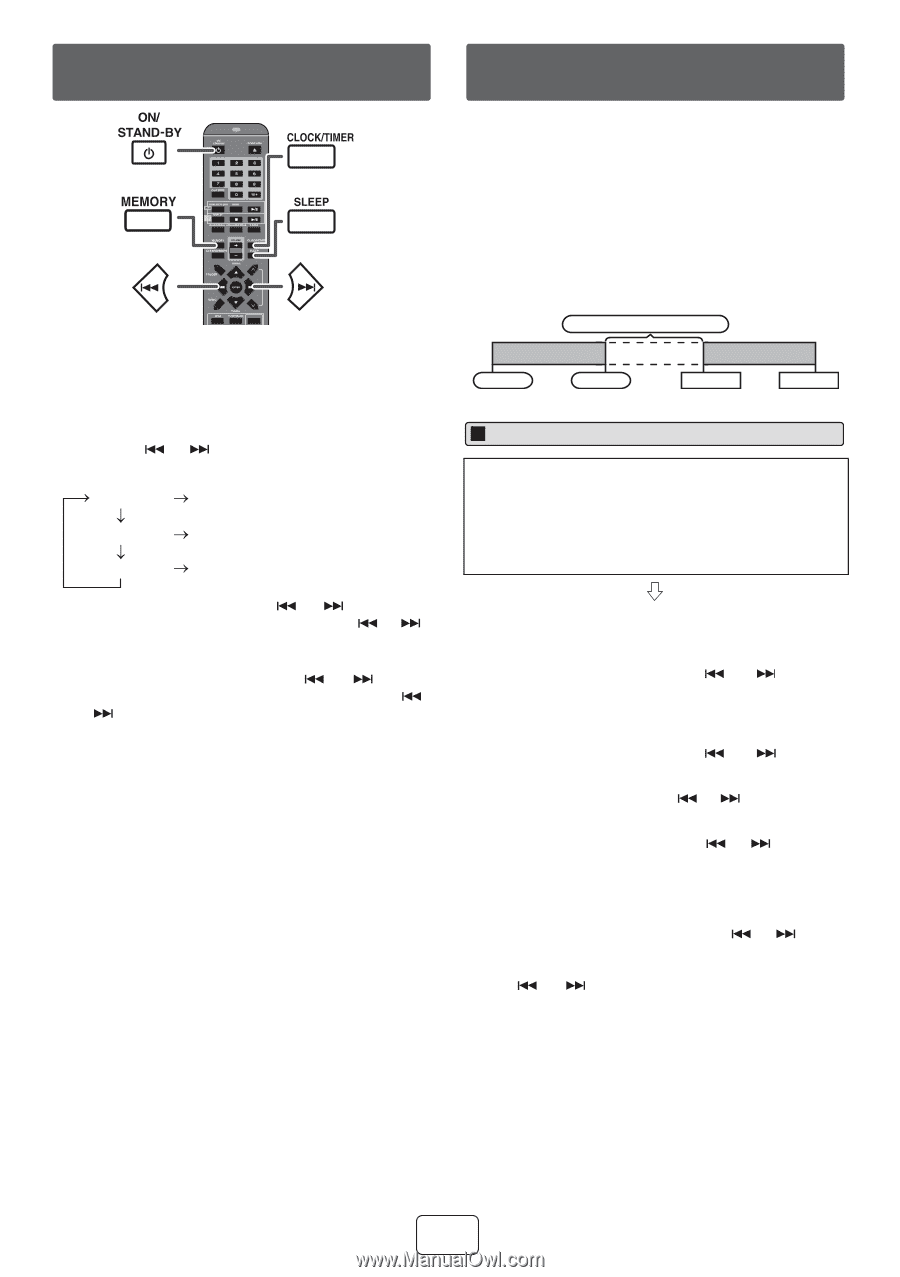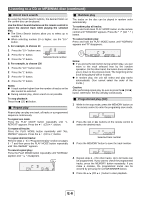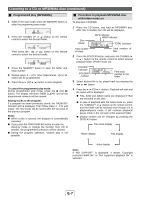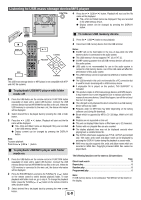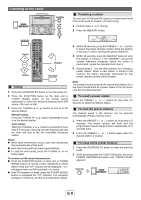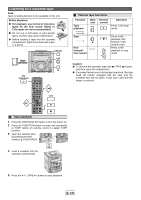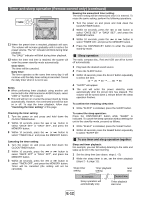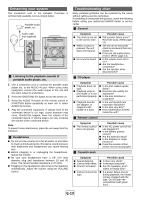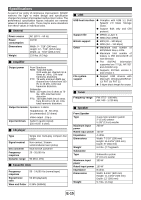Sharp CD-SW440N CD-SW440N Operation Manual - Page 12
Settin, the clock Remote control, Timer and sleep operation Remote, control only
 |
UPC - 074000369634
View all Sharp CD-SW440N manuals
Add to My Manuals
Save this manual to your list of manuals |
Page 12 highlights
Setting the clock (Remote control only) CD USB Timer and sleep operation (Remote control only) Once timer: Once timer play works for one time only at a preset time. Daily timer: Daily timer play works at the same preset time every day. For example, set the timer as a wake-up call every morning. Using the once timer and daily timer in combination: For example, use the once timer to listen a radio program, and use the daily timer to wake up. TAPE In this example, the clock is set for the 12-hour (AM 12:00) display. 1 Press the ON/STAND-BY button to turn the power on. 2 Press the CLOCK/TIMER button. 3 Within 10 seconds, press the MEMORY button. Press the or button to select 12-hour or 24-hour display and then press the MEMORY button. "AM 12:00" The 12-hour display will appear. (AM 12:00 - PM 11:59) "AM 0:00" The 12-hour display will appear. (AM 0:00 - PM 11:59) "0:00" The 24-hour display will appear. (0:00 - 23:59) 4 To adjust the hour, press the or button and then press the MEMORY button. Press the or button once to advance the time by 1 hour. Hold it down to advance continuously. 5 To adjust the minutes, press the or button and then press the MEMORY button. Press the or button once to advance the time by 1 minute. To confirm the time display: Press the CLOCK/TIMER button. The time display will appear for about 5 seconds. Note: The "CLOCK" will appear or time will be displayed when the AC power supply is restored after a power failure or unplugging the unit. If incorrect, readjust the clock as follows. To readjust the clock: Perform "Setting the clock" from step 1. If the "CLOCK" does not appear in step 2, step 3 (for selecting the 12-hour or 24-hour display) will be skipped. To change the 12-hour or 24-hour display: 1 Clear all the programmed contents. [Refer to "Factory reset, clearing all memory" on page 14 for details.] 2 Perform "Setting the clock" from step 1 onwards. 1 minute or more Daily timer Start Stop Once timer Start Stop Timer playback Before setting timer: ● Check that the clock is set to the correct time (refer to page 11). If it is not set, you cannot use the timer function. ● For timer playback: Plug in USB or load disc/cassette or dock iPod to be played. 1 Press the ON/STAND-BY button to turn the power on. 2 Press and hold the CLOCK/TIMER button. 3 Within 10 seconds, press the or button to select "ONCE SET" or "DAILY SET", and press the MEMORY button. Set the clock to the correct time if "ONCE SET" or "DAILY SET" does not appear. 4 Within 10 seconds, press the or button to select "TIMER SET", and press the MEMORY button. 5 To adjust the hour, press the or button and then press the MEMORY button. 6 To adjust the minutes, press the or then press the MEMORY button. button and 7 Set the time to finish as in steps 5 and 6 above. 8 To select the timer playback source (CD, TUNER, USB, iPod, TAPE or AUDIO IN), press the or button. Press the MEMORY button. When you select the tuner, select a station by pressing the or button, and then press the MEMORY button. If a station has not been programmed, "NO PRESET" will be displayed and timer setting will be canceled. 9 Adjust the volume using the VOLUME control, and then press the MEMORY button. Do not turn the volume up too high. 10 Press the ON/STAND-BY button to enter the power stand-by mode. The "TIMER" indicator lights up and the unit is ready for timer playback. E-11