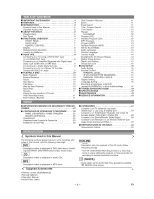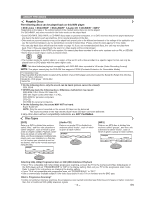Sharp DV-SL80U DV-SL80U Operation Manual - Page 10
DVD-RW, Step by Step Playback, Pause, Basic Playback, Disc Menus, Title Menu, Rapid Play
 |
View all Sharp DV-SL80U manuals
Add to My Manuals
Save this manual to your list of manuals |
Page 10 highlights
PLAYING A DISC Basic Playback Disc Menus DVD DVD-RW CD MP3 Getting started VR mode • Turn on the power of the TV, amplifier and any other com- ponents which are connected to the DVD player. • Make sure the TV and audio receiver (commercially avail- able) are set to the correct channel. 1 Press POWER. • "P-ON" will appear briefly on the display panel. 2 Press OPEN/CLOSE to open disc loading tray. 3 Place the chosen disc on the tray, with the label facing up. 4 Press PLAY. • The tray will close automatically, and playback will then start from the first chapter or track of the disc. If the playback does not start automatically, press PLAY. • When you playback the DVD which a title menu is recorded, it may appear on the screen. In this case, refer to "TITLE MENU". 5 Press STOP to stop playback. NOTES: • A "prohibited icon" may appear at the top-right on the TV screen during operation, warning that a prohibited operation has been encountered by the DVD player or the disc. • With DVDs that use some titles for playback program signals, playback may start from the second title, or it may skip these titles. • During the playback of two layered disc, pictures may stop for a moment. This happens when the 1st layer switches to the 2nd layer. This is not a malfunction. • A DVD-RW disc recorded in the VR mode may freeze momentarily during playback depending on how the playlist was made and edited (deleted titles, repeated recording). General Features DVD may contain menus to navigate the disc and access special features. Enter an appropriate number or use Arrow (o / p / s / B) to highlight your selection in the DVD main menu and press ENTER to confirm. NOTE: • Unless stated, all operations described are based on remote control use. Some operations can be carried out using the menu bar on the TV screen. DVD 1 Press MENU. • The DVD main menu will appear. 2 If the feature is not available, symbol may appear on the TV screen. 3 If disc menu is available on the disc, audio language, subtitle options, chapters for the title and other options will appear for selection. 4 Press Arrow (o / p / s / B) to select an item, and ENTER to confirm selection. Title Menu DVD 1 Press TOP MENU. • The title menu will appear. 2 If the feature is not available, symbol may appear on the TV screen. 3 Press Arrow (o / p / s / B) to select an item, and ENTER to confirm selection. • Playback will begin at the selected Title. To call up a menu screen during playback • Press MENU to call up the DVD main menu. • Press TOP MENU to call up the title menu. NOTE: • Contents of menus and corresponding menu operations may vary between discs. Refer to the manual accompanying the disc for details. Step by Step Playback 1 During playback, press PAUSE. DVD DVD-RW VR mode • Playback will pause and sound will be muted. 2 The disc goes forward by one frame each time PAUSE is pressed. 3 To exit step by step playback, press PLAY. NOTE: • Set STILL MODE to FIELD on the Display menu if pictures during step by step playback are blurred. (Refer to page16.) Rapid Play DVD Available only on discs recorded in the Dolby Digital format, Rapid Play plays back in slightly faster/ slower speed while keeping the sound quality as in the normal playback. 1 During playback, press MODE. • The current setting appears. MDD Pause 2 Press ENTER to switch among (x1.3), (x0.8) and OFF. DVD DVD-RW CD MP3 VR mode 1 During playback, press PAUSE. • Playback will pause and sound will be muted. 2 To continue playback, press PLAY. NOTE: • Set STILL MODE to FIELD on the Display menu if pictures in the pause mode are blurred. (Refer to page 16.) : Plays back approximately at 0.8 times of normal playback. : Plays back approximately at 1.3 times of normal playback. 3 To return to normal playback, press PLAY. NOTES: • Audio (language) setting cannot be changed while using this mode. • Virtual Surround and Black Level settings cannot be changed while using this mode. • Virtual Surround does not function while using this mode. • This feature may not work at some point in a disc. • When using digital audio connection (COAXIAL), the PCM sound will be output. - 10 - EN