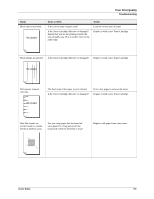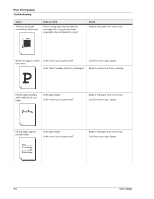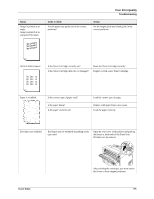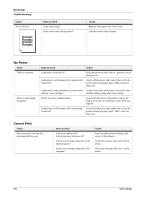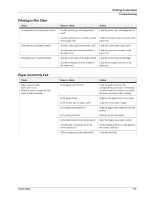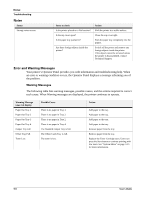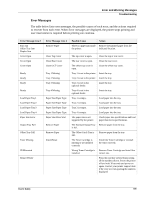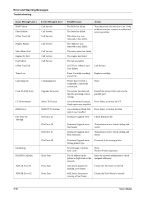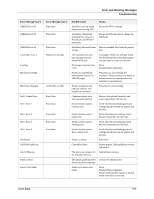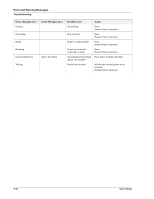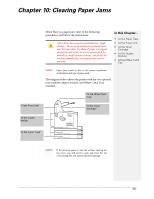Sharp DX-B350P DX-B350P DX-B450P Operation Manual - Page 118
Noise, Error and Warning Messages, Warning Messages
 |
View all Sharp DX-B350P manuals
Add to My Manuals
Save this manual to your list of manuals |
Page 118 highlights
Noise Troubleshooting Noise Status Strange noise occurs. Items to check Is the printer placed on a flat location? Is the top cover open? Is the paper tray pushed in? Are there foreign objects inside the printer? Action Shift the printer to a stable surface. Close the top cover tight. Push the paper tray completely into the printer. Switch off the power and remove any foreign objects inside the printer. If the object cannot be removed unless the printer is disassembled, contact Technical Support. Error and Warning Messages Your printer's Operator Panel provides you with information and troubleshooting help. When an error or warning condition occurs, the Operator Panel displays a message informing you of the problem. Warning Messages The following table lists warning messages, possible causes, and the actions required to correct each cause. When Warning messages are displayed, the printer continues to operate. Warning Message Line 2 of display Paper Out Tray 1 Paper Out Tray 2 Paper Out Tray 3 Paper Out Tray 4 Output Tray Full Offset Tray Full Toner Low Possible Cause There is no paper in Tray 1. There is no paper in Tray 2. There is no paper in Tray 2. There is no paper in Tray 4. The Standard Output Tray is full. The Offset Catch Tray is full. The toner is low. Action Add paper to the tray. Add paper to the tray. Add paper to the tray. Add paper to the tray. Remove paper from the tray. Remove paper from the tray. Replace the Toner Cartridge soon. Users can press the Start button to continue printing with low toner. See "System Menu" on page 3-15 for more information. 9-8 User's Guide