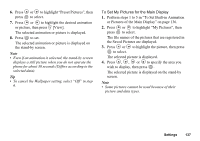Sharp GX20 Quick Start Guide - Page 147
Setting the Display Saving, Setting the Greeting Message
 |
View all Sharp GX20 manuals
Add to My Manuals
Save this manual to your list of manuals |
Page 147 highlights
3. Press (Light) or (Dark) to adjust the brightness for maximum clarity. 4. Press . Note • The brightness of the backlight above does not affect the brightness of the external display. Setting the Display Saving This phone's screen will automatically turn off after a given amount of time if the phone is left open. This is in order to conserve battery life. You can change the time before the Display Saving will go into effect from between 2 and 20 minutes. Tip • When you purchase this phone, Display Saving is set to 10 minutes. 1. Perform steps 1 to 4 in "To Set Built-in Animation or Pictures of the Main Display" on page 136. 2. Press or to highlight "Display Saving", then press to select. 3. Enter the time before Display Saving takes effect in two digits (02 to 20 minutes) using the digit keys, then press . Note • Display Saving does not work whilst you are calling, using WAP, or using an application. To Cancel the Display Saving Function The display saving continues until either a key is pressed or there is an incoming alert. The first key press only cancels the Display Saver. You must press another key in order to input any numerical or text value. Setting the Greeting Message You can set the message which will appear when the phone is turned on. 1. Perform steps 1 to 4 in "To Set Built-in Animation or Pictures of the Main Display" on page 136. 2. Press or to highlight "Greeting Message", then press to select. 3. Press or to highlight "On", then press to select. 4. Enter the message, then press . Up to 16 characters can be stored as a message. For details on entering characters, see "Entering Characters" on page 29. Tip • To cancel the Greeting Message setting, select "Off" in step 3. Settings 139