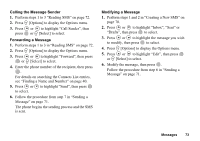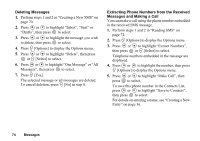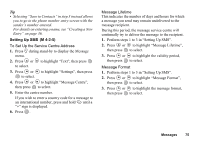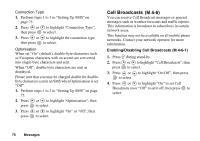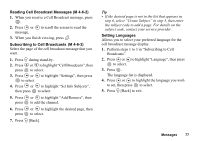Sharp GX20 Quick Start Guide - Page 80
Reading SMS, Replying to the Sender, To Add Recipients, Incoming Messages
 |
View all Sharp GX20 manuals
Add to My Manuals
Save this manual to your list of manuals |
Page 80 highlights
To Add Recipients 1. Perform steps 1 to 6 in "Sending a Message" on page 71. 2. Press or to highlight "Add Contact", then press to select. 3. Press or to highlight an item number for adding recipient's phone number, then press to select. 4. Enter the phone number to add, then press . 5. When adding recipients is complete, press C [Back]. Follow the procedure from step 7 in "Sending a Message" on page 71. Reading SMS Incoming Messages The SMS indicator ( ) will appear when an incoming message arrives. 1. When you receive a SMS, press during stand- by. 2. Press or to highlight the message you wish to view. The sender's phone number and a part of the message are displayed. When the sender's phone number is stored in the Contacts List, the sender's name is displayed instead of the phone number. Messages are marked with " " denote unread messages. If the Inbox, Sent box or Drafts box is full, " " is displayed. Delete unnecessary messages. 3. Press . 4. Press or to scroll the screen to read the message. 5. When you have finished viewing, press F. Replying to the Sender 1. Perform steps 1 to 3 in "Reading SMS". 2. Press A [Options] to display the Options menu. 3. Press or to highlight "Reply", then press or A [Select] to select. 4. Enter your message. For details on entering characters, see "Entering Characters" on page 29. 5. Press . Follow the procedure from step 6 in "Sending a Message" on page 71. 72 Messages