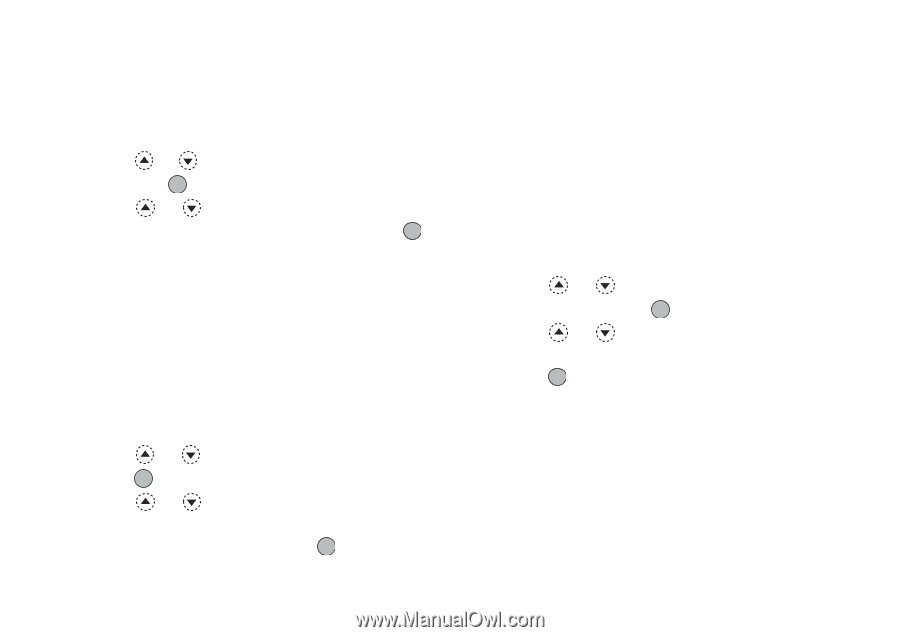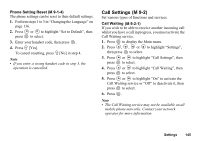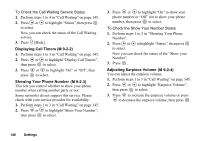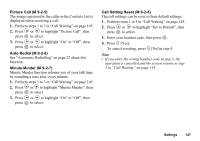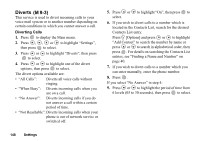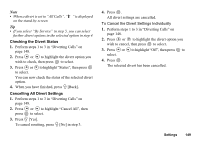Sharp GX20 Quick Start Guide - Page 152
To Set Incoming Indication, To Display the Clock on the External Display, To Display Icons on
 |
View all Sharp GX20 manuals
Add to My Manuals
Save this manual to your list of manuals |
Page 152 highlights
To Set Incoming Indication Illustrations can be displayed on the external display when receiving an incoming call. 1. Perform steps 1 to 4 in "To Turn On/Off the External Display" on page 141. 2. Press or to highlight "Incoming Indication", then press to select. 3. Press or to highlight an illustration from "Illustration 1" to "Illustration 4", then press to select. Tip • You can preview a selected illustration by pressing A [View]. To Display the Clock on the External Display You can set the digital/analogue clock to be displayed on the external display. 1. Perform steps 1 to 4 in "To Turn On/Off the External Display" on page 141. 2. Press or to highlight "Clock Display", then press to select. 3. Press or to highlight "Digital Clock 1" to "Digital Clock 3" or "Analogue Clock 1" to "Analogue Clock 3", then press to select. Tip • You can preview a selected clock by pressing A [View]. • To cancel the clock display, select "Off" in step 3. • When the wallpaper is set, both the hour and minute hands of the analogue clock are displayed on the wallpaper and the digital image is not displayed. To Display Icons on the External Display You can set to display icons on the external display. 1. Perform steps 1 to 4 in "To Turn On/Off the External Display" on page 141. 2. Press or to highlight a clock from "Icon Display", then press to select. 3. Press or to highlight "On" to set icon display on or "Off" to set icon display off, then press to select. 144 Settings