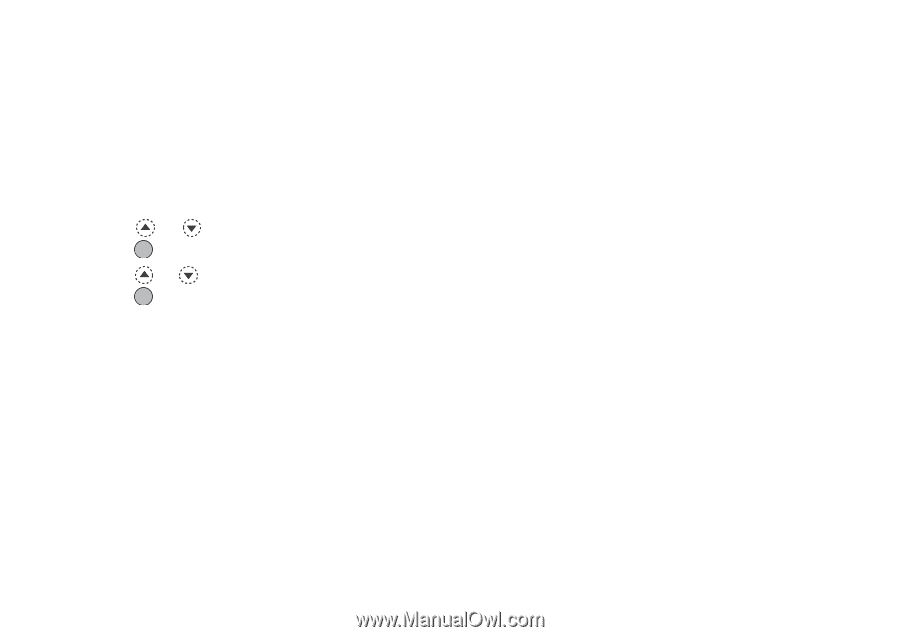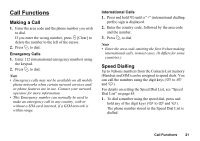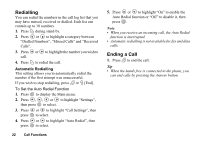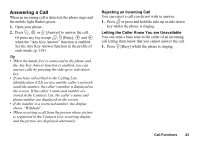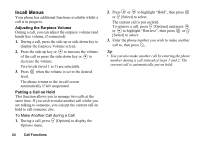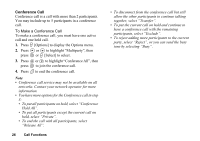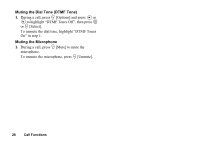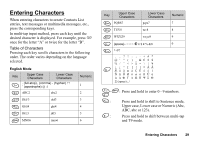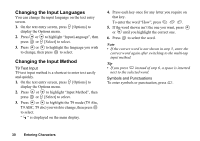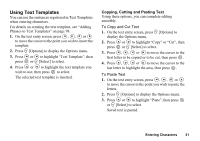Sharp GX20 Quick Start Guide - Page 34
Conference Call, To Make a Conference Call
 |
View all Sharp GX20 manuals
Add to My Manuals
Save this manual to your list of manuals |
Page 34 highlights
Conference Call Conference call is a call with more than 2 participants. You may include up to 5 participants in a conference call. To Make a Conference Call To make a conference call, you must have one active call and one held call. 1. Press A [Options] to display the Options menu. 2. Press or to highlight "Multiparty", then press or A [Select] to select. 3. Press or to highlight "Conference All", then press to join the conference call. 4. Press F to end the conference call. Note • Conference call service may not be available on all networks. Contact your network operator for more information. • You have more options for the Conference call in step 3: • To put all participants on hold, select "Conference Hold All". • To put all participants except the current call on hold, select "Private". • To end the call with all participants, select "Release All". 26 Call Functions • To disconnect from the conference call but still allow the other participants to continue talking together, select "Transfer". • To put the current call on hold and continue to have a conference call with the remaining participants, select "Exclude". • To reject adding more participants to the current party, select "Reject", or you can send the busy tone by selecting "Busy".