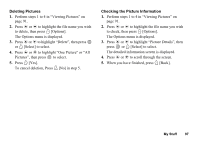Sharp GX30 User Guide - Page 103
Using the Sounds as Ringtone, Copying or Moving Sound Files
 |
View all Sharp GX30 manuals
Add to My Manuals
Save this manual to your list of manuals |
Page 103 highlights
Using the Sounds as Ringtone You can use this option only for sounds saved in the handset memory. 1. Perform steps 1 to 4 in "Playing Back Sounds" on page 101. 2. Press a or b to highlight the file name you wish to use as ringtone, then press A [Options]. The Options menu is displayed. 3. Press a or b to highlight "Set as Ringtone", then press or A [Select] to select. The selected sound is automatically used for the ringtone of the current Profiles. Note • Files in AMR/WAVE and MP3 format cannot be used for the ringtone. Copying or Moving Sound Files You can copy or move sound files between the handset memory and memory card. 1. Perform steps 1 to 4 in "Playing Back Sounds" on page 101. 2. Press A [Options] to display the Options menu. 3. Press a or b to highlight "Copy to Card" or "Move to Card", then press to select. Checking the Information of the Sound Files 1. Perform steps 1 to 4 in "Playing Back Sounds" on page 101. 2. Press a or b to highlight the file name you wish to check, then press A [Options]. The Options menu is displayed. 3. Press a or b to highlight "Sound Details", then press or A [Select] to select. The detailed information screen is displayed. 4. Press a or b to scroll through the screen. 5. When you have finished, press C [Back]. The screen returns to the list. 102 My Stuff