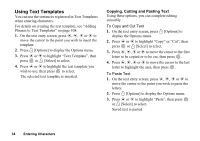Sharp GX30 User Guide - Page 40
Add New Contact, to highlight Add New Contact
 |
View all Sharp GX30 manuals
Add to My Manuals
Save this manual to your list of manuals |
Page 40 highlights
When you store new entries 4. After performing steps 1 to 3, press a or b to highlight "Save new contacts to", then press to select. 5. Press a or b to highlight "Handset Memory", "Choice" or "SIM Memory", then press to select. When selecting "Choice", you can choose SIM card or handset memory every time you store a new Contacts List entry. When you wish to change the Contacts List memory 4. After performing steps 1 to 3, press a or b to highlight "Contacts Location", then press to select. 5. Press a or b to highlight "Handset Memory" or "SIM Memory", then press to select. Tip • The Contacts Location indicator (handset: or SIM: ) is displayed so that you can find the memory you are using. Add New Contact (M 8-2) You can choose either the phone (up to 500) or SIM card memory locations to store the new entry. For switching locations, see "Selecting the Contacts List Memory" on page 38. The amount of phone numbers that you can store to the SIM card is dependent on its capacity. Contact your network operator for details. If you create a new entry in the handset memory, you need to enter one of the following: "Name", "Phone number" or "E-mail Address". If you create a new entry on the SIM card, you need to enter: "Phone number". 1. Perform steps 1 and 2 in "Displaying the Contacts List" on page 38. 2. Press a or b to highlight "Add New Contact", then press or A [Select] to select. If you select the "Choice" option for the memory to be used, the selection is between "To Handset Memory" or "To SIM Memory". The "New Entry" screen is displayed. 3. Press a or b to move the cursor to the name field, then press . The name entry screen is displayed. Contacts List 39