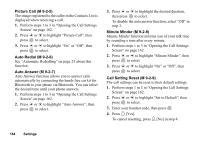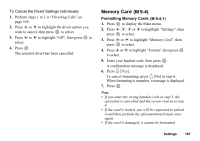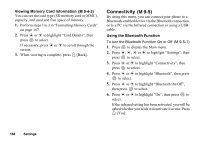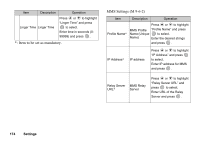Sharp GX30 User Guide - Page 170
Headset, Car Kit, and All., to highlight the category you wish
 |
View all Sharp GX30 manuals
Add to My Manuals
Save this manual to your list of manuals |
Page 170 highlights
7. Press A [OK]. The Bluetooth setting is activated, and " " is displayed on the stand-by mode screen. To search for Devices to be Paired For using the Bluetooth function, you need to search for other Bluetooth devices to establish contact with your phone. The hands free headset and hands free car kit currently include the Bluetooth function. Keep your phone within a distance of 10 metres before searching. 1. Perform steps 1 to 4 in "Using the Bluetooth Function" on page 168. 2. Press a or b to highlight "Search for Devices", then press or A [Select] to select. The phone displays the following categories: "Headset", "Car Kit", and "All". 3. Press a or b to highlight the category you wish to search for, then press or A [Select] to select. The phone starts searching for devices within 10 metres. Devices found in the selected category are listed. If you select "All", the phone lists devices from all categories. 4. Press a or b to highlight the desired device for pairing, then press or A [Select] to select. If you want to search in other categories, repeat step 3. 5. Enter your passcode, then press A [OK]. Note • If the Bluetooth function is off before searching in step 2, the phone turns the Bluetooth on automatically and starts searching. • If the infrared function is active, the confirmation screen to deactivate the infrared function is displayed in step 3. Press A [Yes] to deactivate. Only the car kits and headsets can be selected in the "All" category list in step 3. • You can only select one device for pairing. To change the paired device, see "Paired Devices" on page 170. Settings 169