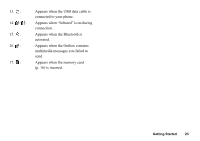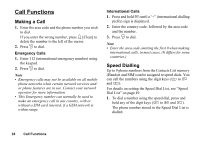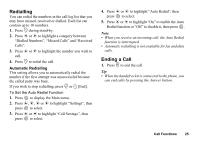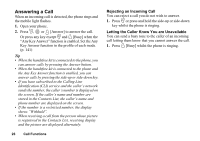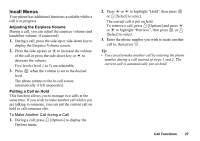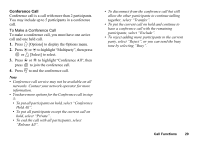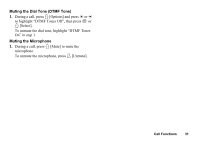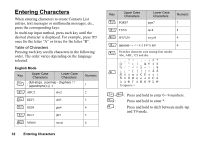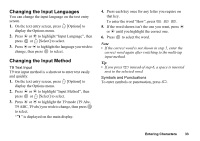Sharp GX30 User Guide - Page 29
Call Waiting, Accessing SMS Menu During a Call, Release Call, then press
 |
View all Sharp GX30 manuals
Add to My Manuals
Save this manual to your list of manuals |
Page 29 highlights
Call Waiting This service notifies you of another incoming call whilst you have a call in progress. 1. During a call, press A [Options] and press a or b to select "Hold & Answer", then press or A [Select] to answer the second call. The first call is put on hold and you can now talk to the second caller. 2. Press A [Options] and press a or b to highlight "Swap Calls", then press or A [Select] to switch between the two calls. 3. Press A [Options] and press a or b to highlight "Release Call", then press or A [Select] to end the current call and return to the held call. Note • You need to set "Call Waiting" to "On" if you use the Call Waiting service (p. 162). • Call Waiting service may not be available on all networks. Contact your network operator for more information. • If you do not wish to answer the second call, press C [Busy], or press A [Options], then press a or b to highlight "Busy" or "Reject", then press in step 1. If "Reject" is selected, the call log of the second call is saved as a missed call. 28 Call Functions Accessing SMS Menu During a Call 1. During a call, press A[Options] and press a or b to highlight "Text", then press or A [Select] to select. The following options are available: "Create Message" to make an SMS, or "Inbox", "Sent" or "Drafts" to access these folders. For details on SMS, see "Text (SMS)" on page 76.