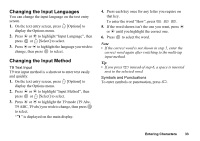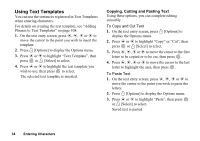Sharp GX30 User Guide - Page 39
Contacts List, Displaying the Contacts List, Selecting the Contacts List Memory
 |
View all Sharp GX30 manuals
Add to My Manuals
Save this manual to your list of manuals |
Page 39 highlights
Contacts List (M 8-1) You can store the phone numbers and e-mail addresses of your friends, family and colleagues in the Contacts List. Your phone can store up to 500 entries or up to 500 phone numbers. In a Contacts List, you can store the following items. Items stored in the handset memory Name: Up to 30 characters Phone number: Up to 40 digits, 3 phone numbers / entry E-mail Address: Up to 60 characters, 2 addresses / entry Group: Selectable from 7 groups Address: Up to 100 characters Note: Up to 60 characters Items stored in the SIM memory Name: The number of characters that can be stored differs depending on the SIM card you use. Phone number: Up to 40 digits Displaying the Contacts List 1. Press to display the Main menu. 2. Press a, b, c or d to highlight "Contacts", then press to select. 3. Press a or b to highlight "Contacts List", then press to select. Selecting the Contacts List Memory You can store new entries in the Contacts Lists (either in the handset memory or SIM card memory) or view currently saved entries. 1. Perform steps 1 to 3 in "Displaying the Contacts List". 2. Press A [Options] to display the Options menu. 3. Press a or b to highlight "Advanced", then press or A [Select] to select. The steps to be performed after step 3 differ depending on whether you wish to store new entries or view Contacts List entries. 38 Contacts List