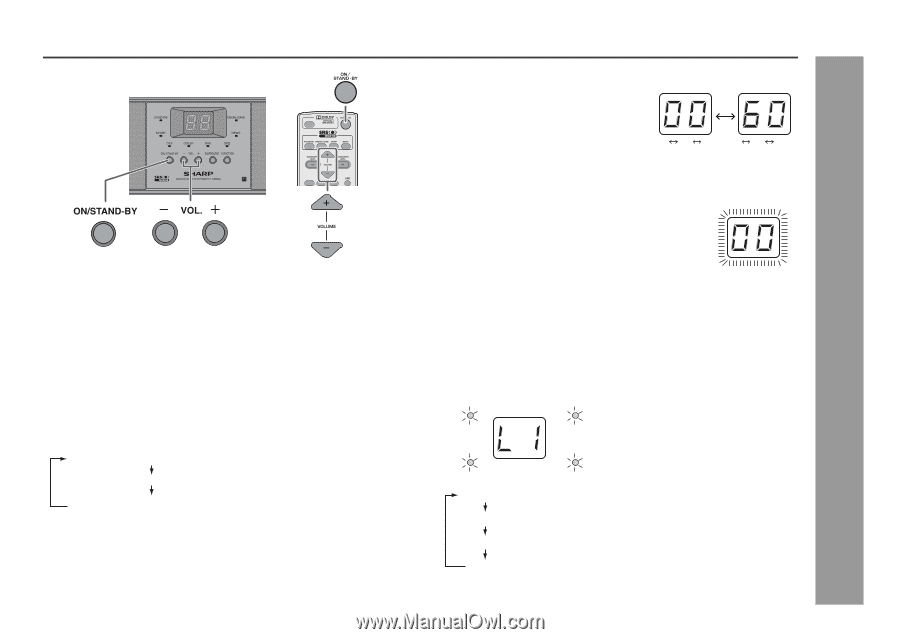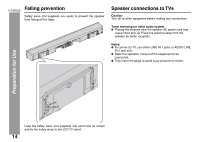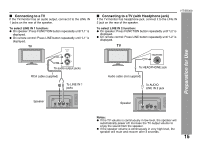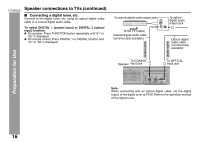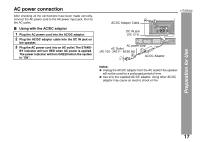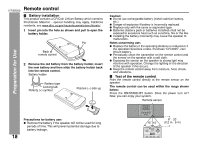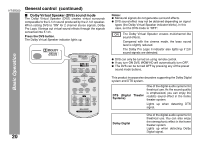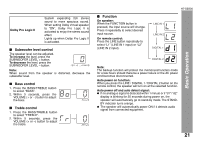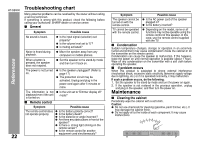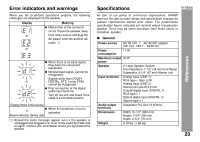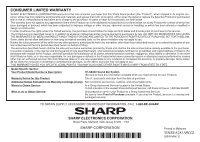Sharp HT-SB300 HT-SB300 Operation Manual - Page 19
Basic Operation - hd -
 |
UPC - 074000369405
View all Sharp HT-SB300 manuals
Add to My Manuals
Save this manual to your list of manuals |
Page 19 highlights
General control ■ To turn the power on Press the ON/STAND-BY button. ● The power indicator turns green. If the power does not turn on, check whether the power cord is plugged in properly. To set the speaker to stand-by mode: ● Press the ON/STAND-BY button again. The STAND-BY indicator turns red. ■ Display brightness control Press the DIMMER button to adjust the brightness of the display and sound mode indicator. Sound mode indicator and display bright Sound mode indicator and display dim Sound mode indicator and display off. Pressing any button will light up the display for 3 seconds only. ■ Volume auto fade-in If you turn off and on the speaker with the volume set to 40 or higher, the volume starts at 20 and fades in to the last set level. HT-SB300 ■ Volume control Speaker operation: Press volume up (VOL. +) to increase the volume and press volume down (VOL. - ) to decrease the volume. 00 01 02 ..... 59 60 Remote control operation: Press the VOLUME + button to increase the volume and the VOLUME - button to decrease the volume. ■ Muting The volume is muted temporarily when pressing the MUTE button on the remote control. Press again to restore the volume. ■ Preset sound mode Main unit operation: When the SURROUND button is pressed, the current mode setting will light up. To change to a different mode, press the SURROUND button repeatedly until the desired sound mode lights up. Remote control operation: Press a desired sound mode on the remote control. STANDARD CINEMA/GAME Basic Operation SPORT NEWS STANDARD WOW HD off CINEMA/GAME WOW HD on for cinema/game sound effect SPORT WOW HD on for sport broadcasting NEWS WOW HD on for news 19