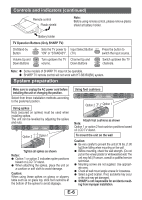Sharp HT-SB350 HT-SB350 Operation Manual - Page 12
General control - 2 1 speaker system
 |
UPC - 074000369818
View all Sharp HT-SB350 manuals
Add to My Manuals
Save this manual to your list of manuals |
Page 12 highlights
General control ■ Muting The volume is muted temporarily when pressing the MUTE button on the remote control. Press again to restore the volume. ■ Preset sound mode ■ To turn the power on Press the ON/STAND-BY button. The sound mode indicator and display light up. Note: If the power does not turn on, check whether the power cord is plugged in properly. To set the unit to stand-by mode: Press the ON/STAND-BY button again. ■ Display brightness control Press the DIMMER button to adjust the brightness of the display and sound mode indicator. Sound mode indicator and display bright Sound mode indicator and display dim Sound mode indicator and display off. Pressing any button will light up the display for 3 seconds only. ■ Volume auto fade-in If you turn off and on the unit with the volume set to 40 or higher, the volume starts at 20 and fades in to the last set level. Main unit operation: To change to a different mode, press the SURROUND button repeatedly until the desired sound mode lights up. Remote control operation: Press a desired sound mode on the remote control. STANDARD WOW HD is on for nominal effect STANDARD WOW HD is on for nominal effect. CCIINNEEMMAA/G/GAAMMEE WWOOWWHHDDoonnfoforrccinineemmaa//ggaammee ssoouunndd eeffffeecctt SPSOPROTRT NEWS NEWS WWOOWWHHDDoonnfoforrssppoorrttbbrrooaaddccaassttiinngg WOW HD on for news WOW HD on for news ■ Dolby Virtual Speaker (DVS) sound mode The Dolby Virtual Speaker (DVS) creates virtual surrounds comparable to the 5.1ch sound produced by the 2.1ch speaker. When setting DVS to "ON" for 2 channel stereo signals, Dolby Pro Logic II brings out virtual sound effects through the signals converted into 5.1ch. Press the DVS button. The Dolby Virtual Speaker indicator lights up. ■ Volume control Unit operation: Press volume up (VOL. + ) to increase the volume and press volume down (VOL. - ) to decrease the volume. Remote control operation: Press the VOLUME + button to increase the volume and the VOLUME - button to decrease the volume. Notes: ● Monaural signals do not generate surround ef- fects. ● DVS sound effect may not be obtained depend- ing on signal types (the Dolby Virtual Speaker indicator blinks). In this case, set the DVS mode to "OFF". 00 01 02 ..... 59 60 E-11