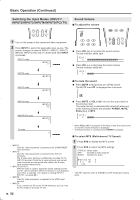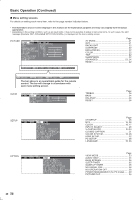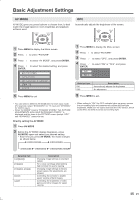Sharp LC-20D30U LC-20D30U Operation Manual - Page 25
Color Temperature, I/p Setting, Noise Clean
 |
View all Sharp LC-20D30U manuals
Add to My Manuals
Save this manual to your list of manuals |
Page 25 highlights
Basic Adjustment Settings (Continued) COLOR TEMPERATURE You can adjust the color temperature to give a better white balance. I/P SETTING Adjusting the image and input signal can give you a more beautiful picture. 1 Press MENU to display the Menu screen. 2 Press \/| to select "PICTURE". 3 Press '/" to select "ADVANCED", and press ENTER. PICTURE�� AUDIO� � SETUP� ��OPTION AV�MODE���[DYNAMIC] OPC OFF] B A C K L I G H T � [ BRIGHT�] C O N T R A S T 4 �0 ] B R I G H T N E S S 0 COLOR 5 TINT 0 ] S H A R P N E S S 0 ADVANCED RESET 1 Repeat steps 1 to 3 of COLOR TEMPERATURE. 2 Press '/" to select "I/P SETTING", and press ENTER. ��INTERLACE ��PROGRESSIVE 3 Press '/" to select "INTERLACE" or "PROGRESSIVE", and press ENTER. 4 Press MENU to exit. 4 Press '/" to select "COLOR TEMP.", and press ENTER. COLOR�TEMP. R E D 0 U S E R G R E E N 0 ] B L U E 0 H I G H I/P�SETTING NOISE�CLEAN����MIDDLE FILM�MODE QUICK�SHOOT����LOW RESET 5 Press '/" to select the desired item, and press ENTER. 6 Press MENU to exit. Selected item INTERLACE Description Use this setting when you cannot get a clear picture with PROGRESSIVE. (Especially suitable for media with special effects like game software.) PROGRESSIVE Normally, you should select this setting. A • "I/P SETTING" cannot be set when 480P, 576P, 720P or 1080I signal is received from the COMPONENT terminals. • "I/P SETTING" cannot be set when 640×480, 480P, 576P, 720P or 1080I signal is received from the HDMI terminal. • "I/P SETTING" cannot be adjusted when the PC mode is selected as an input mode. NOISE CLEAN Selected item USER HIGH Description Can set your desired color* White with bluish tone MIDDLE LOW White with reddish tone * When you select "USER", the following items are adjustable. Selected item RED GREEN BLUE \ button Weaker red Weaker green Weaker blue | button Stronger red Stronger green Stronger blue A • For the color temperature, you can make different adjustments in the PC mode (INPUT 5 mode) from in the other modes (INPUT 1/2/3/4 and TV modes). • When resetting the items in the "USER" setting to factory preset values, perform the following procedure. 1 Press '/" to select "RESET" in the ADVANCED screen, and press ENTER. 2 Press '/" to select "YES", and press ENTER. Produces a clearer video image. 1 Repeat steps 1 to 3 of COLOR TEMPERATURE. 2 Press '/" to select "NOISE CLEAN", and press ENTER. ��ON ��OFF 3 Press '/" to select "ON", and press ENTER. 4 Press MENU to exit. A • "NOISE CLEAN" cannot be set when 1080I or 720P signal is received from the COMPONENT and HDMI terminals. • "NOISE CLEAN" cannot be adjusted when the PC mode is selected as an input mode. 23