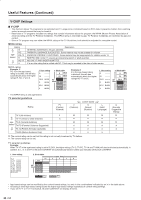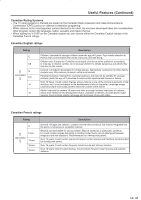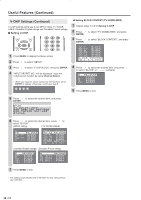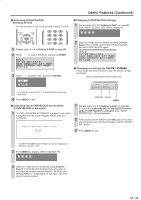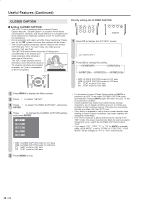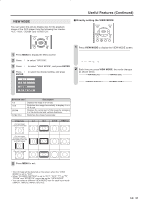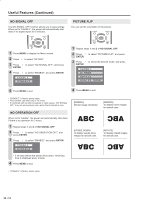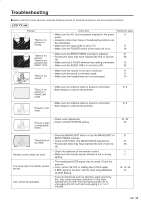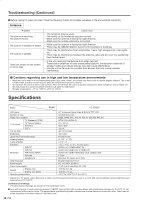Sharp LC-20S5U LC-20S5U Operation Manual - Page 33
View Mode
 |
View all Sharp LC-20S5U manuals
Add to My Manuals
Save this manual to your list of manuals |
Page 33 highlights
VIEW MODE You can select the picture display size for the playback image of the DVD player from the following four modes: "4:3", "16:9", "ZOOM" and "STRETCH". Useful Features (Continued) ■ Directly setting the VIEW MODE 1 Press VIEW MODE to display the VIEW MODE screen. 1 Press MENU to display the Menu screen. 2 Press \/| to select "OPTION". 3 Press '/" to select "VIEW MODE", and press ENTER. 4 Press '/" to select the desired setting, and press ENTER. 4:3 16:9 ZOOM STRETCH V I E W � M O D E [ 4 : 3] 2 Each time you press VIEW MODE, the mode changes as shown below. VIEW MODE [ 4:3] VIEW MODE [16:9] VIEW MODE [STRETCH] VIEW MODE [ZOOM] Selected item 4:3 16:9 ZOOM STRETCH Description Displays the image in a 4:3 size. Stretches the image horizontally to display it in a 16:9 size. Displays the center part of the image by enlarging it in the horizontal and vertical directions. Stretches the image horizontally. Image type 4:3 (For an image stretched vertically) 16:9 ZOOM STRETCH (For an image stretched vertically with bands at the left and right sides) (For a 4:3 image) 5 Press MENU to exit. A • The 4:3 image will be distorted on the screen when the "VIEW MODE" is set to "16:9". • When "CLOSED CAPTION" is set to "CC1", "CC2", "T1" or "T2", "ZOOM" and "STRETCH" cannot be set for "VIEW MODE". • You can select a different VIEW MODE item for each input mode (INPUT1, INPUT2, INPUT3 and TV). 31