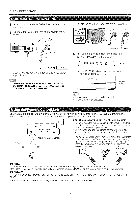Sharp LC 32SB24U Operation Manual - Page 12
Watching - no power
 |
UPC - 074000370913
View all Sharp LC 32SB24U manuals
Add to My Manuals
Save this manual to your list of manuals |
Page 12 highlights
Watching TV _ '_' '_ ..... poweron. PrePsOsWPEORWinEdRicatoorn (tGhereeTnV): Tohreon%/itshe onrem(Aoftteer caofnetwrolsecuonnitdst,o atuwrnindtohwe appears with sound) POWER _X_ The initial setup starts when the TV powers on for the first time, If the TV has been turned on before, the E7 Setup will not be invoked See page 20 for performing E7 Setup from the Setup menu, POWER (On/Standby) Press POWER on the TV or on the remote control unit again power off. • The _V enters standby and the image on the screen disappears. The POWER indicator on the TV turns off to turn the _DTJ If you are not going to use this TV for a long period of time, be sure to remove the AC cord from the AC outlet, ® Weak electric power is still consumed even when the TV is turned off When you turn on the TV for the fist time, it will automatically memorize the broadcasting channels available in the region where you live. Perform the following steps before you press POWER on the remote control unit. 1. Insertthe batteries intothe remote control unit (See page 8) 2, Connect the antenna cable to the TV (See page 8,) g, Plug in the AC cord to the AC outlet (See page 7 ) Air/Cable (Antenna setting} Make sure what kind of connection is made with your %/ when selecting "Air" or "Cable" 3 Press _/_ to select "Air" or "Cable" Press ENTER to enter the setting Example Language (Language setting} Select from among 3 languages: English, French and Spanish, "_ Press A/1F to select the deshed language listed on the screen, and then press ENTER CN Search (Channel search} Channel auto search makes the _V look for all channels viewable in the set area. 4 When "Air" is selected in Antenna setting: Press _i/_ to select "Start", and then press ENTER ]3/Location Select "Home" or "Store" for the location where you plan to install the %/, 2 Press 4/_ to select "Home" or "Store" Press ENTER to enter the setting Example When "Cable" is selected in Antenna setting: Press A/_" to select "Analog & Digital Search Start" to search both analog and digital broadcasts, or to select "Analog Search Start>'to search only analog broadcasts, and then press ENTER, • if you select "Home", AV MODE is set to "STANDARD" If you select "Store", AV MODE is set to "DYNAMIC (Fixed)". In case no remote control signal is received within 80 minutes, AV MODE will change to "DYNAM br-(Fked)" automatically • For changing the %/Location after the setting, see "EZ Setup" on page 20 12 The Channel search will start automatically, To exit the Channel search screen, select "Cancel", and then press ENTER If no channel is found, confirm the type of connection made with your TV and t/y EZ Setup again (See page 20)