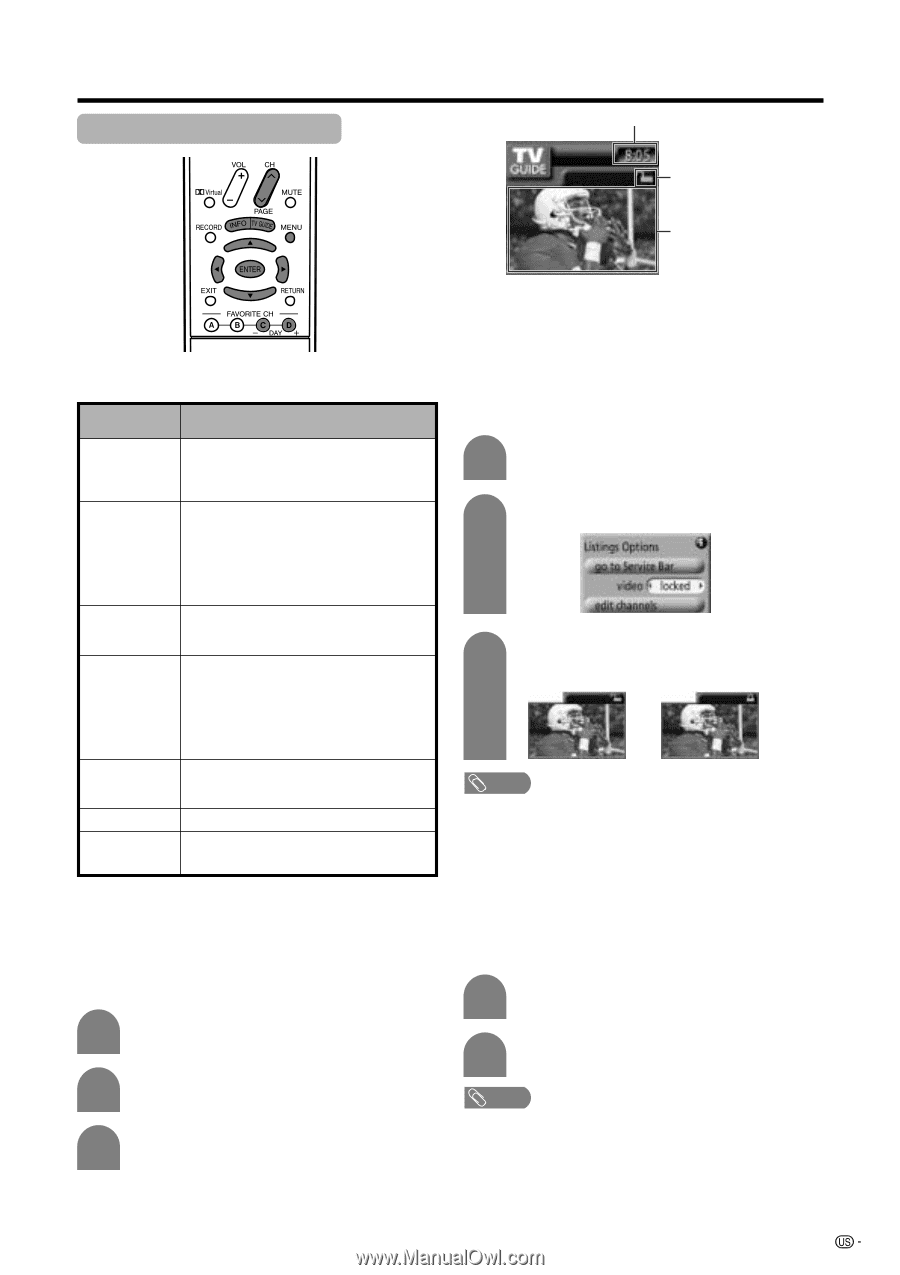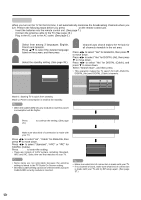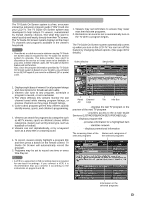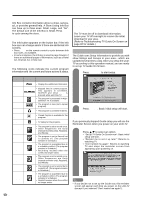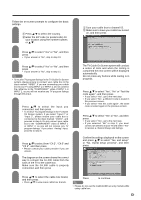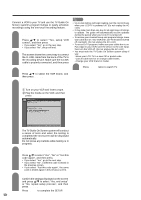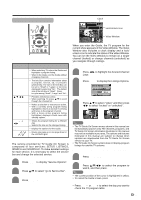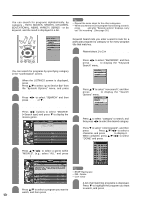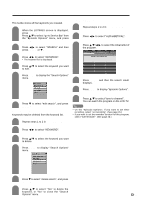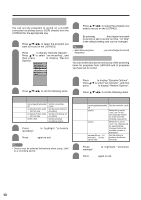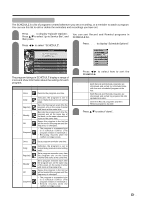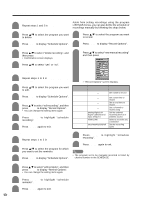Sharp LC-45GD7U LC-45GD7U Operation Manual - Page 23
Using TV Guide On Screen
 |
View all Sharp LC-45GD7U manuals
Add to My Manuals
Save this manual to your list of manuals |
Page 23 highlights
Watching TV (TV Guide On Screen) Using TV Guide On Screen Video Window Clock Lock/Unlock Icon Video Window Basic buttons on the remote control Button Description TV GUIDE INFO a/b/c/d ENTER DAY l/k c/d MENU PAGE r/s (CH r/s) • When watching TV, enters the Guide and highlights a program listing. • When in the Guide, exit the Guide without changing channels. • The Info Box contains information about a program, service, ad, or provides general help. The size of the Info Box can be set to "Small" or "Large", or not to be displayed by selecting "No". The default size of the Info Box is "Small". Press INFO to cycle among "Small", "Large" and "No". • Provides directional control. • When watching TV, press a/b to scroll through the channel list. • Makes a selection or executes an action. • With a currently airing program listing highlighted, returns to normal TV viewing and tunes to the program channel. • With a future airing program listing highlighted, displays a Panel menu with viewing options. • Shows the program listing for a different day. • Selects the time on the changed listing. • Display the Options for the Guide. • Moves one page up or one page down in the LISTINGS grid. q How to go to Service Bar The service provided by TV Guide On Screen is composed of four services: SETUP, LISTINGS, SEARCH and SCHEDULE. To make detailed settings for each service, it is necessary to select the service bar and change the selected service. 1 Press MENU to display "Service Options". 2 Press a/b to select "go to Service Bar". 3 Press ENTER. When you enter the Guide, the TV program for the current show appears in the Video Window. The Video Window also includes a clock display and a lock/ unlock icon to indicate the status of the Video Window. You can set the Video Window to remain on a single channel (locked) or change channels (unlocked) as you navigate through Listings. How to set the Video Window 1 Press c/d to highlight the desired Channel Logo. 2 Press MENU to display the Listings Options. 3 Press a/b to select "video" and then press c/d to select "locked" or "unlocked". NOTE • The TV Guide On Screen menus shown in this manual are for illustration purposes only. The channels, programs, and TV Guide On Screen information illustrated in this manual may not be available in your area. The options and features illustrated in this manual are subject to change when updates are downloaded from the TV Guide On Screen service to your TV. • The TV Guide On Screen system does not display program listings for satellite TV systems. Choosing a program to watch - Using the LISTINGS 1 Press TV GUIDE. 2 Press a/b/c/d to select the program to watch, and then press ENTER. NOTE • The current position of the cursor is highlighted in yellow. • To cancel the Guide screen, press TV GUIDE. Changes the day from within LISTINGS • Press DAYl or DAYk to select the day you want to check the TV program table. 23