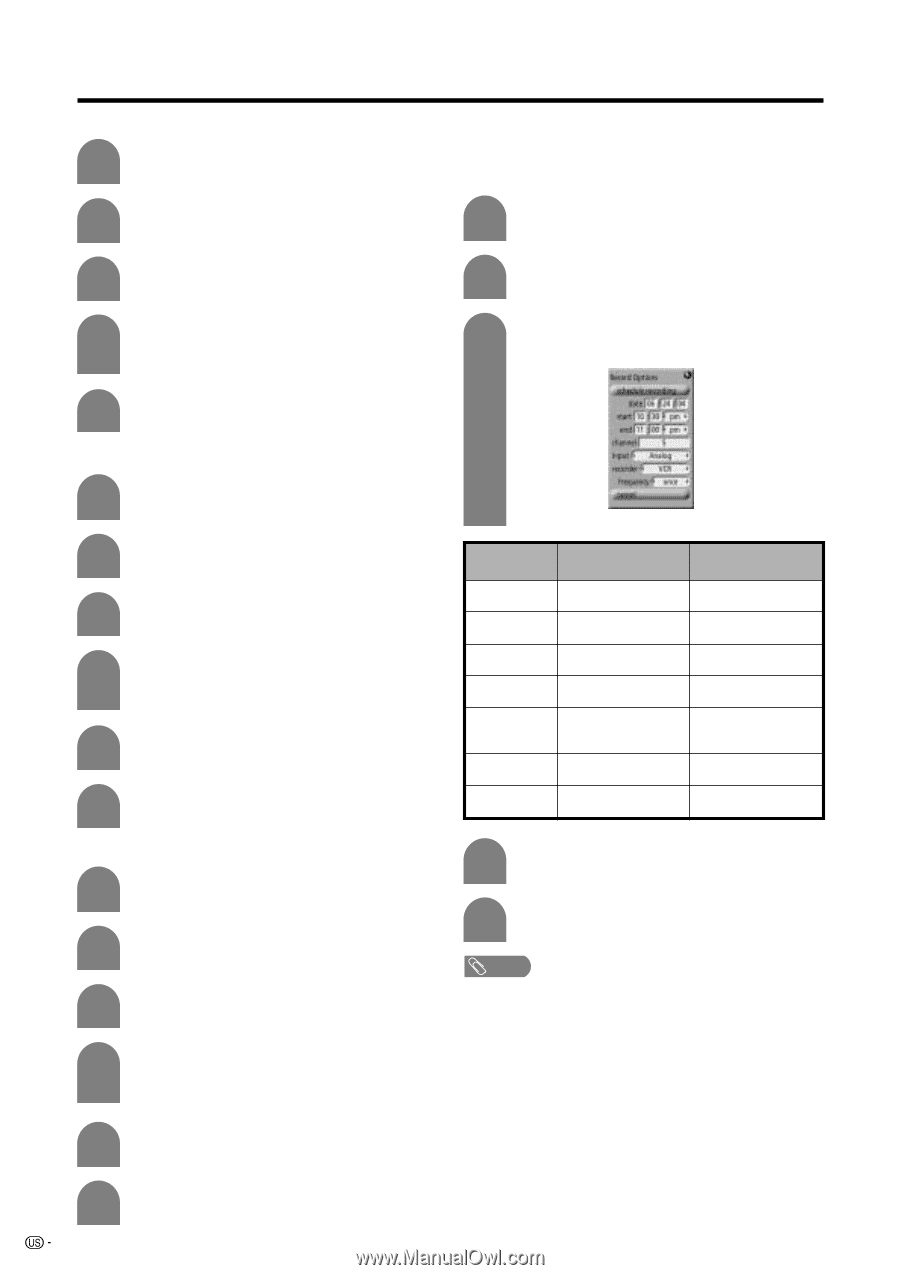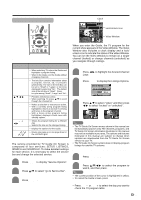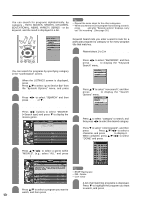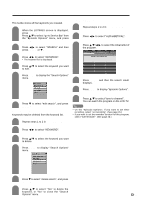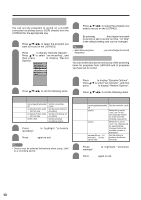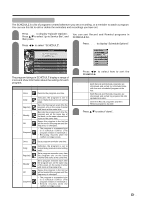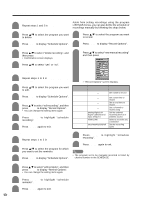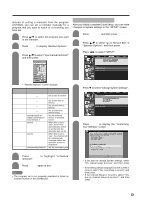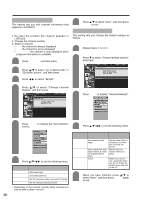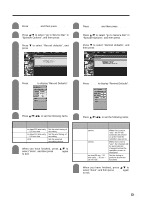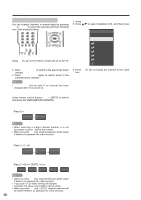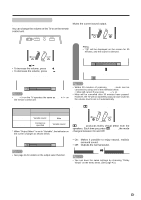Sharp LC-45GD7U LC-45GD7U Operation Manual - Page 28
Watching TV TV Guide On Screen, Edit reminder, Delete recording, Edit recording, New manual
 |
View all Sharp LC-45GD7U manuals
Add to My Manuals
Save this manual to your list of manuals |
Page 28 highlights
Watching TV (TV Guide On Screen) Delete recording 1 Repeat steps 1 and 2 in Using SCHEDULE function. 2 Press a/b to select the program you want to delete. 3 Press MENU to display "Schedule Options". New manual recording Aside from setting recordings using the program LISTINGS menus, you can also define the schedule of recordings manually by following the steps below. 1 Press a/b to select the program you want to record. 2 Press MENU to display "Record Options". 4 Press a/b to select "delete recording", and then press ENTER. • Confirmation screen displays. 5 Press a/b to select "yes" or "no". 3 Press a/b to select "new manual recording" and then press ENTER. Edit recording 1 Repeat steps 1 to 2 in Using SCHEDULE function. 2 Press a/b to select the program you want to edit. 3 Press MENU to display "Schedule Options". 4 Press a/b to select "edit recording", and then press ENTER to display "Record Options". • You can change the setting items again. 5 Press ENTER to highlight "schedule recording". 6 Press ENTER again to exit. • "Record Options" screen displays. Setup items date start end channel input recorder frequency Selectable items Description - Set a date to record - - - analog/digital air/ digital cable/input 1/ input 2/input 3 VCR/i.LINK once/weekly/daily/off Set a start time to record Set an end time to record Set a channel to record using 0-9 Set the external recording device or antenna source Select a recorder you connected Set the recording cycle Edit reminder 1 Repeat steps 1 to 2 in Using SCHEDULE function. 2 Press a/b to select the program for which you want to set the reminder. 3 Press MENU to display "Schedule Options". 4 Press ENTER to highlight "schedule recording". 5 Press ENTER again to exit. NOTE • The program set to be manually recorded is listed by channel number in the SCHEDULE. 4 5 6 28 Press a/b to select "edit reminder", and then press ENTER to display "Remind Options". • You can change the setting items again. Press ENTER to highlight "schedule reminder". Press ENTER again to exit.