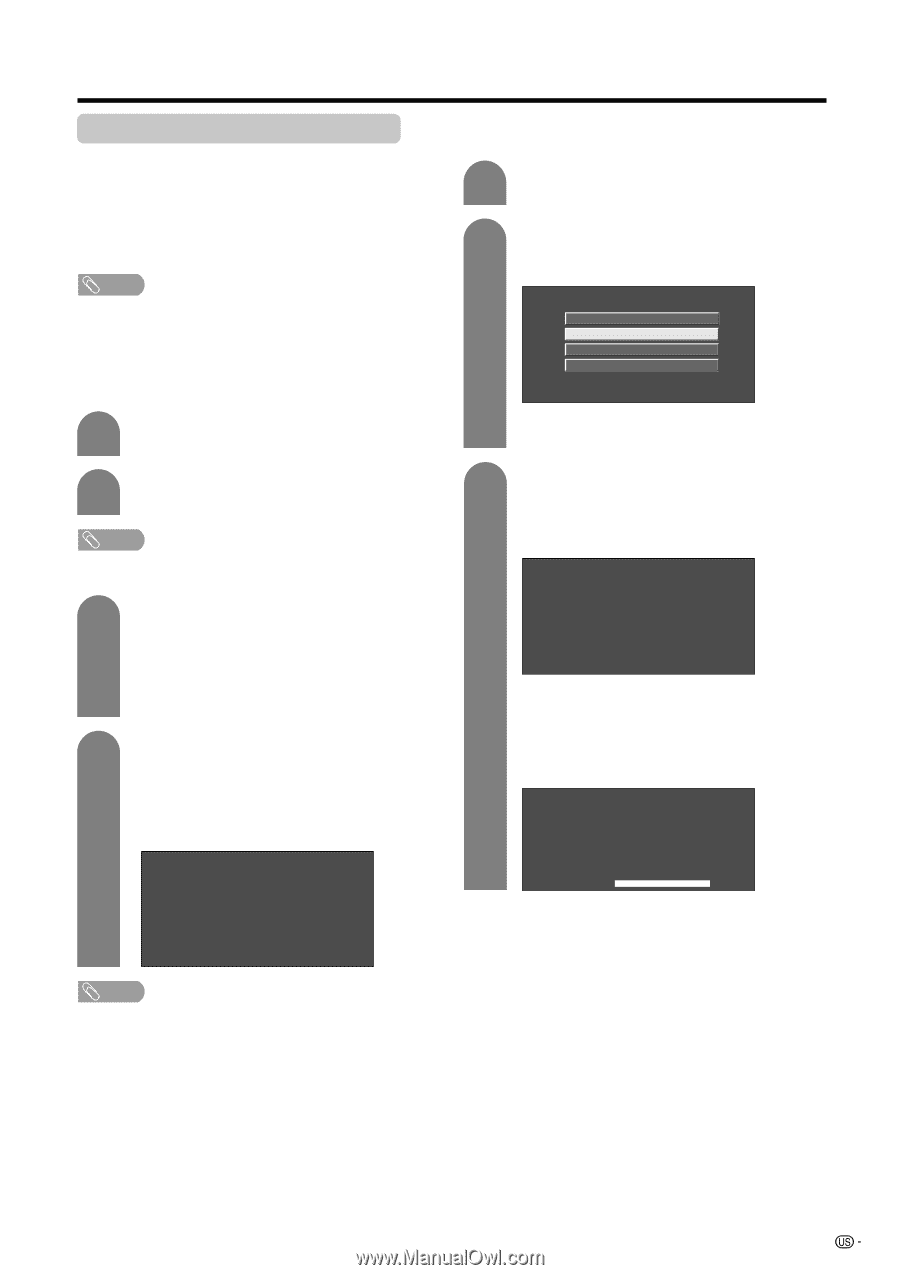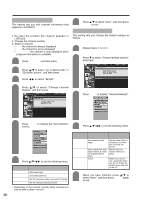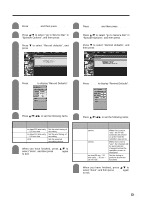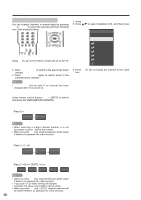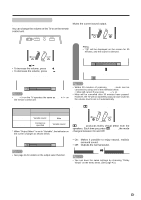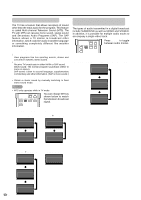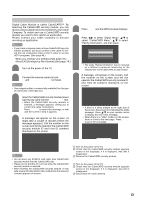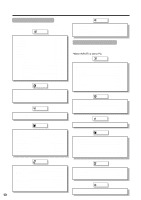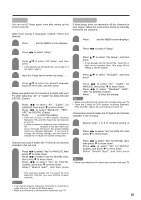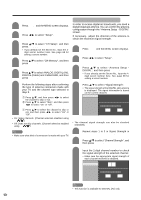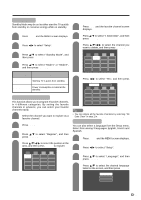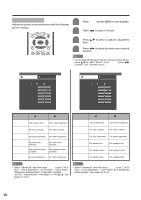Sharp LC-45GD7U LC-45GD7U Operation Manual - Page 35
Connecting Digital Cable Module
 |
View all Sharp LC-45GD7U manuals
Add to My Manuals
Save this manual to your list of manuals |
Page 35 highlights
Watching TV Connecting Digital Cable Module Digital Cable Module is called CableCARD™. By attaching the CableCARD security module, you can receive various digital services provided by your Cable Company. To obtain and use a CableCARD security module you need to first submit an application. Please contact your cable company to discuss receiving an application. NOTE s If the above procedure does not work, please follow the following steps instead. 1 Press MENU and the MENU screen displays. 2 Press c/d to select "Digital Setup", a/b to select "CableCARD Menu", a/b to select "Pairing Information", and then press ENTER. • If your cable company does not have CableCARD security module available, you must connect to the cable-TV settop box via component video or DVI in order to receive HDTV programs. (See page 49.) s When you change your address (See page 78.) s About EAS (Emergency Alert System) (See page 78.) Conditional Access Pairing Information Diagnostic Screen ECM 1 Turn on the power of the TV. • The words "Pairing Information" may be replaced by a different expression depending on the manufacturer of the CableCARD security module. 2 Connect the antenna cables to both ANALOG IN and DIGITAL CABLE IN terminals. NOTE • Use a signal splitter (commercially available) for this type of connection. (See page 16.) 3 Insert the CableCARD security module (lower side facing right) into the CableCARD slot. • When the CableCARD security module is inserted, a message appears, asking you to confirm the cable connections. Press RETURN to cancel the message, or wait until the screen in step 4 appears. 4 A message will appear on the screen. (It might take a couple of minutes before the message appears.) Call the number on the screen and tell the operator the CableCARD security module ID and Host ID numbers displayed on the screen. CableCARD(tm) Pairing Status In order to start cable service for this device, please contact your cable provider 1-888-555-2222 CableCARD™ ID: 7-561-034-449-009 Host ID: 0-100-331-784-018 NOTE • Do not insert any PCMCIA card other than CableCARD security module into the CableCARD slot. • Please do not pull the AC cord out while the CableCARD security module is inserted. • After inserting the CableCARD security module, it may take several minutes before video output from the selected channel appears on screen. 3 A message will appear on the screen. Call the number on the screen and tell the operator the CableCARD security module ID and Host ID numbers displayed on the screen. CableCARD Dialog CableCARD(tm) Pairing Status In order to start cable service for this device, please contact your cable provider 1-888-555-2222 CableCARD(tm) ID: 7-561-034-449-009 Host ID: 0-100-331-784-018 • If there is a white triangle at the right side of the screen, the screen is not showing the entire message. Press a/b on your remote control to display the rest of the message. • When there is a "LINK" button on the screen, there is a link to the next page. Press ENTER to go to the next page. CableCARD(tm) Diagnostic Information Power: ON In band: O.K. Out of band: O.K. Video: O.K. Audio: O.K. LINK Removing CableCARD security module 1 Turn on the power of the TV. 2 Check that the CableCARD security module upgrade screen is not displayed. If it is displayed, wait until it disappears. 3 Remove the CableCARD security module. Disconnecting the cable antenna 1 Turn on the power of the TV. 2 Check that the CableCARD security module upgrade screen is not displayed. If it is displayed, wait until it disappears. 3 Disconnect the cable antenna. 35