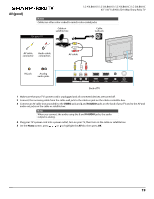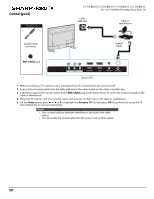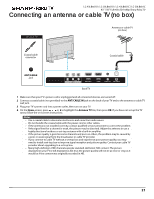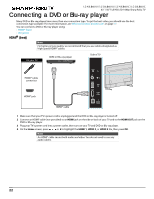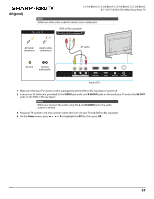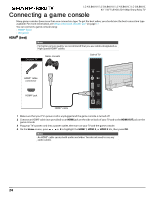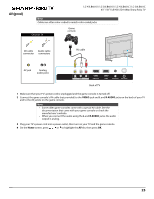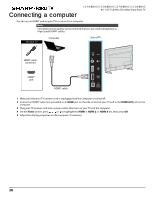Sharp LC-50LB601U User Guide LC 43LB601C - Page 24
Connecting a game console
 |
View all Sharp LC-50LB601U manuals
Add to My Manuals
Save this manual to your list of manuals |
Page 24 highlights
LC-43LB601U / LC-50LB601U / LC-43LB601C / LC-50LB601C Connecting a game console 43" / 50" Full HD LED 1080p Sharp Roku TV Many game consoles have more than one connection type. To get the best video, you should use the best connection type available. For more information, see What connection should I use? on page 17. You can connect a game console using: • HDMI® (best) • AV (good) HDMI® (best) Note For better picture quality, we recommend that you use cables designated as High Speed HDMI® cables. On your TV Game console Side of TV HDMI® cable connector HDMI® jack HDMI® cable RESET RESET USB HDMI3 USB HDMI3 DIGITAL OPTICAL OUTPUT 1 Make sure that your TV's power cord is unplugged and the game console is turned off. 2 Connect an HDMI® cable (not provided) to an HDMI jack on the side or back of your TV and to the HDMI OUT jack on the game console. 3 Plug your TV's power cord into a power outlet, then turn on your TV and the game console. 4 On the Home screen, press or to highlight the HDMI 1, HDMI 2, or HDMI 3 tile, then press OK. Note An HDMI® cable carries both audio and video. You do not need to use any audio cables. 24