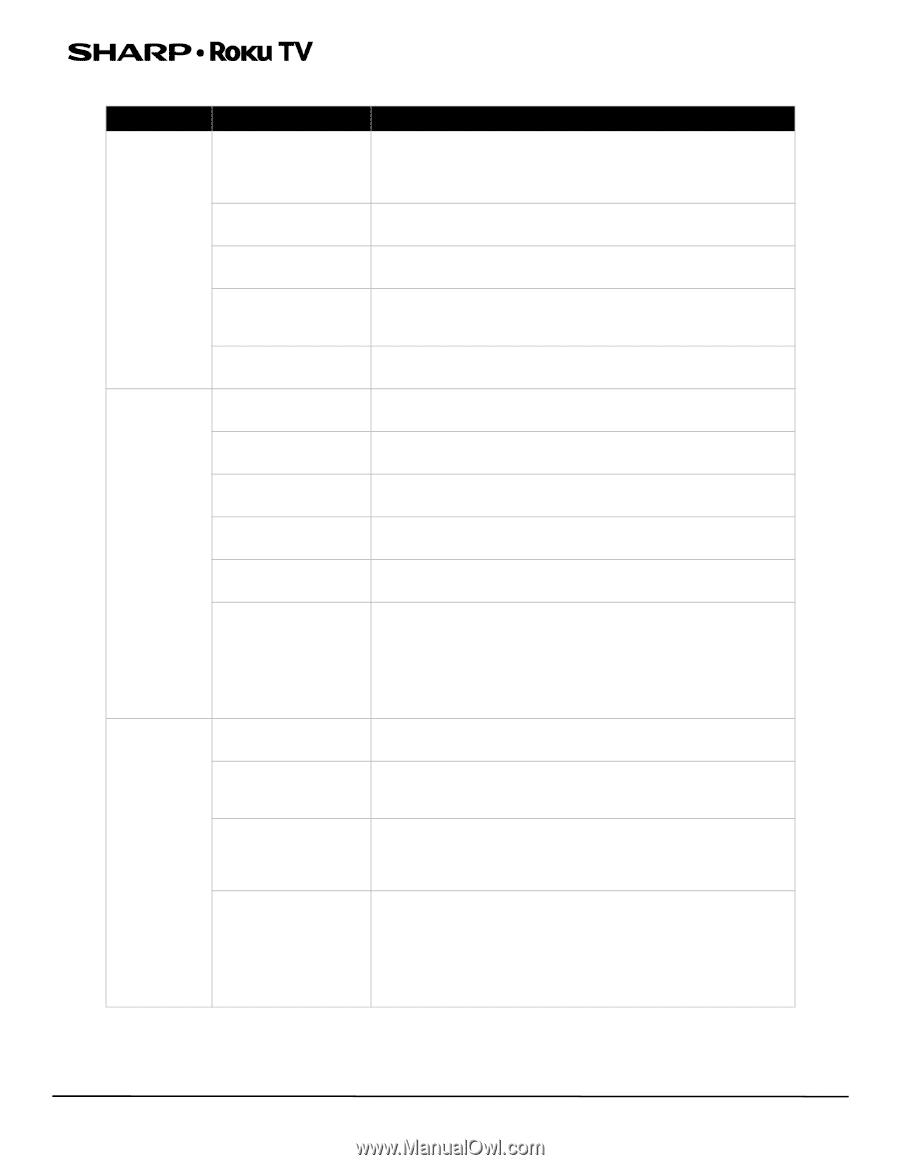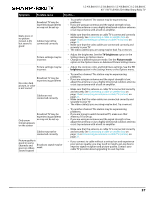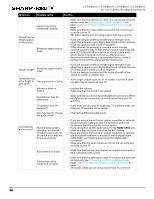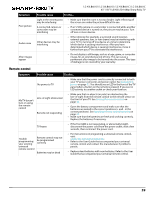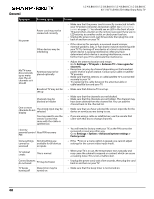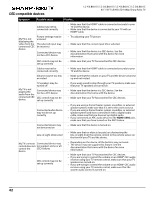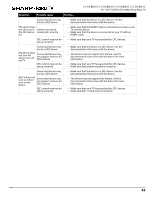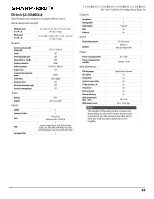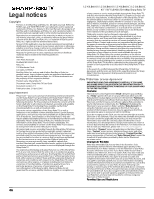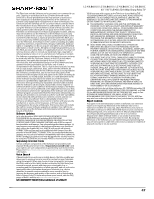Sharp LC-50LB601U User Guide LC 43LB601C - Page 42
CEC-compatible devices
 |
View all Sharp LC-50LB601U manuals
Add to My Manuals
Save this manual to your list of manuals |
Page 42 highlights
CEC-compatible devices LC-43LB601U / LC-50LB601U / LC-43LB601C / LC-50LB601C 43" / 50" Full HD LED 1080p Sharp Roku TV Symptom Possible cause Try this... Cables may not be connected correctly • Make sure that the HDMI® cable is connected securely to your TV and the device. • Make sure that the device is connected to your TV with an HDMI® cable. My TV is not displaying the video from the connected CEC device Picture settings may be incorrect The selected input may be incorrect Connected device may not be a CEC device • Try adjusting your TV picture. • Make sure that the correct input tile is selected. • Make sure that the device is a CEC device. See the documentation that came with the device for more information. CEC control may not be set up correctly • Make sure that your TV has searched for CEC devices. Cables may not be connected correctly • Make sure that the HDMI® cable is connected securely to your TV and the device. Volume may be too low or muted • Make sure that the volume on your TV and the device is turned up and not muted. TV speakers may be turned off My TV is not playing the audio from the connected CEC device. Connected device may not be a CEC device CEC control may not be set up correctly • If you want sound to play through your TV speakers, make sure that your TV speakers are turned on. • Make sure that the device is a CEC device. See the documentation that came with the device. • Make sure that your TV has searched for CEC devices. Connected audio device may not be set up correctly • If you are using a home theater system, soundbar, or external speaker system, make sure that it is set to the correct source. • If you are using a home theater system, soundbar, or external speaker system and have connected it with a digital audio cable, make sure that you have set up digital audio. • If you connected an ARC audio device to the HDMI1/ARC jack, make sure that you have turned on the ARC feature. Connected device may not be turned on • Make sure that the device is turned on. Line-of-sight obstructed • Make sure that no objects (or pets) are obstructing the line-of-sight from the remote control to the remote sensor on the front of your TV and the device. My TV's remote Connected device may control does not not support some or all control the CEC features device CEC control may not be set up correctly • Depending on the device, all the buttons may not work. • The device may not support this feature. See the documentation that came with the device for more information. • Make sure that your TV has searched for CEC devices. • If you are trying to control the volume on an HDMI® CEC audio receiver using your TV remote control, make sure that your TV speakers are turned on. • If you are trying to control the volume on an HDMI® CEC audio receiver using your TV remote control, make sure that the system audio control is turned on. 42