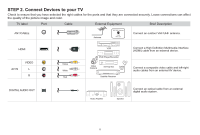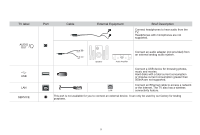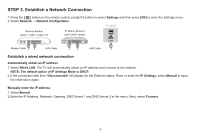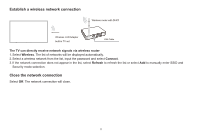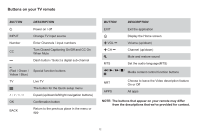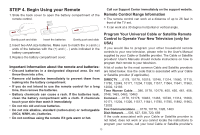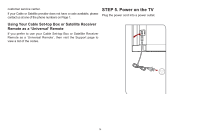Sharp LC-55Q7000U Quick Start Guide LC 43Q7000U - Page 14
Establish, Network, Connection
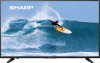 |
View all Sharp LC-55Q7000U manuals
Add to My Manuals
Save this manual to your list of manuals |
Page 14 highlights
STEP 3. Establish a Network Connection 1.Press the [ = ] button on the remote control, press[ V ] button to select Settings and then press [OK] to enter the Settings menu. 2. Select Network -> Network Configuration. TV JACK External Modem (ADSL / VDSL / Cable TV) IP Sharer (Router) (with DHCP server) 60 • O MOO a Modem Cable LAN Cable LAN Cable Establish a wired network connection Automatically obtain an IP address 1. Select Wired LAN. The TV will automatically obtain an IP address and connect to the network. NOTE: The default option of IP Settings Mode is DHCP. 2.If the connection fails then "Disconnected" will display for the Ethernet status. Retry or enter the IP Settings, select Manual to input the information again. Manually enter the IP address 1. Select Manual. 2.Enter the IP Address, Netmask, Gateway, DNS Server 1 and DNS Server 2 in the menu. Next, select Connect. 10