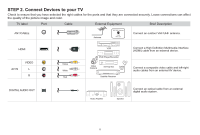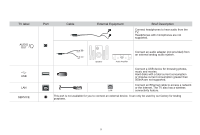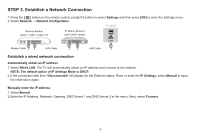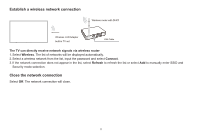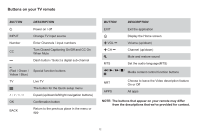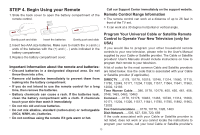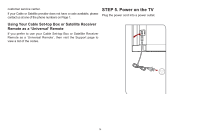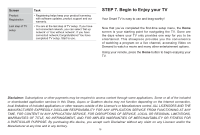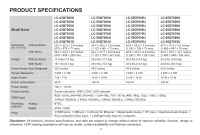Sharp LC-55Q7000U Quick Start Guide LC 43Q7000U - Page 16
Buttons, remote
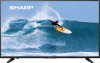 |
View all Sharp LC-55Q7000U manuals
Add to My Manuals
Save this manual to your list of manuals |
Page 16 highlights
Buttons on your TV remote BUTTON 0 INPUT Number CC - DESCRIPTION Power on / off Change TV input source Enter Channels / input numbers Turn Closed Captioning On/Off and CC On When Mute Dash button / Select a digital sub-channel (Red / Green / Special function buttons Yellow / Blue) TV Live TV The button for the Quick setup menu A/V/ D-pad (up/down/left/right navigation buttons) OK Confirmation button BACK Return to the previous place in the menu or app BUTTON DESCRIPTION EXIT Exit the application 12r + VOL - Display the Home screen Volume (up/down) + CH - Channel (up/down) 4. MTS Mute and restore sound Set the audio language(MTS) 44/10-/ II / / Media content control function buttons NRT Choose to leave the Video description feature On or Off APPS All apps NOTE: The buttons that appear on your remote may differ from the descriptions that we've provided for context. 12