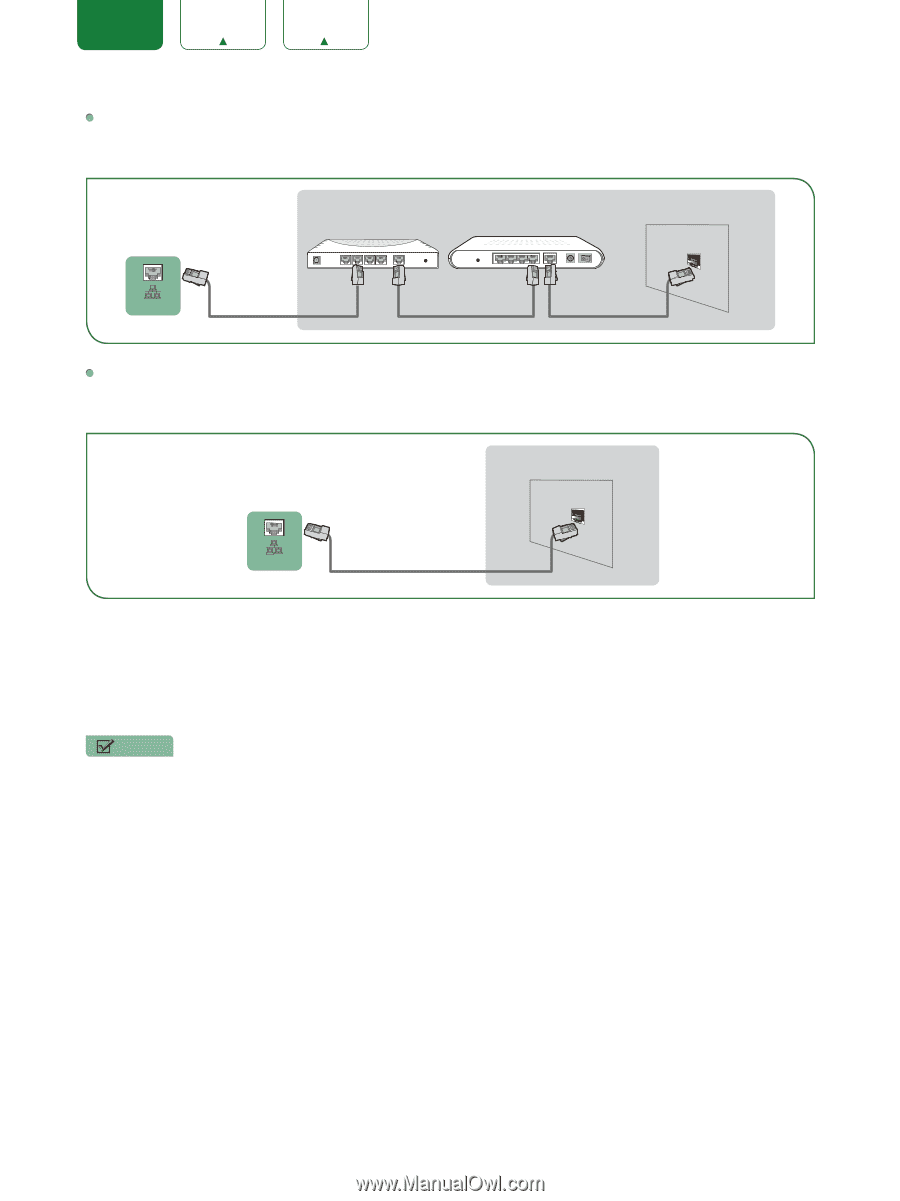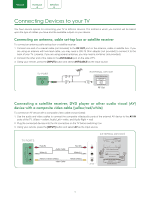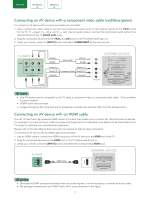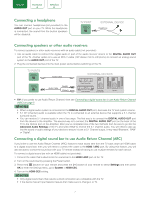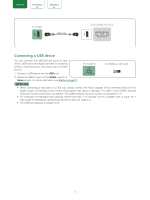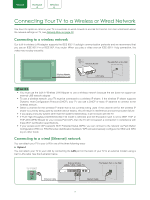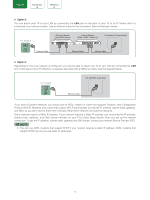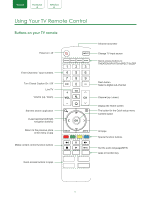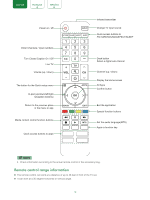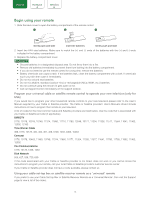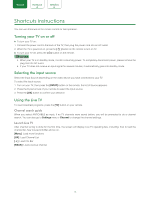Sharp LC-55Q7000U User Manual LC 43Q7000U - Page 12
Option 2, Option 3
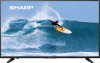 |
View all Sharp LC-55Q7000U manuals
Add to My Manuals
Save this manual to your list of manuals |
Page 12 highlights
ENGLISH FRANÇAIS ESPAÑOL Option 2 You can attach your TV to your LAN by connecting the LAN port on the back of your TV to an IP Sharer which is connected to an external modem. Use an Ethernet cable for the connection. See the illustration below. TV PORT IP Sharer (Router) (with DHCP server) External Modem (ADSL / VDSL / Cable TV) The Modem Port on the Wall LAN Ethernet Cable Ethernet Cable Modem Cable Option 3 Depending on how your network is configured, you may be able to attach your TV to your LAN by connecting the LAN port on the back of your TV directly to a network wall outlet with an Ethernet cable. See the diagram below. TV PORT The LAN Port on the Wall LAN Ethernet Cable If you have a Dynamic Network, you should use an ADSL modem or router that supports Dynamic Host Configuration Protocol (DHCP). Modems and routers that support DHCP automatically provide the IP address, subnet mask, gateway, and DNS, so you don't have to enter them manually. Most home networks are Dynamic Networks. Some networks require a Static IP address. If your network requires a Static IP address, you must enter the IP address, subnet mask, gateway, and DNS values manually on your TV's Cable Setup Screen when you set up the network connection. To get the IP address, subnet mask, gateway and DNS values, contact your Internet Service Provider (ISP). NOTE • You can use ADSL modems that support DHCP if your network requires a static IP address. ADSL modems that support DHCP also let you use static IP addresses. 10