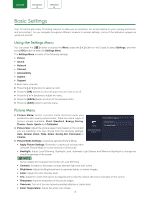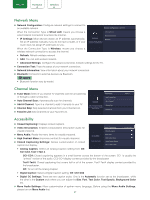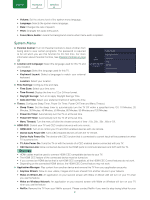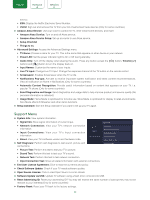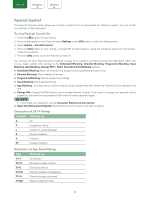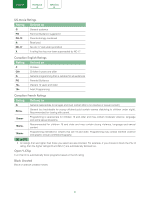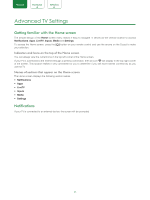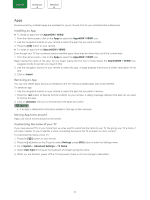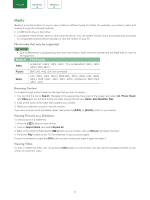Sharp LC-55Q7000U User Manual LC 43Q7000U - Page 25
Parental Control
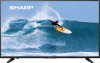 |
View all Sharp LC-55Q7000U manuals
Add to My Manuals
Save this manual to your list of manuals |
Page 25 highlights
ENGLISH FRANÇAIS ESPAÑOL Parental Control The Parental Controls setting allows you to block content that is not appropriate for children to watch. You can do this by creating a 4-digit password. Turning Parental Control On 1. Press the [ ] button on your remote. 2. Press the [ v ] button on the D-pad to select Settings, press [OK] button to enter the Settings menu. 3. Select System > Parental Control. 4. Press the [OK] button on your remote, a Create PIN window displays. Using the numerical keypad on the window, create the password. 5. Press the [OK] button to turn the Parental Control On. You will see the other Parental Control settings change from a greyed out state and become highlighted. When this occurs, begin adding other settings to the Scheduled Blocking, Channel Blocking, Programme Blocking, Input Blocking, App Blocking, Change PIN or Reset Parental Control Defaults features. Scheduled Blocking: Block all channels and programs during selected periods of time. Channel Blocking: Block selected channels. Programme Blocking: Blocks programs by ratings. Input Blocking: Block selected inputs. App Blocking: If an app that you want to restrict doesn't appear here then check the Parental Control settings in the app. Change PIN: Change the PIN that you use to access Parental Controls. If you want to change your parental control password, first enter the new password then enter the same password again. NOTE • If you forget your password, call the Consumer Electronics Care Center. Reset Parental Control Defaults: Reset Parental Controls back to the factory setting. Description of US TV Ratings Content A D L S V FV Defined as All Suggestive dialog Coarse or crude language Sexual situations Violence Fantasy Violence Description of Age-based Ratings Age Defined as TV-Y All children TV-Y7 Directed to older children TV-G General audience TV-PG Parental Guidance Suggested TV-14 Parents strongly cautioned TV-MA Mature Audiences Only 23