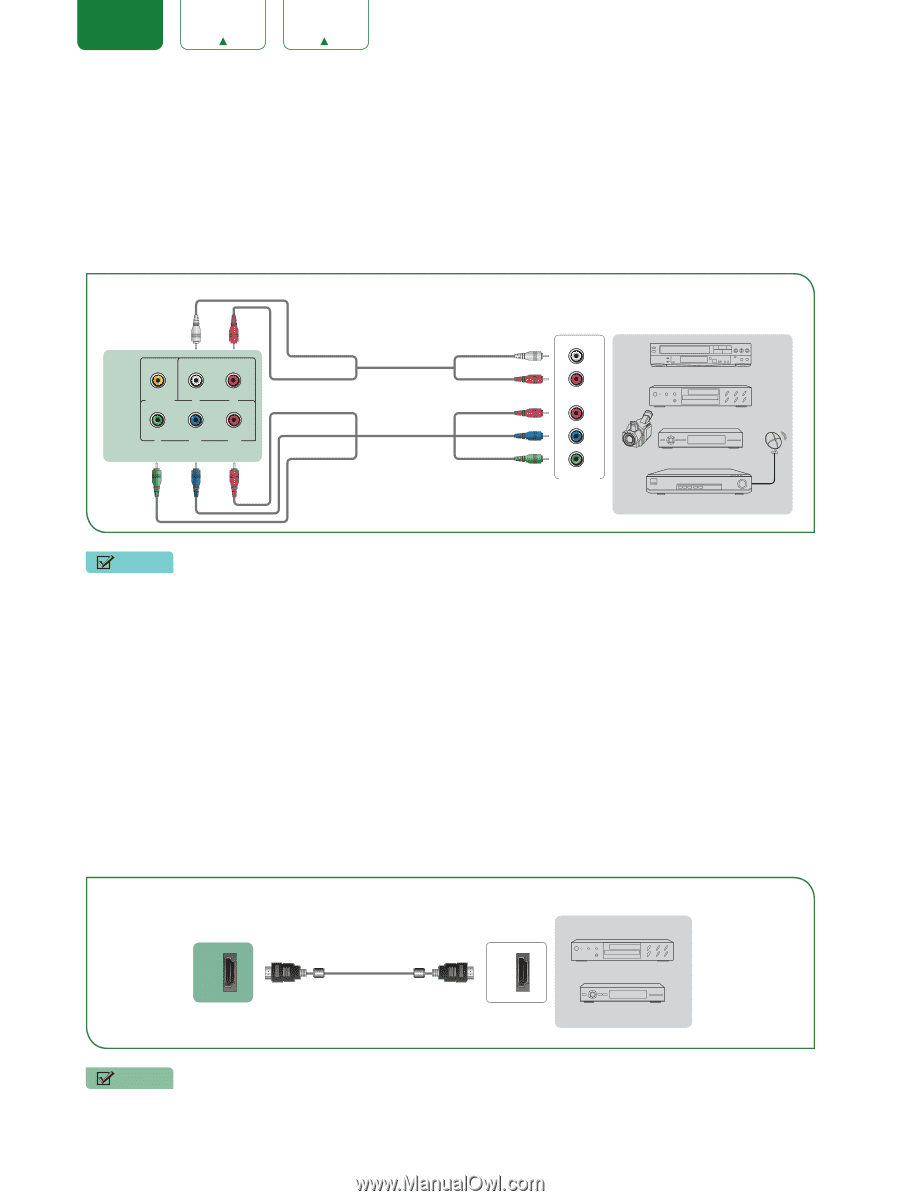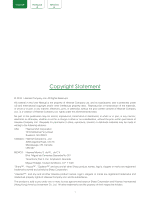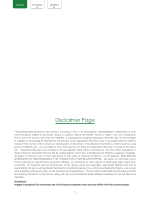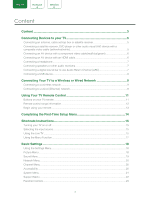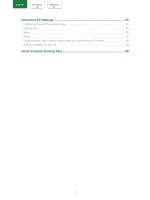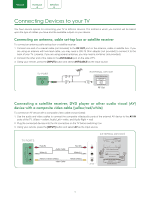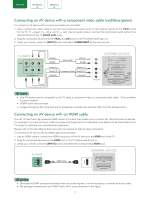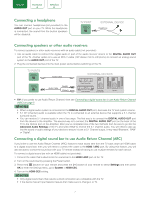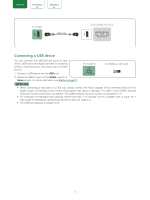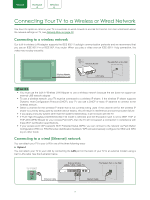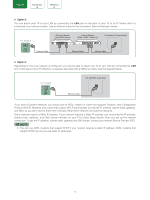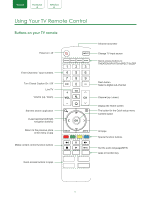Sharp LC-55Q7000U User Manual LC 43Q7000U - Page 8
Connecting an AV device with a component video cable red/blue/green, Connecting an AV device with an - tv
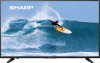 |
View all Sharp LC-55Q7000U manuals
Add to My Manuals
Save this manual to your list of manuals |
Page 8 highlights
ENGLISH FRANÇAIS ESPAÑOL Connecting an AV device with a component video cable (red/blue/green) To connect an AV device with a component cable (not provided): 1. Use a component video cable to connect the component output ports of the external device to the YPBPR ports for the TV. (Y = green, PB = blue, and PR = red). Use an audio cable to connect the component audio ports of the external device to the TV AUDIO (L/R) ports. 2. Plug the connected devices into the YPBPR and L/R ports on the TV before switching it on. 3. Using your remote, press the [INPUT] button and select COMPONENT as the input source. TV PORTS AV IN VIDEO L R Y PB PR COMPONENT IN White(L) Red(R) Audio Cable White(L) Red(R) Red(PR/CR) Red(PR/CR) Blue(PB/CB) Component Cable Blue(PB/CB) Green(Y) Green(Y) EXTERNAL DEVICES L R VCR PR PB Y Component DVD Player/Recorder Video Camera Set-top box Satellite antenna cable Satellite Receiver NOTE • One AV device can be connected to the TV using a component video or composite video cable.(Only available for some models) • YPBPR ports vary by model. • Images throughout this document are for illustrative purposes only and may differ from the actual product. Connecting an AV device with an HDMI cable This 4K TV has three high-powered HDMI version 2.0 inputs that enable you to connect 4K Ultra-HD external devices. For example,if you have an X-box or Blu-ray player that supports the 2.0 standard,more details will be transmitted to the TV screen to maximize your entertainment experience. Please refer to the User Manual that came with your device for step-by-step instructions. To connect an AV device with an HDMI cable (not provided): 1. Use an HDMI cable to connect the HDMI output port of the AV device to the HDMI port of the TV. 2. Plug the connected devices into the HDMI port on the TV before switching it on. 3. Using your remote, press the [INPUT] button and select the corresponding HDMI input. TV PORT HDMI Cable EXTERNAL DEVICES DVD HDMI HDMI Set-top Box NOTES • Because the HDMI connector provides video and audio signals, it is not necessary to connect an audio cable. • We strongly recommend to use HDMI Cable with 2 cores as shown in the figure. 6