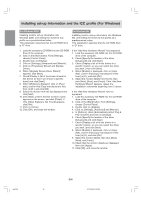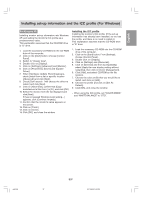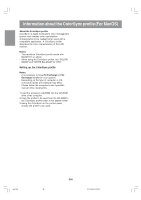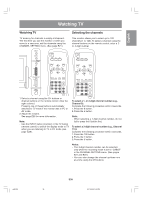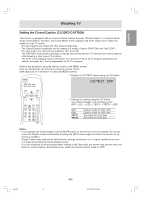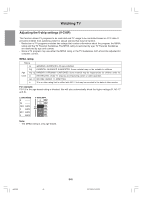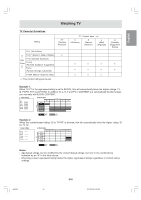Sharp LLM15X1 Operation Manual - Page 41
Watching TV
 |
View all Sharp LLM15X1 manuals
Add to My Manuals
Save this manual to your list of manuals |
Page 41 highlights
English Français Deutsch Italiano Watching TV Watching TV Selecting the channels TV memory for channels is empty at shipment. The first time you use the monitor or when you move to a new area, set the channels using the CHANNEL SETTING menu. (See page E21.) This monitor allows you to select up to 125 channels (1 to 125). To select a channel using the channel buttons on the remote control, enter a 2or 3-digit number. INPUT MENU / ENTER BRIGHT MODE CH POWER PC TV AV SLEEP MENU BRIGHT MODE ENTER BRIGHT POWER PC TV AV SLEEP MENU BRIGHT MODE ENTER BRIGHT VOL/BRIGHT DISPLAY CC MTS MUTE DISPLAY CC MTS MUTE VOL VOL MAIN POWER CH FLASHBACK 1. Select a channel using the CH buttons or channel buttons on the remote control. (See the right column.) Pressing one of these buttons automatically switches to TV mode if the monitor was in PC or AV mode. 2. Adjust the volume. See page E26 for more information. Note: - Use the INPUT button (monitor) or the TV button (remote control) to switch the display mode to TV when you are listening to TV in PC mode (see page E28). CH FLASHBACK To select a 1- or 2-digit channel number (e.g., Channel 5): Complete the following procedure within 4 seconds. 1. Press the 0 button. 2. Press the 5 button. Note: - When selecting a 1-digit channel number, do not fail to press the 0 button first. To select a 3-digit channel number (e.g., Channel 115): Complete the following procedure within 4 seconds. 1. Press the 100 button. 2. Press the 1 button. 3. Press the 5 button. Notes: - The 3-digit channel number can be selected only when the receiving mode is set to "CABLE" in the CHANNEL SETTING menu. (See pages E21 and E22.) - You can also change the channel up/down one at a time using the CH buttons. Español English E39 g02.P65 39 9/17/2003, 3:00 PM