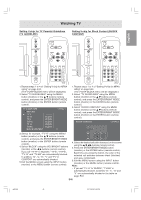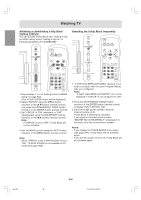Sharp LLM15X1 Operation Manual - Page 52
How to adjust
 |
View all Sharp LLM15X1 manuals
Add to My Manuals
Save this manual to your list of manuals |
Page 52 highlights
Adjusting the display You can adjust TV and video images and perform various settings using menus for the TV/AV mode. - All the menus except for the CHANNEL SETTING menu are common for TV and AV modes. All the values set in TV mode will be also applied in AV mode. How to adjust The following procedure describes the basic operation method. See pages E51 and E52 regarding individual options. 1. Select the TV mode or AV mode. See page E25 for more information. 2. Display the MENU screen using the MENU button. MENU VIDEO ADJUST CHANNEL SETTING MODE SELECT CLOSED CAPTION V-CHIP BLOCK < TV/AV 3. Select the menu you want to set using the MENU button (monitor) or the buttons (remote control), and press the ENTER/BRIGHT MODE button (monitor) or the ENTER button (remote control). 4. Select the option you want to set using the MENU button (monitor) or the buttons (remote control), and press the ENTER/BRIGHT MODE button (monitor) or the ENTER button (remote control). 5. Change the numbers/values using the VOL/BRIGHT buttons (monitor) or the buttons (remote control). You can continue to set other options. Do the following to return to the previous screen: (1) Select "RETURN" using the MENU button (monitor) or the buttons (remote control). (2) Press the ENTER/BRIGHT MODE button (monitor) or the ENTER button (remote control). 6. Exit the MENU screen using the INPUT button (monitor) or the MENU button (remote control). The procedure is complete. Note: - If you do not press any buttons for about 30 seconds while in a menu screen, the settings you made up to that point will be applied and the screen will automatically disappear. E50 g02.P65 50 9/17/2003, 3:00 PM