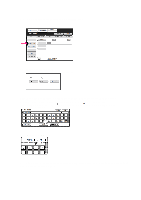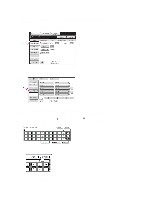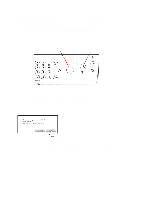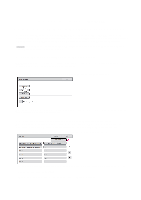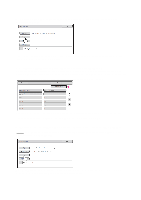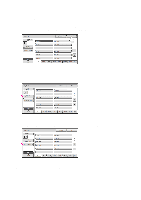Sharp MX-2600N Scan To Email Instructions - Page 5
Open the document glass cover and remove the original document.
 |
View all Sharp MX-2600N manuals
Add to My Manuals
Save this manual to your list of manuals |
Page 5 highlights
After the document is scanned it will be included as a file attachment on an e-mail message. The e-mail message will have a default subject, a default sender name, and a default name for the attached file. To enter a custom subject or a custom sender name for the e-mail, or to enter a custom name for the attached file, see ADVANCED INSTRUCTIONS. 5 To scan the document in black and white press the [Black and White Start] button To scan the document in color press the [Color Start] button The original document is scanned. If you are using the automatic document feeder tray, a beep will sound when scanning is completed and transmission will take place. If you are using the document glass, the [Read-End] key appears in the touch panel. If you are finished scanning, touch the [Read-End] key. If you wish to scan another original page, replace the first page with the next page and press the [Start] button. Repeat until all original pages have been scanned. If no action is taken for one minute, scanning automatically ends and the transmission is reserved. Open the document glass cover and remove the original document. 5