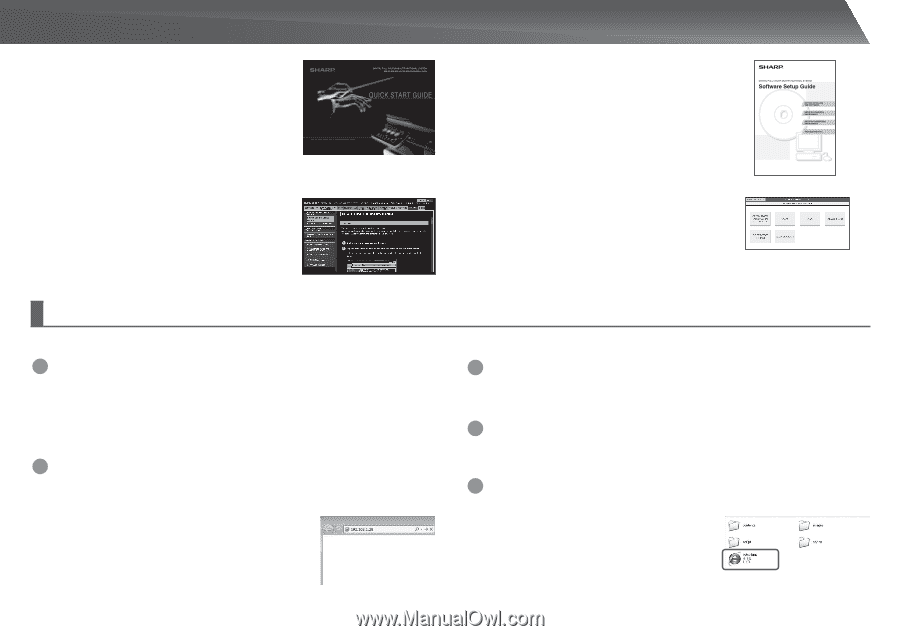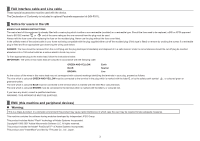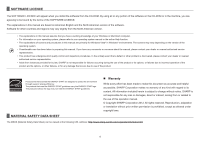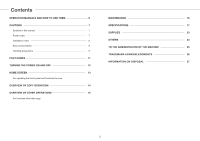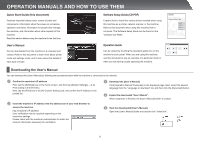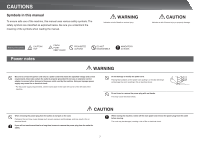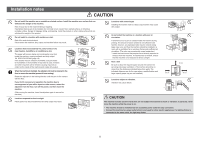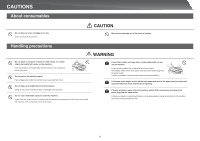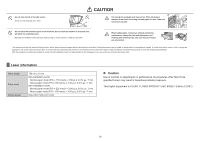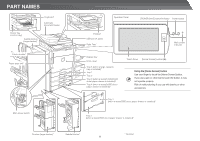Sharp MX-4140N Quick Start Guide - Page 6
Operation Manuals And How To Use Them - driver
 |
View all Sharp MX-4140N manuals
Add to My Manuals
Save this manual to your list of manuals |
Page 6 highlights
OPERATION MANUALS AND HOW TO USE THEM Quick Start Guide (this document) Features important safety notes, names of parts and components, information about the power-on procedure, operation overviews, information for people who manage the machine, and information about other aspects of this machine. Read this section before using the machine for the first time. User's Manual Can be downloaded from the machine to a computer and viewed. Refer to this document to learn more about printer mode and settings mode, and to learn about the details of each type of mode. Software Setup Guide (CD-PDF) Explains how to install the various drivers needed when using this machine as a printer, network scanner, or fax machine. Refer to this document when using this machine from a computer. The Software Setup Guide can be found on the "Software CD-ROM". Operation Guide Can be viewed by touching the operation guide icon on the machine's touch panel. When you are using this machine, use this document to see an overview of a particular mode or when you are having trouble operating the machine. Downloading the User's Manual You can download the [User's Manual] by following the procedures below while the machine is connected to the network. 1 Confirm the machine's IP address First, tap the [Settings] key on the home screen, and then tap [System Settings] → [List Print (User)] in the left menu. Next, tap the [Print] key in the [All Custom Setting List], and confirm the IP address in the printed list. 2 Insert the machine's IP address into the address bar of your web browser to access the machine. http://machine's IP address/ User verification may be required depending on the machine's settings. Please check with the machine's administrator to obtain the account information necessary for verification. 3 Download the [User's Manual] Click [Operation Manual Download] on the displayed page. Next, select the desired language from the "Language to download" list, and then click the [Download] button. 4 Expand the downloaded "User's Manual". When expansion is finished, the [User's Manual] folder is created. 5 View the downloaded [User's Manual]. Open the [User's Manual] folder and double-click "index.htm". 6