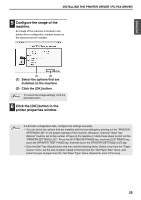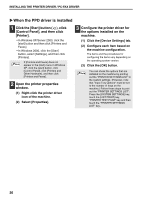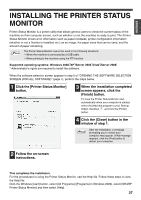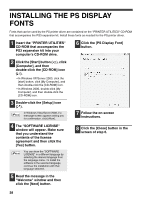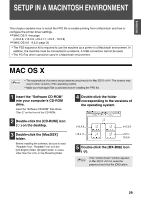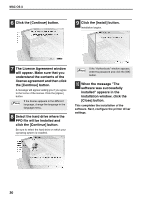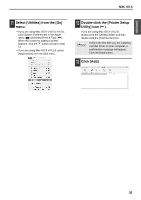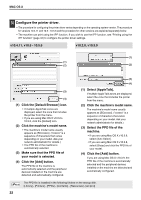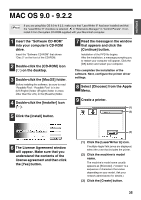Sharp MX-M260 MX-PB12 Printer Expansion Kit for the MX-M260 MX-M310 - Page 32
The License Agreement window - mac driver
 |
View all Sharp MX-M260 manuals
Add to My Manuals
Save this manual to your list of manuals |
Page 32 highlights
MAC OS X 6 Click the [Continue] button. 9 Click the [Install] button. Installation begins. 7 The License Agreement window will appear. Make sure that you understand the contents of the license agreement and then click the [Continue] button. A message will appear asking you if you agree to the terms of the license. Click the [Agree] button. If the license appears in the different Note language, change the language in the language menu. 8 Select the hard drive where the PPD file will be installed and click the [Continue] button. Be sure to select the hard drive on which your operating system is installed. If the "Authenticate" window appears, Note enter the password and click the [OK] button. 10 When the message "The software was successfully installed" appears in the installation window, click the [Close] button. This completes the installation of the software. Next, configure the printer driver settings. 30