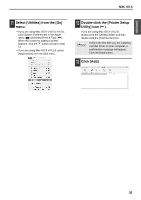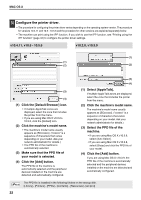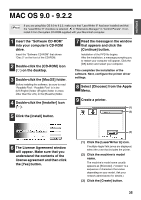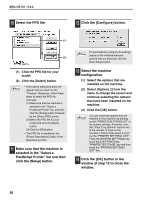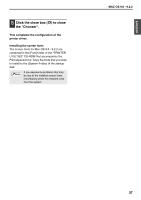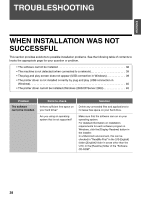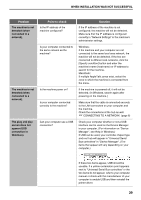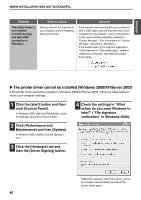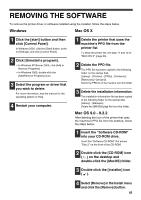Sharp MX-M260 MX-PB12 Printer Expansion Kit for the MX-M260 MX-M310 - Page 38
Click the [Con button.
 |
View all Sharp MX-M260 manuals
Add to My Manuals
Save this manual to your list of manuals |
Page 38 highlights
MAC OS 9.0 - 9.2.2 10 Select the PPD file. 12 Click the [Configure] button. (1) (2) (1) Click the PPD file for your model. (2) Click the [Select] button. • If the above dialog box does not Note appear and you return to the "Chooser" dialog box, follow these steps to select the PPD file manually. (1) Make sure that the machine is selected in the "Select a PostScript Printer" list, and then click the [Setup] button followed by the [Select PPD] button. (2) Select the PPD file for your model and click the [Open] button. (3) Click the [OK] button. • The PPD file is installed in the [Printer Descriptions] folder in the [Extensions] folder. 11 Make sure that the machine is selected in the "Select a PostScript Printer" list and then click the [Setup] button. To automatically configure the settings Note based on the installed machine options that are detected, click the [Auto Setup] button. 13 Select the machine configuration. (1) Select the options that are installed on the machine. (2) Select [Options 2] from the menu to change the screen and continue selecting the options that have been installed on the machine. (3) Click the [OK] button. You can check the options that are Note installed on the machine by printing out the "PRINTER SETTINGS LIST" in the system settings. (However, note that "Input Tray Options" must be set to the number of trays on the machine.) Follow these steps to print out the "PRINTER SETTINGS LIST": Press the [SYSTEM SETTINGS] key, touch the [LIST PRINT] key, "PRINTER TEST PAGE" key and then touch the "PRINTER SETTINGS LIST" key. 14 Click the [OK] button in the window of step 12 to close the window. 36