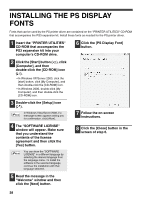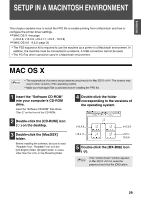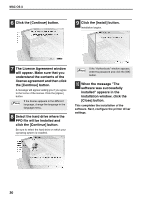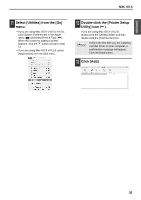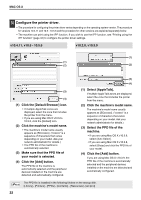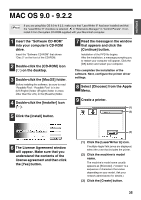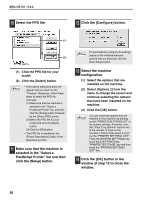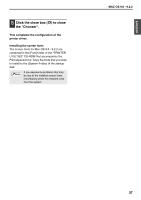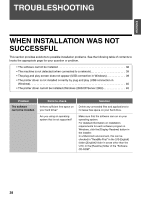Sharp MX-M260 MX-PB12 Printer Expansion Kit for the MX-M260 MX-M310 - Page 35
Display printer information., Select the machine, configuration. - supplies
 |
View all Sharp MX-M260 manuals
Add to My Manuals
Save this manual to your list of manuals |
Page 35 highlights
ENGLISH MAC OS X 15 Display printer information. (2) (1) (1) Click the machine's name. If you are using Mac OS X v10.5 to 10.5.6, click the [Options & Supplies] button, click the [Driver] tab and go to step 16. (2) Click [Show Info]. If you are using Mac OS X v10.2.8, select [Show Info] from the [Printers] menu. 16 Select the machine configuration. If you selected [Auto Select] in (3) of step 14, the machine configuration is detected and automatically configured. Check the configured settings to make sure they are correct. (1) Select [Installable Options]. If you are using Mac OS X v10.5 to 10.5.6, it does not appear. (2) Select the options that are installed on the machine. (3) Click the [Apply Changes] button. If you are using Mac OS X v10.5 to 10.5.6, click the [OK] button. (4) Click to close the window. You can check the options that are Note installed on the machine by printing out the "PRINTER SETTINGS LIST" in the system settings. (However, note that "Input Tray Options" must be set to the number of trays on the machine.) Follow these steps to print out the "PRINTER SETTINGS LIST": Press the [SYSTEM SETTINGS] key, touch the [LIST PRINT] key, "PRINTER TEST PAGE" key and then touch the "PRINTER SETTINGS LIST" key. This completes the configuration of the printer driver. 33