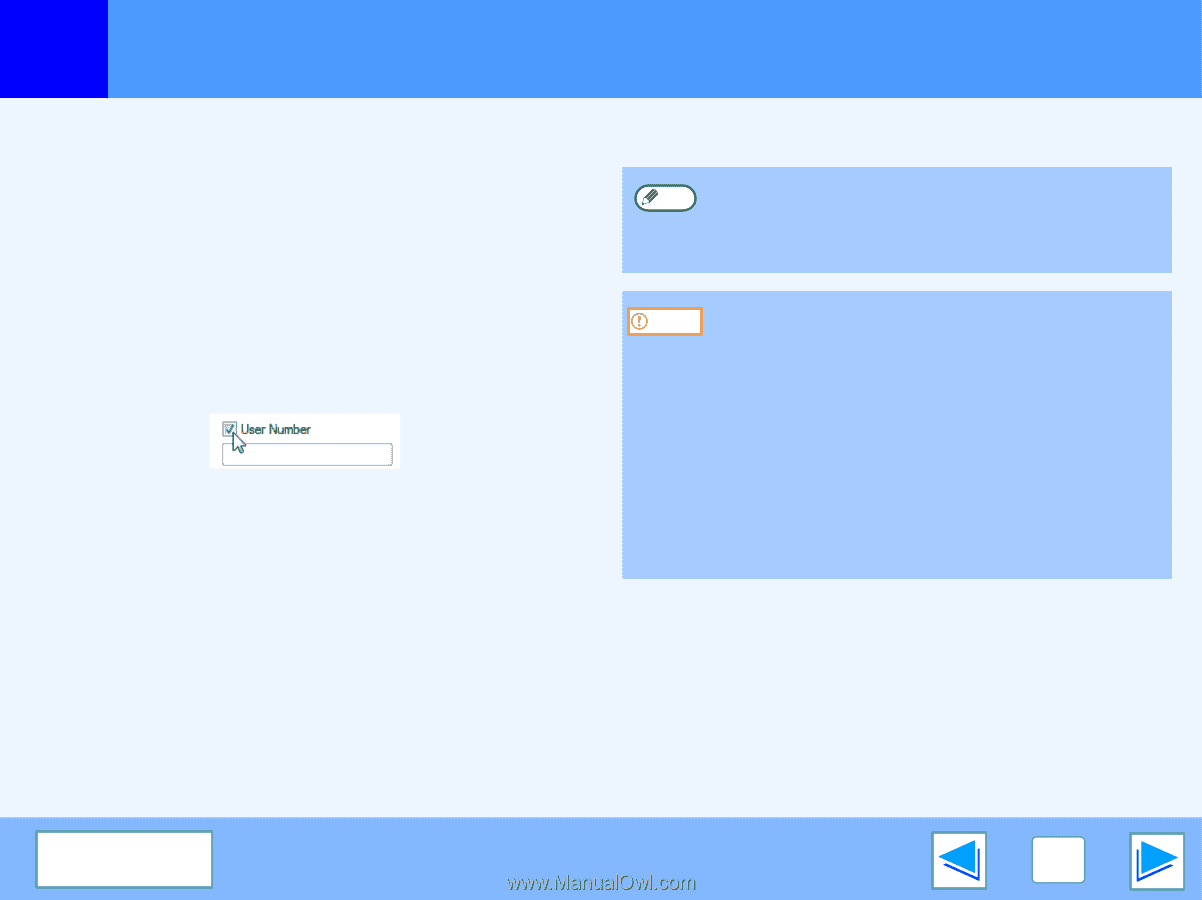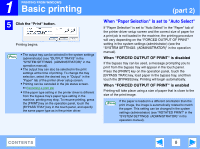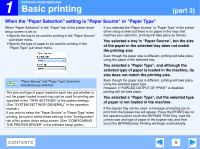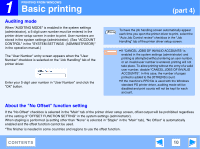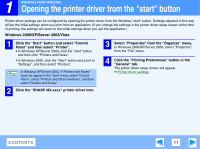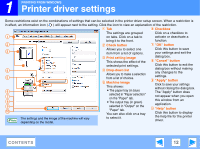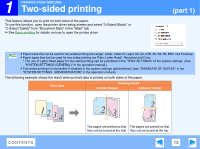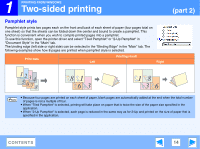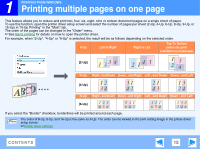Sharp MX-M310 Online Manual - Page 10
part 4, Auditing mode, About the No Offset function setting - user manual
 |
View all Sharp MX-M310 manuals
Add to My Manuals
Save this manual to your list of manuals |
Page 10 highlights
1 Basic printing PRINTING FROM WINDOWS Auditing mode When "AUDITING MODE" is enabled in the system settings (administrator), a 5-digit user number must be entered in the printer driver setup screen in order to print. User numbers are stored in the system settings (administrator). (See "ACCOUNT CONTROL" in the "SYSTEM SETTINGS (ADMINISTRATOR)" in the operation manual.) The "User Number" entry screen appears when the "User Number" checkbox is selected on the "Job Handling" tab of the printer driver. Enter your 5-digit user number in "User Number" and click the "OK" button. (part 4) To have the job handling screen automatically appear Note each time you open the printer driver to print, select the "Auto Job Control review" checkbox in the "Job Handling" tab of the printer driver setup screen. Caution ● If "CANCEL JOBS OF INVALID ACCOUNTS" is enabled in the system settings (administrator) and printing is attempted without entering an user number, or an invalid user number is entered, printing will not take place. To allow printing without the entry of a valid user number, disable "CANCEL JOBS OF INVALID ACCOUNTS". In this case, the number of pages printed is added to the [OTHERS] count. ● If the machine's PPD file is used with the Windows standard PS printer driver, auditing mode will be disabled and print counts will not be kept for each account. About the "No Offset" function setting If the "No Offset" checkbox is selected in the "Main" tab of the printer driver setup screen, offset output will be prohibited regardless of the setting of "OFFSET FUNCTION SETTING" in the system settings (administrator). When stapling is performed (a setting other than "None" is selected in "Staple" in the "Main" tab), "No Offset" is automatically enabled and the offset function cannot be used. *The finisher is needed in some countries and regions to use the offset function. CONTENTS 10