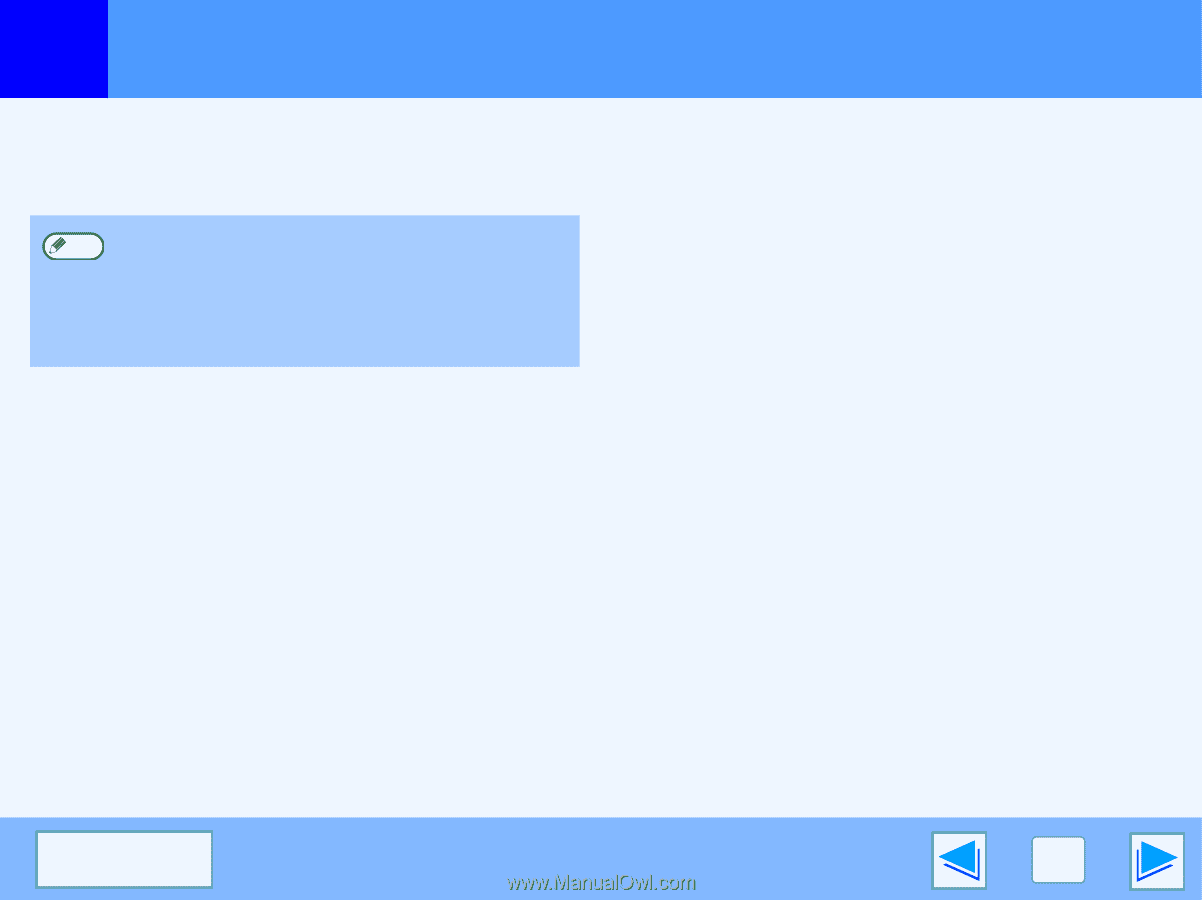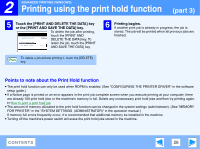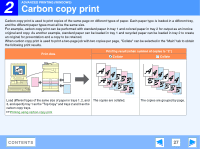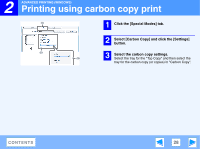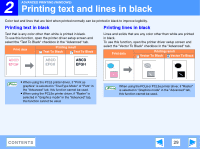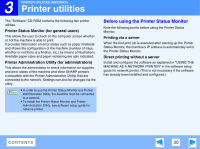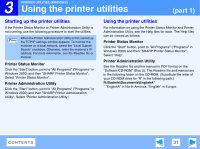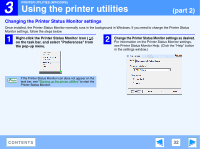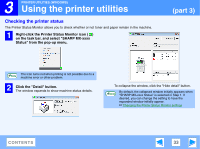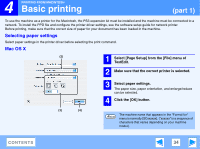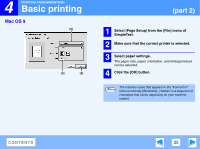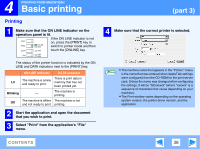Sharp MX-M310 Online Manual - Page 31
Using the printer utilities
 |
View all Sharp MX-M310 manuals
Add to My Manuals
Save this manual to your list of manuals |
Page 31 highlights
3 PRINTER UTILITIES (WINDOWS) Using the printer utilities (part 1) Starting up the printer utilities If the Printer Status Monitor or Printer Administration Utility is not running, use the following procedure to start the utilities. When the Printer Administration Utility is first started up, Note the TCP/IP settings window appears. To monitor the machine on a local network, select the "Local Subnet Search" checkbox. Otherwise, enter the machine's IP address. For more information, see the Readme file or manual. Printer Status Monitor Click the "Start" button, point to "All Programs" ("Programs" in Windows 2000) and then "SHARP Printer Status Monitor". Select "Printer Status Monitor". Printer Administration Utility Click the "Start" button, point to "All Programs" ("Programs" in Windows 2000) and then "SHARP Printer Administration Utility". Select "Printer Administration Utility". Using the printer utilities For information on using the Printer Status Monitor and Printer Administration Utility, see the Help files for each. The Help files can be viewed as follows: Printer Status Monitor Click the "Start" button, point to "All Programs" ("Programs" in Windows 2000) and then "SHARP Printer Status Monitor". Select "Help". Printer Administration Utility See the Readme file and the manual in PDF format on the "Software CD-ROM" (Disc 2). The Readme file and manual are in the following folder on the CD-ROM. (Substitute the letter of your CD-ROM drive for "R" in the following path.) R:\Sadmin\Documents\EnglishA* * "EnglishA" in North America. "English" in Europe. CONTENTS 31